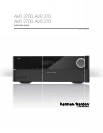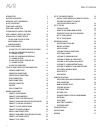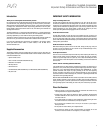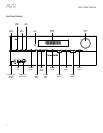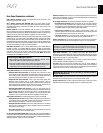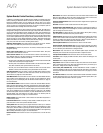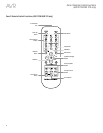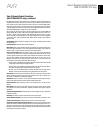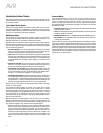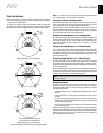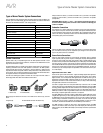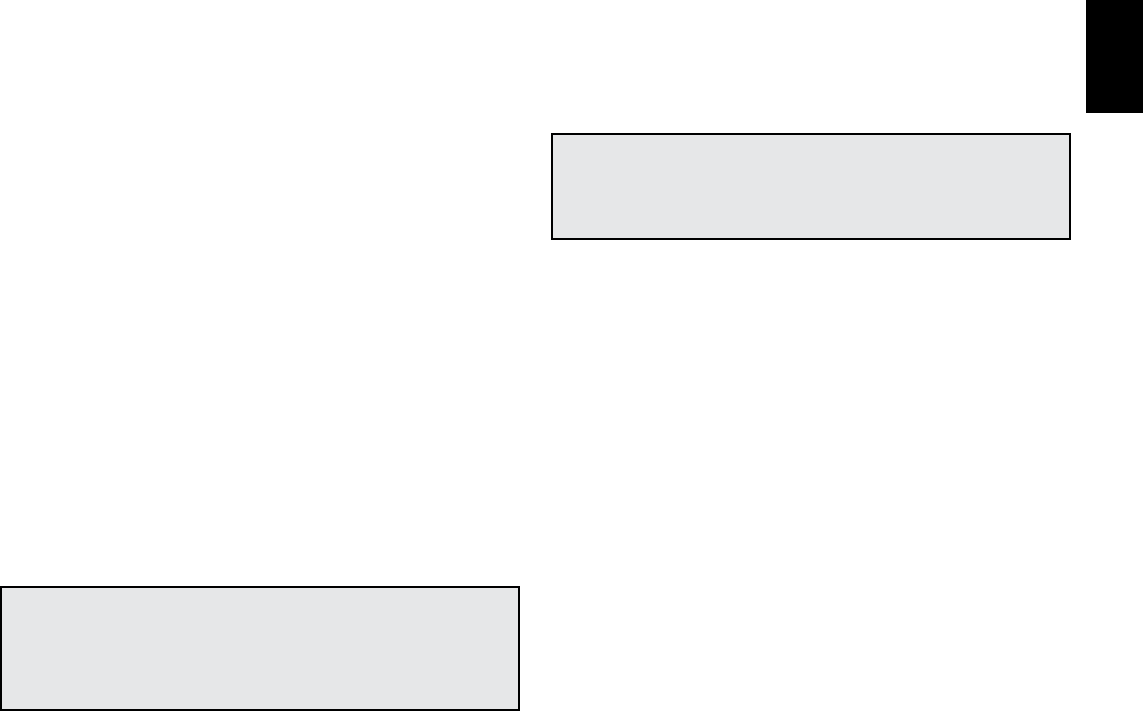
ENGLISH
AVR
Front-Panel Controls
Front-Panel Controls, continued
Power indicator/Power button: The AVR has four different power modes:
sOff (Power indicator not illuminated): When the rear-panel Main Power switch is in
the Off position or the power cord is unplugged the AVR is off and will not respond to
any commands. Plugging the power cord into a live AC outlet and setting the Main
Power switch in the On position will put the AVR into the Eco Standby mode.
sEco Standby (Power indicator glows solid amber): The Eco Standby mode minimizes
energy consumption when you're not using the AVR. When the AVR is in Eco Standby,
it will not automatically turn on or play audio in response to an AirPlay signal from
a networked device. When the AVR is in Eco Standby, pressing the Power button
turns it on. To put the AVR into Eco Standby when it is on, press the Power button
for more than three seconds. NOTE: The AVR will not automatically enter the Eco
Standby mode.
sStandby (Power indicator glows solid amber): The Standby mode mutes the AVR
and shuts off its front-panel display, but allows the AVR to automatically turn on and
play audio in response to an AirPlay signal from a networked device. When the AVR
is in Standby, pressing the Power button turns it on. To put the AVR into Standby
when it is on, press the Power button for less than three seconds. NOTE: The AVR
will automatically enter the Standby mode whenever no control buttons have been
pressed and no audio signal has been present for 30 minutes.
sOn (Power indicator glows solid white): When the AVR is on it is fully operational.
IMPORTANT NOTE: If the PROTECT message ever appears on the AVR’s front-
panel message display, turn off the AVR and unplug it from the AC outlet.
Check all speaker wires for a possible short-circuit (the “+” and “–” conductors
touching each other or both touching the same piece of metal). If a short-circuit is not
found, bring the unit to an authorized Harman Kardon service center for inspection
and repair before using it again.
Setup button: Press this button to access the AVR’s main menu.
Info button: Press this button to access the AVR’s Source submenu, which contains the
settings for the source currently playing. Use the Up/Down buttons to scroll through the
different settings.
Message display: Various messages appear in this two-line display in response to
commands and changes in the incoming signal. In normal operation, the current source
name appears on the upper line, while the surround mode is displayed on the lower line.
When the on-screen display menu system (OSD) is in use, the current menu settings appear.
IR sensor: This sensor receives infrared (IR) commands from the remote control. It is
important to ensure that the sensor is not blocked. If covering the IR sensor is unavoidable
(such as when the receiver is installed inside of a cabinet), connect an optional infrared
receiver to the Remote IR In connector on the AVR’s rear panel.
Volume knob: Turn this knob to raise or lower the volume.
Headphone jack/EzSet/EQ Mic input: Connect a 1/4" stereo headphone plug to this
jack for private listening. This jack is also used to connect the supplied microphone for
the EzSet/EQ procedure described in Configure the AVR For Your Speakers, on page 26.
USB port: You can use this port to play audio files from a connected Apple iOS device
and play MP3 and WMA audio files from a USB device inserted into the USB port. You can
also use this port to perform software upgrades that may be offered in the future. Do not
connect a storage device, peripheral product or a PC here, unless you are instructed to
do so as part of an upgrade procedure.
HDMI (High-Definition Multimedia Interface
®
) Front Input connector: Connect an
HDMI-capable source component that will be used only temporarily, such as a camcorder
or game console, here.
Resolution button: Press this button to access the AVR’s video output resolution
setting: 480p (AVR 3700/AVR 2700), 576p (AVR 370/AVR 270), 720p, 1080i, 1080p or
1080p/24Hz. Use the Up/Down and OK buttons to change the setting.
IMPORTANT NOTE: If you set the AVR’s video output resolution higher than
the capabilities of the actual connection between the AVR and your TV or video
display, you will not see a picture. If you are using the composite video connection
from the AVR to your TV (see Connect Your TV or Video Display, on page 17), the
resolution will automatically be set to 480i.
Audio Effects button: Press this button to access the Audio Effects submenu, which
allows you to adjust the AVR’s tone controls and other audio controls. See Set Up Your
Sources, on page 26, for more information.
Video Modes button: Press this button for direct access to the Video Modes submenu,
which contains settings you can use to improve the video picture. Use the OK button
to scroll through the different modes, and use the Up/Down and Left/Right buttons to
make adjustments within each mode. See Set Up Your Sources, on page 26, for more
information.
Surround Modes button: Press this button to select a listening mode. The Surround
Modes menu will appear on screen, and the menu line will appear in the front-panel
display. Use the Up/Down buttons to change the surround-mode category and the Left/
Right buttons to change the surround mode for that category. See Set Up Your Sources,
on page 26, for more information.
Back/Exit button: Press this button to return to the previous menu or to exit the menu
system.
Left/Right buttons: Use these buttons to navigate the AVR’s menus.
OK button: Press this button to select the currently highlighted item.
Up/Down buttons: Use these buttons to navigate the AVR’s menus.
Source List button: Press this button to select a source device to watch/listen to. Use
the Up/Down buttons to scroll through the source-device list, and press the OK button to
select the source being displayed.