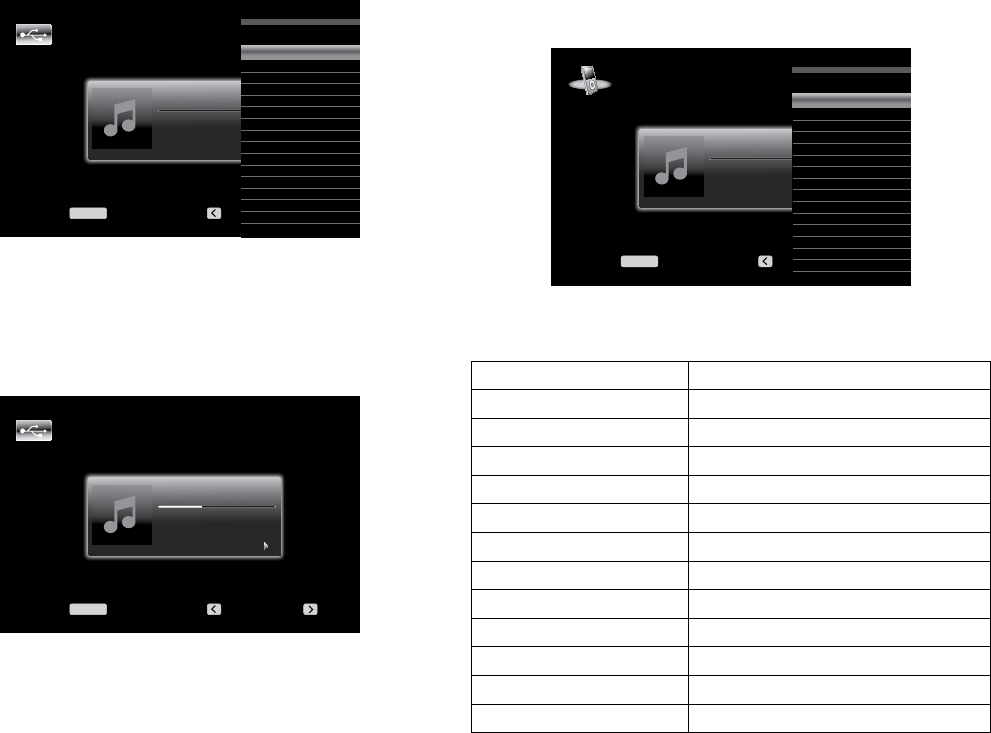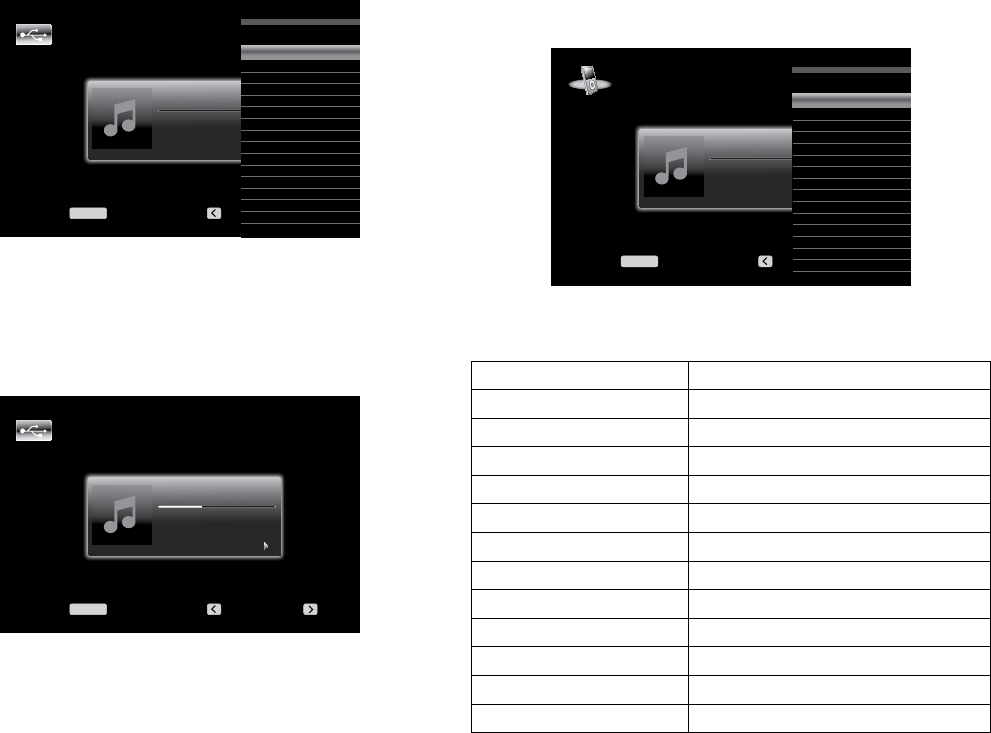
32
AVR
Operating Your AVR
Playing files on a USB device
1. Insert the USB drive into the AVR’s front-panel USB port.
IMPORTANT: Do not connect a personal computer or peripheral to the USB port. USB
hubs and multi-card readers are not supported.
2. Select the USB Source Selector button on the remote. “USB” will appear on the front-
panel display, and the USB screen and the slide-in menu will appear.
USB
Menu: Previous: Next:
MENU
USB
Browse USB
Repeat Music: Off
3. Select “Browse USB.” The AVR will list the folders located on the drive.
4. Select a folder and press the OK button. The AVR will list all compatible audio files.
5. Select a file to begin playback. The USB play screen will appear. Any ID3 information
and album art will be displayed, along with the track’s elapsed/current time and icons
indicating the current playback status.
USB
Night Crazy
06:16
Jugalbandi
Night Crazy
Menu: Previous: Next:
MENU
NOTES:
sTo skip to the next track, press the Right button; to return to the previous track, press
the Left button once.
sYou can use the Transport Control buttons to control playback (skipping to the
previous or next track, searching at high speed forward or backward within a track,
playing a file, pausing playback or stopping playback).
sTo repeat a file or folder, press the Menu Button and select the Repeat option. Each
press of the OK Button will change the setting from Off (no repeat) to Repeat One
(file) to Repeat All (files at the current directory level of the drive). Repeat All will
always be activated when Random Music playback is turned on.
sTo play the audio tracks in random order, press the Menu button and select the
Random Music setting. Each press of the OK button turns the setting on or off. The
AVR will automatically repeat the tracks until playback is stopped manually.
sTo collapse a folder or return to the previous menu level, press the Back/Exit button
or the Left button.
Listening to an iPod/iPhone/iPad Device
When an iPod, iPhone or iPad device is connected to the AVR’s front-panel USB port, you
may play audio files through your high-quality audio system, operate the iPod, iPad or
iPhone using the AVR remote or the AVR’s front-panel controls, view navigation messages
on the AVR’s front panel or a connected video display and charge the iPod, iPad or iPhone.
For the latest compatibility information, please see our Web site: www.harmankardon.com.
Press the USB source selector button on the remote until the front-panel display’s “iPod”
as the source. The iPod screen will appear and the slide-in menu will automatically
appear.
iPod
Menu: Previous: Next:
MENU
iPod
Music
Repeat Music:Off
Shuffle Music:Off
The table below summarizes the controls available during normal playback via the USB
port.
iPod or iPhone Function Remote Control Key
Play Play
Pause Pause
Menu Menu
Back/Exit Back/Exit or Left Arrow
Select OK or Right Arrow
Scroll Reverse Up Arrow
Scroll Forward Down Arrow
Forward Search Forward Search
Reverse Search Reverse Search
Next Track Skip Forward or Right Arrow
Previous Track Skip Backward or Left Arrow
Page Up/Down Page Up/Down
While scrolling, hold the button to scroll faster. Use the Page Up/Down control on the
remote to scroll a page at a time.
While a selection is playing, the album, artist, song title, track elapsed time, total track
time and play mode icon will appear on the front-panel Message display.