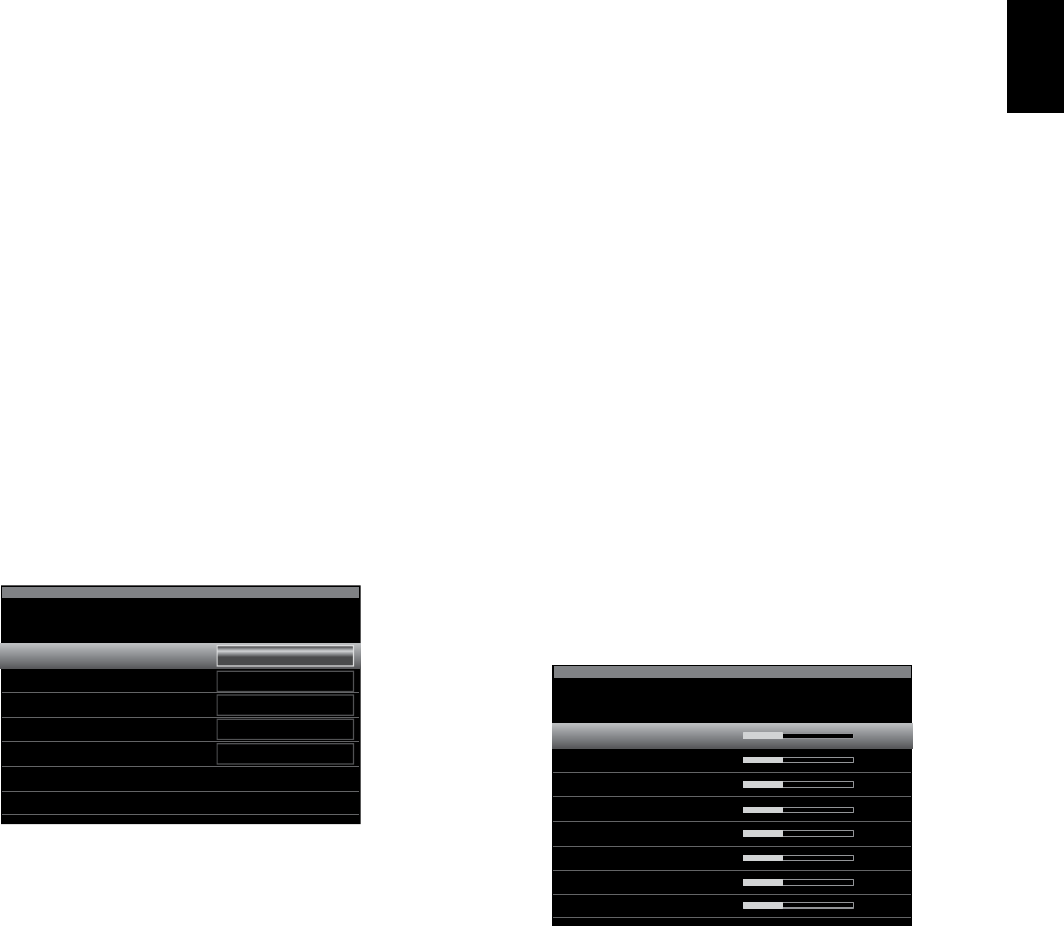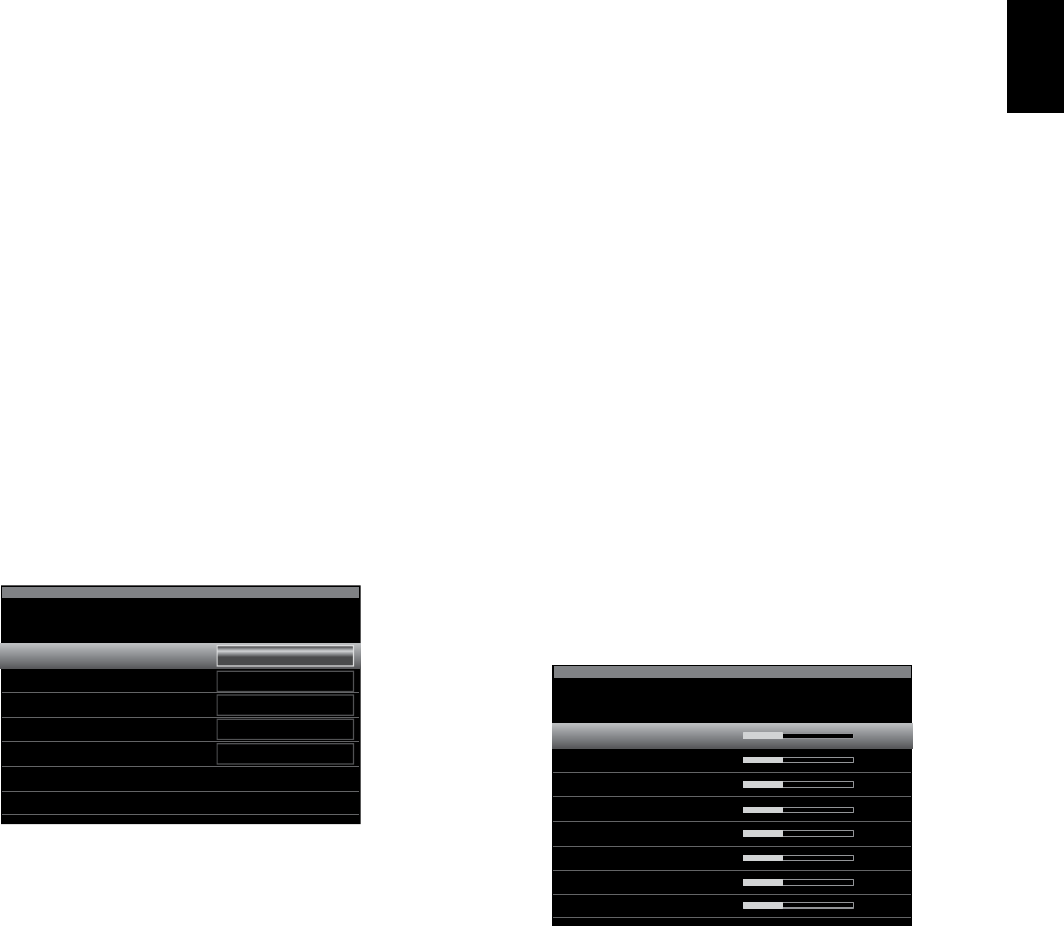
39
ENGLISH
AVR
Manual Speaker Setup
Any changes will be reflected in the total Number Of Speakers displayed at the top of
the screen.
The Assigned AMP setting includes four options:
sSurround Back: Select the Surr. Back option if your main system is a 7.1-channel
system and you are using surround back left and surround back right speakers.
sZone 2: Select the Zone 2 option if your main system is a 5.1-channel system and
you want to use the Assigned Amp speaker outputs to power speakers in Zone 2. See
Install a Multizone System, on page 21, for more information.
sFront Height: Select the Front Height option if your main system is a 7.1-channel
system and you are using Front Height speakers with Dolby Pro Logic IIz.
sOff: Select Off if you have not connected speakers to the Assigned Amp speaker
outputs.
NOTE: When you set Assigned AMP to “Zone 2,” the speakers connected to the Assigned
Amp outputs will not be configured during the EzSet/EQ process. Configure the speakers
manually, as explained below.
When you have finished, select the Back option or use the Back/Exit button.
Crossover (Size)
After you return to the Speaker Setup menu, navigate to the Crossover (Size) line and
press the OK button to display the Adjust Crossover Frequencies menu.
Front Left & Right
Center
Surr. Left & Right
Surr. Back L & R
Sub Size
Reset Crossover
Speaker Setup
Adjust Crossover Frequencies
80 Hz
80 Hz
80 Hz
100 Hz
100 Hz
The AVR will display only those speaker groups you set to On in the Number of Speakers
menu.
Refer to Table A3 to see the crossover frequencies that you wrote down for your speakers.
For each speaker group, select one of these eight crossover frequencies: Large, 40Hz,
60Hz, 80Hz, 100Hz, 120Hz, 150Hz or 200Hz. If the speaker’s crossover frequency is
below 40Hz, select the first option, “Large.” This setting doesn’t refer to the speaker’s
physical size but to its frequency response, which is also called “full range.”
We recommend that you set the Subwoofer Crossover Frequency to the same frequency
you used for the Front Left & Right speaker setting. If you set the Front Left & Right
speakers to “Large”, we recommend that you experiment with different Subwoofer
Crossover Frequency settings to find the one that produces the best blend between the
subwoofer and Front Left & Right speakers with your system in your room.
Write down the settings in Table A6 in the Appendix.
When you have finished entering the settings, select Back or press the Back/Exit button.
Sub Mode
Move the cursor to the Sub Mode line. This setting depends upon the Crossover setting
you selected for the front left and right speakers.
sIf you set the front speakers to a numeric crossover frequency, the subwoofer
setting will always be SUB. All low-frequency information will always be sent to the
subwoofer. If you don’t have a subwoofer, either upgrade to full-range front left and
right speakers or add a subwoofer at the earliest opportunity.
sIf you set the front speakers to LARGE, select one of the three following settings for
the subwoofer:
L/R+LFE: This setting sends all low-frequency information to the subwoofer,
including a) information that would normally be played through the front left and
right speakers and b) the special low-frequency effects (LFE) channel information.
OFF: Select this setting when no subwoofer is in use. All low-frequency information
will be sent to the front left and right speakers.
LFE: This setting plays low-frequency information contained in the left and right
program channels through the front left and right speakers, and directs only the
LFE-channel information to the subwoofer.
Set the Speaker Distances
As described above in Step Two, when you measured the distances from each of your
speakers to the listening position, your AVR provides an adjustment that compensates
for the different distances so that the sound from each speaker will reach the listening
position at the proper time. This process will improve the clarity and detail of the sound.
On the Speaker Setup menu, move the cursor to the Distance line and press the OK
button to display the Adjust Speaker Distance menu.
Front Left
Center
Front Right
Surround Right
Surround Back Right
Surround Back Left
Surround Left
Sub
Speaker Setup
Adjust Speaker Distance
10 ft
Enter the distance from each speaker to the listening position that you measured in Step
Two and recorded in Table A4 in the Appendix (see page 46). Select a speaker, then use
the Left/Right buttons to change the measurement. You can enter distances between 0
and 30 feet (9.1m). The default distance for all speakers is 10 feet (3m).
The default unit of measurement is feet. To change the unit to meters, return to the main
AVR menu. Select the System Settings menu, then scroll down to the General Setup
section and select the Unit of Measure line. Press the OK button to change the setting.
NOTE: If you set the Assigned AMP channels to Zone 2, you will not be able to adjust
their delay settings.