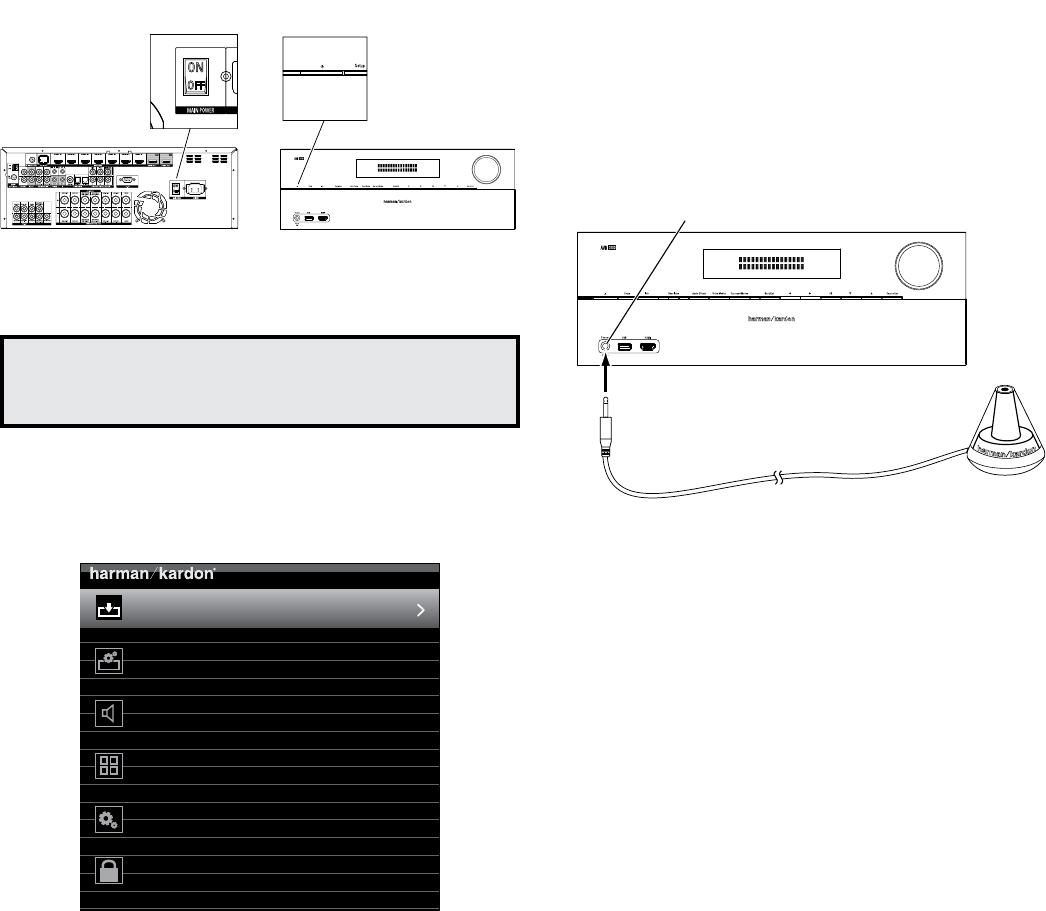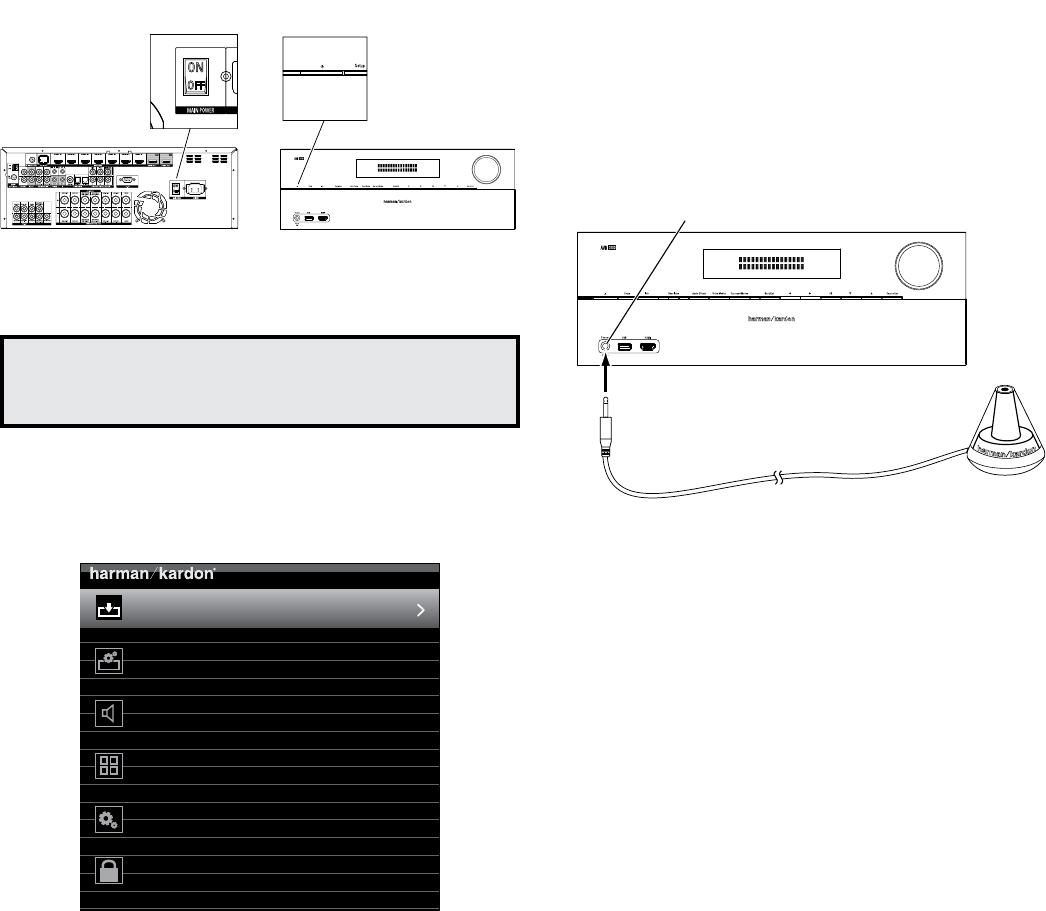
26
AVR
Set Up the AVR
Set Up the AVR
In this section, you will configure the AVR to match your actual system’s makeup.
Although it’s possible to configure the AVR using only the remote and the messages on
the AVR’s front-panel display, it is easier if you use the full-screen menu system.
Turn On the AVR
1. Set the rear-panel Main Power switch to “On.” (The front-panel Power indicator will
glow amber.)
2. Press the front-panel Power button.
Power
Button
Main Power
Switch
Unless you will not be using the receiver for an extended period of time, leave the Main
Power switch set to “On.” When the Main Power switch is turned off, any settings you
have programmed will be preserved for up to four weeks.
IMPORTANT NOTE:
If the PROTECT message ever appears in the Message Display,
turn off the AVR and unplug it. Check all speaker wires for a short-circuit (“+” and
“–“ wires touching). If none is found, bring the unit to an authorized Harman Kardon
service center for inspection and repair before using it again.
Using the On-Screen Menu System
To access the menu system, press the AVR button on the remote or the Setup button on
the front panel. The Main Menu will appear, and if a video source is playing, it will be
visible behind the menu.
Source Select
Select the Source Device
Setup Source
Setup Source Devices
Speaker Setup
Speaker Optimization, EQ
Zone 2
Manage and Control Zone 2
System
General AVR Settings
Settings Lock
Manage System Lock
NOTE:
When you are using the AVR’s on-screen menu system, we recommend a video
output resolution of 720p or higher for easiest viewing and for graphics that simplify
some configuration options. Depending on the resolution selected, the menus shown by
your system may vary in appearance from the illustrations.
The Main Menu system consists of six submenus: Source Select, Setup Source, Speaker
Setup, Zone 2, System and Settings Lock. Use the Up/Down/Left/Right buttons on the
remote or the front panel to navigate the menu system, and press the OK button to select
a menu or setting line, or to enter a new setting.
The current menu, setting line or new setting will appear in the front-panel Message
Display, as well as on screen.
To return to the previous menu or exit the menu system, press the Back/Exit button. Be
certain all settings are correct, as any changes you have made will be retained.
Most users should follow the instructions in this Set Up the AVR section to configure a
basic home theater system. You may return to these menus at any time to make additional
adjustments, such as those described in the Advanced Functions section, on page 33.
Before beginning the following setup steps, all loudspeakers, a video display and all
source devices should be connected. You should be able to turn on the AVR and view the
main menu when you press the AVR button. If necessary, reread the Making Connections
and Set Up the Remote sections before continuing.
Configure the AVR for Your Speakers
1. Plug the supplied EzSet/EQ microphone into the AVR’s Headphone connector.
AVR
Headphone
Connector
EzSet/EQ
Microphone
(supplied)
2. Place the microphone at ear height in your listening position. The microphone features
a threaded insert on the bottom for mounting on a camera tripod.
3. Set the volume control on your subwoofer to approximately the halfway point.
4. Turn on your TV and select the TV input where you connected the AVR in Connect Your
TV or Video Display, on page 17.