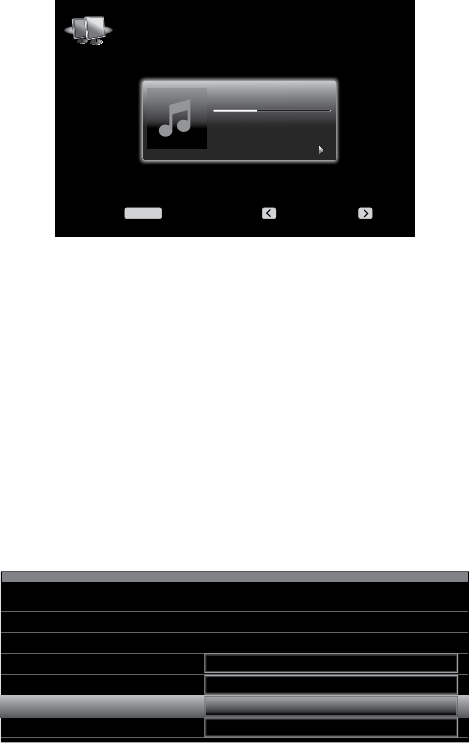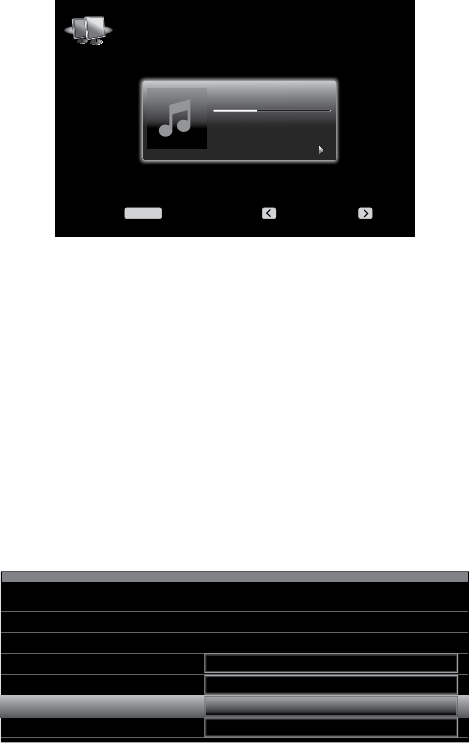
34
AVR
Operating Your AVR
To share media on PCs:
1. Open Windows Media Player.
2. Open the Library menu and select Media Sharing. The Media Sharing window will
appear.
3. Check the “Share My Media” box. An icon for the AVR will appear in the window.
4. Select the AVR icon, select “Allow,” then select “OK.”
The computer’s WMA and MP3 media should now be available to the AVR.
To share media on other types of computers, operating systems or media software:
Check the instructions for the computer, operating system or media player.
To listen to shared media, press the Network Source Selector button. (If vTuner appears
as the source, press the button a second time to switch from the Internet Radio source to
the Network source.) The Network screen will appear.
Beanwater Junction
1.50
Jugalbandi
Night Crazy
Menu: Previous: Next:
MENU
Network
Press the Menu button, and the slide-in menu should list by name all devices that allow
sharing. Use the slide-in menu to browse the content stored in the device’s media player
library. Scroll to the desired item and press the OK button to select it. To return to the
previous menu level (or to clear the menu from view from the top level), press the Back/
Exit button or the Left button.
NOTE: Although video content may appear in the menu, the AVR does not support video
playback from the network connection.
Selecting a Surround Mode
Selecting a surround mode can be as simple or sophisticated as your individual system
and tastes. Feel free to experiment, and you may find a few favorites for
certain sources
or program types. You can find more detailed information on surround modes in
Audio Processing and Surround Sound, on page 33.
To select a surround mode, press the Surround Modes button (front panel or remote). The
Surround Modes menu will appear.
Surround Modes – Cable/Sat
Auto Select – AVR Selects Best Mode
Virtual Surround – For Two Speaker Systems
Stereo:
Movie:
Music:
Video Game:
2 CH Stereo
Logic 7 Movie
Logic 7 Music
Logic 7 Game
Press the Up/Down buttons repeatedly until the desired surround-mode category
appears: Auto Select, Virtual Surround, Stereo, Movie, Music or Video Game. Press the OK
button to change the surround-mode category.
Auto Select: For digital programs, such as a movie recorded with a Dolby Digital or DTS
soundtrack, the AVR will automatically use the soundtrack’s native surround format. For
two-channel analog and PCM programs, the AVR uses the Logic 7 Movie, Logic 7 Music
or Logic 7 Game mode, depending on the source.
Virtual Surround: When only two main speakers are present in the system, you can use
HARMAN Virtual Surround to create an enhanced soundfield that virtualizes the missing
speakers. Select between Wide and Reference modes.
Stereo: When you want two-channel playback, select the number of speakers you want
to use for playback:
s“2 CH Stereo” uses two speakers.
s“5 CH Stereo” plays the left-channel signal through the front left and surround
left speakers, the right-channel signal through the front right and surround right
speakers, and a summed mono signal through the center speaker.
s“7 CH Stereo” follows the same scheme as 5 CH Stereo but adds the surround
back left and surround back right speakers. This mode is available only when the
surround back speakers are present and have not been reassigned to multizone or
front height operation. See Audio Processing and Surround Sound, on page 33, for
more information.
Movie: Select from the following when you want a surround mode for movie playback:
Logic 7 Movie, DTS Neo:6 Cinema or Dolby Pro Logic II (IIx or IIz when seven main
speakers are present).
Music: Select from the following when you want a surround mode for music playback:
Logic 7 Music, DTS Neo:6 Music or Dolby Pro Logic II (IIx or IIz when seven main speakers
are present). The Dolby Pro Logic II/IIx/IIz Music mode allows access to a submenu with
some additional settings. See Audio Processing and Surround Sound, on page 33, for
more information.
Video Game: Select from the following when you want a surround mode for game
playback: Logic 7 Game or Dolby Pro Logic II (IIx/IIz when seven main speakers are
present) Game.
After you have made your selection, press the Back/Exit button.
See Audio Processing and Surround Sound, on page 33, for more information on surround
modes.
Audio Effects
The Audio Effects buttons on the front panel and remote provide settings that let you
adjust the Dolby Volume setting, tone controls, LFE trim or EZ Set, Equalization On/Off
setting. We recommended that you leave these settings at their default values until you
are more familiar with your system. See Audio Effects Button, on page 34, for complete
information.
Video Modes
The Video Modes buttons on the front panel and remote provide settings that let you
use the AVR’s video processor to fine-tune the picture, if necessary, after making all
adjustments on the video display. We recommend that you leave the settings at their
defaults until you are completely familiar with the video performance of your system. See
Video Processing, on page 34, for complete information.