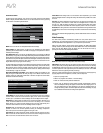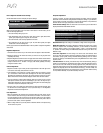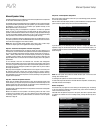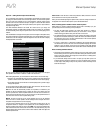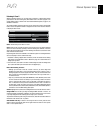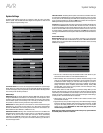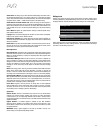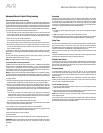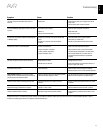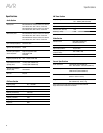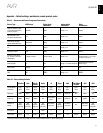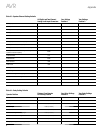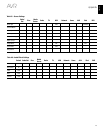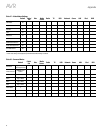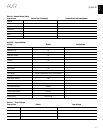44
AVR
Advanced Remote Control Programming
Advanced Remote Control Programming
Remote Channel-Control Punch-Through
The punch-through feature allows you to operate one component while setting certain
groups of controls to operate another component. For example, while using the AVR controls
for surround modes and other audio functions, you may also use the remote to operate the
transport controls of your Blu-ray Disc player. Or while using the remote to control video
functions on your TV, you may also use the remote to change channels on your cable box.
To program punch-through control while operating any device:
1. For three seconds press and hold the Source Selector button for the main device the
remote will be operating. The Source Selector will light up, go dark and then light up
again, indicating the remote is in Program mode and that you may release the button.
2. Select the type of punch-through programming.
a) For channel-control punch-through, press the Channel Up button.
b) To program transport-control punch-through, press the Play transport-control button.
3. Press the Source Selector button for the device whose channel or transport controls
you will use while operating the device selected in the first step. The Source Selector
button will flash to confirm.
For example, to watch the TV while changing channels using the cable box, press and
hold the TV button until it lights. Then press the Channel Up button, followed by the Cable/
SAT button.
To undo punch-through programming, follow the same steps as above, but press the
same Source Selector button in Steps 1 and 3.
NOTE: The Volume and Mute controls are always dedicated to the AVR.
Programming Macro (Activity) Commands
In addition to their normal functions, you can also use the 0 – 9 Number buttons and AVR
Power On button to store Macro (Activity) commands – up to 11 of them. Each Macro
can send out up to 19 commands at one time from a single button push. Any AVR remote
control button’s function from any mode (except the Back/Exit button, the Light button,
and the Activity button) can be programmed into a Macro.
NOTE: Use caution when programming complicated Macros. It isn’t possible to program
a pause or delay before sending additional commands after a “Power On” command, and
the component may not be ready to respond to commands immediately after powering on.
To program a Macro:
1. To enter the Programming mode, simultaneously press and hold the Activity button and
the Number button or AVR Power On button to which you want to assign the Macro.
2. Press in up to 19 commands that you want stored in that Macro button. During each
successive button selection, the Source Selector button LED will blink once. Press the
Source Selector button for each device (or Setup button for the AVR itself) before you
enter individual commands. This step counts as one of the 19 commands allowed for
each Macro.
sYou can select functions from another mode by first pressing the corresponding
Source Selector button and then the buttons where those functions are located
within that mode. Pressing a Source Selector button also counts as one command.
sFor power on, press the AVR or Device Power On button.
sFor power off, press the AVR or Device Power Off button.
3. Press the Activity button to end the programming process. The last Source Selector
button (or the Setup button) will flash three times.
It isn’t possible to “edit” a command within a Macro. To erase the Macro:
1. Press and hold the Activity Button and the button into which you programmed the
Macro until the Source Selector or Setup button lights up.
2. Press the Activity button to erase the Macro.
To execute a Macro:
Press the Activity button, then press the button into which you programmed the Macro.
IMPORTANT: Keep the remote aimed at the components until all of the Macro commands
have been executed. The remote can take up to 10 seconds to send out 19 Macro
commands.
Recording
Two-channel analog audio signals, as well as composite video signals, are normally
available at the appropriate recording outputs. To make a recording, connect your audio
or video recorder to the appropriate AVR output connectors as described in the Making
Connections section, insert blank media in the recorder and make sure the recorder
is turned on and recording while the source is playing. Refer to the recording device’s
instructions for complete information about making recordings.
NOTES:
1. The AVR only records analog audio signals. It does not convert digital audio signals
to analog.
2. HDMI and component video sources are not available for recording.
3. Please make certain that you are aware of any copyright restrictions on any material
you record. Unauthorized duplication of copyrighted materials is prohibited by law.
Sleep Timer
The sleep timer sets the AVR to play for up to 90 minutes and then turn off automatically.
Press the Sleep button on the remote, and the time until turn-off will be displayed.
Each additional press of the Sleep button increases the play time by 10 minutes, with a
maximum of 90 minutes. The SLEEP OFF setting disables the sleep timer.
When the sleep timer has been set, the front-panel display will automatically dim to half
brightness.
If you press the Sleep button after the timer has been set, the remaining play time will be
displayed. Press the Sleep button again to change the play time.
Resetting the Remote
To reset the remote to its factory default condition, simultaneously press and hold the TV
Source Selector button and the “0” Number button. When the TV Source button relights,
enter the code “333.” When the TV button goes out, and all of the Source Selector buttons
flash, the remote control will be reset.
Processor Reset
If the AVR behaves erratically after a power surge, first turn off the rear-panel Main
Power switch and unplug the AC power cord for at least 3 minutes. Plug the cord back
in and turn the receiver on. If this procedure doesn’t help, reset the AVR’s processor as
described below.
NOTE:
A processor reset erases all user configurations, including video resolution,
speaker and level settings, and tuner presets. After a reset, reenter all of these settings
from your notes in the Appendix worksheets.
To reset the AVR’s processor:
1. Press the front-panel Standby/On switch to place the unit in the Standby mode (the
Power Indicator will turn amber).
2. Press and hold the front-panel Surround Modes button for at least 5 seconds until the
RESET message appears on the front-panel Message Display.
NOTE:
After performing a processor reset, wait at least 1 minute before pressing any
Source Selector buttons.
If the receiver does not function correctly after a processor reset, contact an authorized
Harman Kardon service center for assistance. Authorized service centers may be located
by visiting our Web site at www.harmankardon.com.