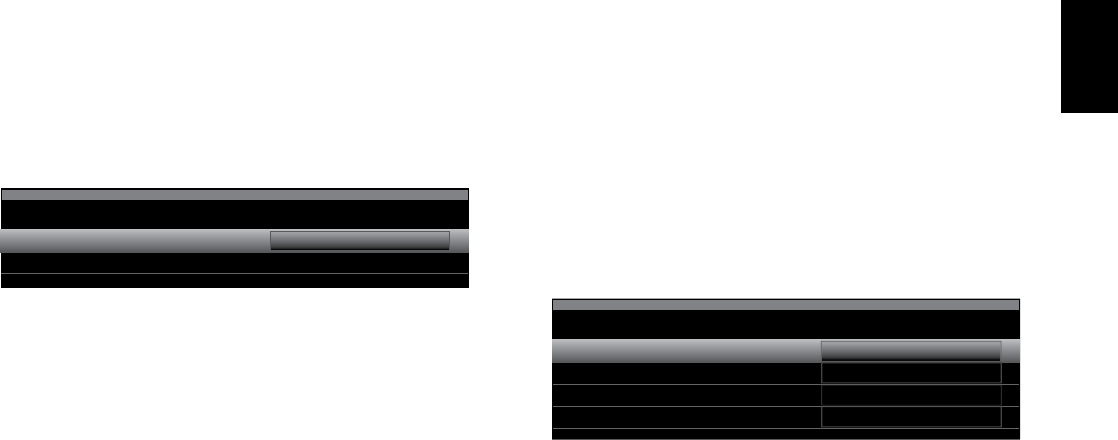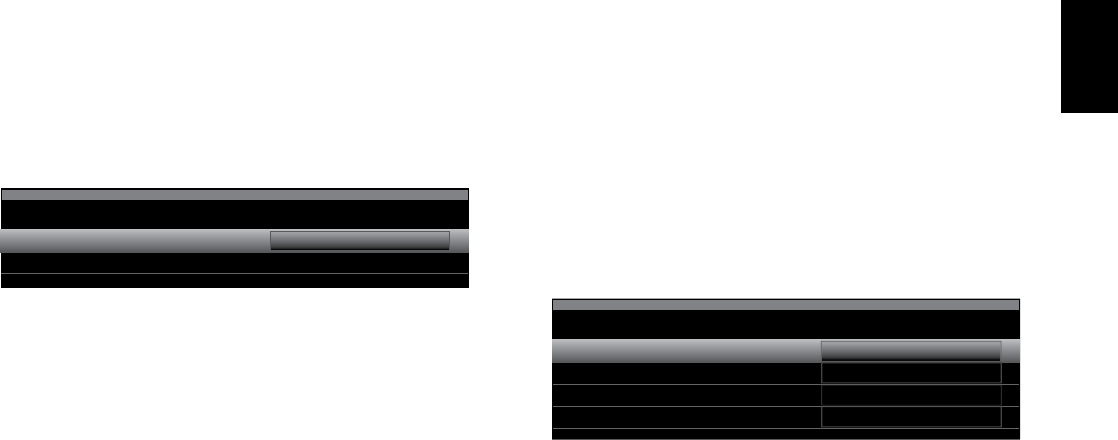
37
ENGLISH
AVR
Advanced Functions
How to Adjust the Custom Picture Settings
Set the Video Mode to Custom to display the picture settings.
Video Modes – Disc
Video Mode:
Advanced Video Settings
Movie
With a color-bar test pattern from a test disc or other source on the TV screen, you can
make the following adjustments:
sThe color intensity setting on your TV.
sColor adjustments using the color bars, which may be (left to right) black, white,
yellow, cyan (turquoise), green, magenta, red, blue, black.
sThe color transition, seen as sharp separation of the bars.
sThe performance of the color circuits in your TV (with video signals); bar edges
should show no vertical crawling dots.
Use the gray scale and the black/white fields in the test pattern to adjust the brightness
and contrast.
Brightness Adjustment
1. Turn down the color control on your TV until the color bars appear in black and white.
2. Adjust the Contrast to the lowest level where you still can see all gray-scale bars
separately and clearly.
3. Adjust the Brightness so that the bars in the gray scale are all visible. The bar farthest
to the left has to be as black as possible rather than gray, but the next gradation must
clearly be distinct from it. The bars in the gray scale should gradually and evenly
change from black to white.
Contrast Adjustment
1. Adjust the contrast on your TV until you see a bright white bar in the lower right corner
of the screen and a deep, dark, black bar to the left.
2. If the brightness of the white bar no longer increases when the Contrast is turned
up or the borders of white letters bloom (overlight) into the black areas (drastically
decreasing the sharpness of the letters), the contrast has been turned up too much.
Reduce the Contrast until these effects disappear and the video still looks realistic.
3. If you are watching TV with ambient daylight, adjust the contrast so that a normal
video picture looks the same as the surroundings in your room; that way the eye is
relaxed when watching the TV picture. Reduce the setting when the surrounding light
is dimmed to improve the sharpness of the picture.
4. The gray scale in the middle line should retain the same distinction between each
bar as before the contrast adjustment. If not, repeat both Step 3 of the Brightness
Adjustment and the Contrast Adjustment.
Color Adjustment
1. When the brightness and contrast are set optimally, adjust the Color control. Set the
level so that the colors look strong but still natural, not overdone. If the color level is
too high, depending on the TV, some of the bars will seem wider or the color intensity
will not increase when the control is turned up. Test the color intensity with a video of
pictures of faces, flowers, fruit and vegetables.
2. Refer to a large white bar in your test pattern to tweak the warmth of the picture using
the Tint control on your TV.
Sharpness Adjustment
Contrary to intuition, the picture will appear sharper and clearer with the sharpness
backed off from the maximum setting. Reduce the Sharpness setting on your television,
and the setting on the AVR, if necessary, to minimize the appearance of any white lines
between the bars in the gray-scale portion of the test screen.
Advanced Video Settings: When the video mode is set to Custom, you can select this to
display the Advanced Video Modes submenu.
Advanced Video Modes – Blu-ray
Noise Reduction:
MPEG Noise Reduction:
Cross Color Suppressor:
Film Mode Detect:
Off
Off
Off
Off
Noise Reduction: Adjust this setting to Low, Medium or High to filter out signal noise.
MPEG Noise Reduction: This setting is designed to address two specific types of video
distortion: mosquito noise and blocking artifacts. If you see haziness or shimmering
around the edges of objects or the scrolling credits in a film, or if the image appears
to “pixelate” into blocks, change the MPEG Noise Reduction setting from Off to Low,
Medium or High.
Cross Color Suppressor: Turn this setting on to remove cross color artifacts, which
can occur when high-frequency luminance (brightness) signals are misinterpreted as
chrominance (color) signals, causing unwanted flickering, flashing colors or rainbow
patterns. This setting is not available when you are using HDMI sources or when no video
signal is present.
Film Mode Detect: This setting is accessible only when the Deinterlacing setting is
turned on. It compensates for the different frame rates in which film and video are shot.
Film is shot at a rate of 24 frames per second (progressive scan), while video is shot at
slightly less than 60 frames per second (interlaced). The AVR is able to detect whether the
program was originally shot on film and transferred to video (e.g., to create a DVD), and
will compensate appropriately for any authoring errors in the conversion. Select a setting
of 3:2 (for NTSC materials), 2:2 (for PAL materials), Off or Auto.