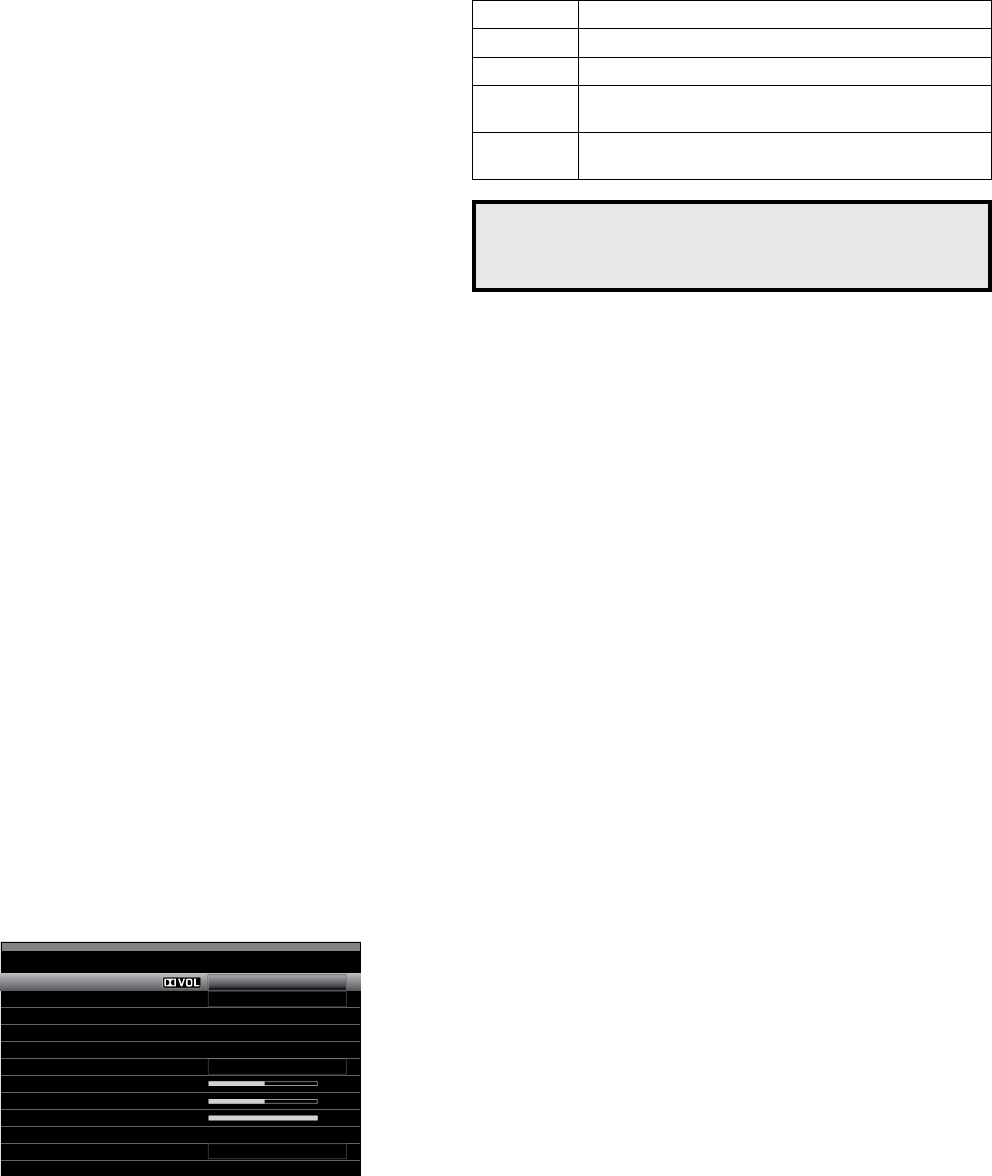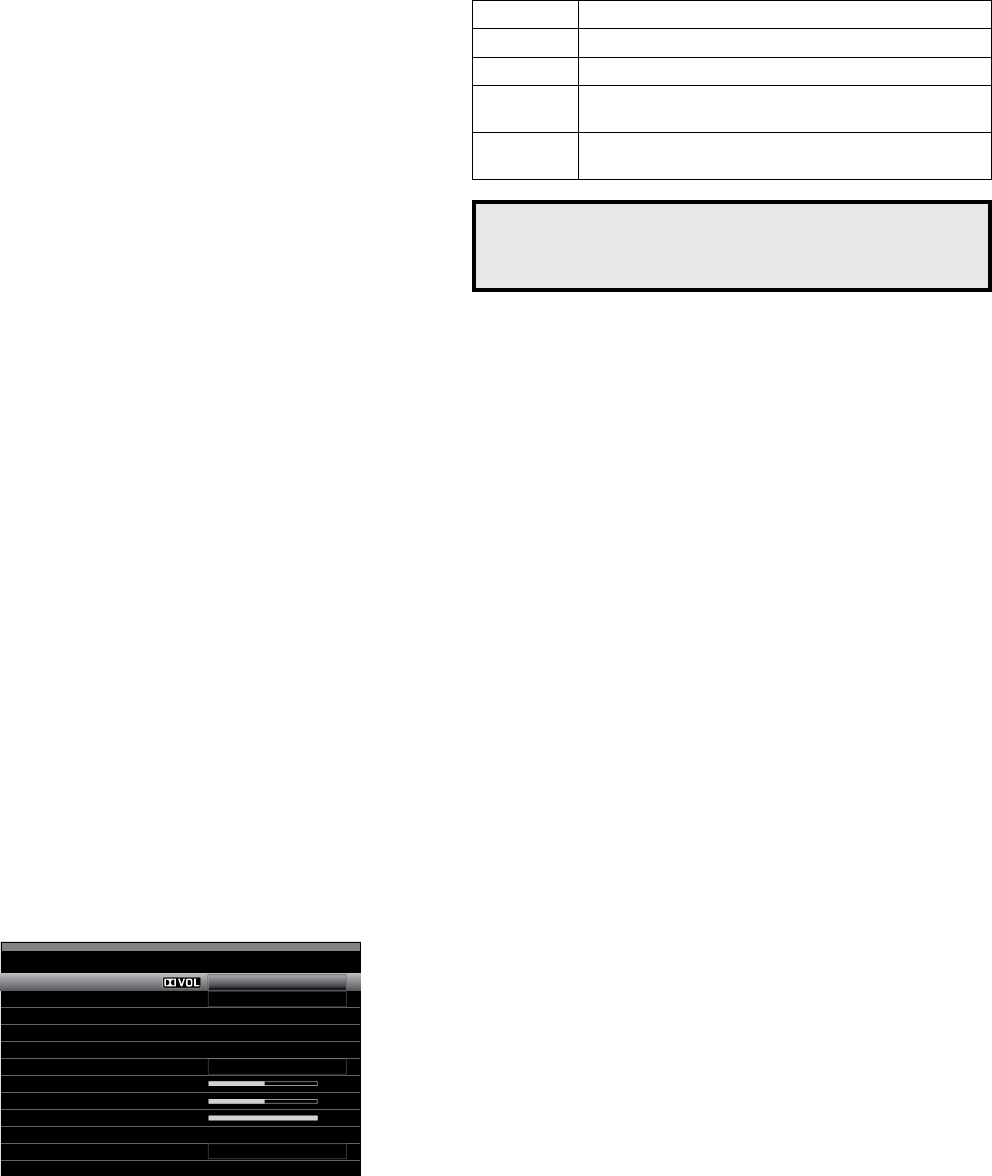
30
AVR
Operating Your AVR
Operating Your AVR
Now that you have installed your components and completed a basic configuration, you
are ready to begin enjoying your home theater system.
HARMAN AVR App
For easy control of your AVR with your hand-held device, download the free Harman
Kardon AVR app from iTunes App Store for compatible Apple products, or from Google
Play for compatible Android powered smartphones and tablets.
The Harman Kardon AVR App controls virtually all the functions of AVR 3700, AVR 370,
AVR 2700 and AVR 270 receivers that are connected to the same network as the device
that has the app installed. With this easy-to-use app you can turn the AVR on or off, select
a source, control the volume and virtually any other function. You can also access and
navigate all of the AVR’s on-screen setup menus.
Controlling the Volume
Adjust the volume either by turning the front-panel Volume knob (clockwise to increase
volume or counterclockwise to decrease volume) or by pressing the Volume Up/Down
buttons on the remote. The volume is displayed as a negative number of decibels (dB)
below the 0dB reference point (-90dB – +10dB).
0dB is the maximum recommended volume for your AVR. Although it’s possible to turn
the volume to a higher level, doing so may damage your hearing and your speakers. For
certain more dynamic audio materials, even 0dB may be too high, allowing for damage
to equipment. Use caution with regard to volume levels.
To change the volume level display from the default decibel scale to a 0-to-90 scale,
adjust the Volume Units setting in the System Settings menu, as described in System
Settings, on page 39.
Muting the Sound
To mute all speakers and the headphones, press the Mute button on the remote. Any
recording in progress will not be affected. The MUTE message will appear in the display
as a reminder. To restore the sound, press the Mute button again, or adjust the volume.
Dolby Volume
Your AVR implements Dolby Volume processing, which can improve the audio performance
of the system by revealing subtle details in the sound, even at normal home-listening
volumes.
One concern of the typical home theater listener is that volumes can vary widely for
different programs played by a source (e.g., television commercial advertisements are
often much louder than the main program). Another is that details heard in the recording
studio at typically high reference volumes are lost at the lower volumes used by many
listeners at home.
The AVR uses two Dolby Volume techniques to address these issues. The Leveler module
maintains a consistent listening volume within a source (e.g., commercial television or
different tracks on a USB drive or mix CD). The Modeler module endeavors to re-create
the reference presentation that was heard in the recording studio without losing portions
of the program at the typically lower volume levels often used in the home. When the
Modeler module is active, you may notice details of the performance that were hidden
when the program was played on other equipment.
To adjust the Dolby Volume setting, press the Audio Effects button. The Audio Effects
submenu will appear.
Audio Effects – Cable/Sat
Dolby Volume:
PLIIz Height Gain:
Edit: Dolby PLII Music
Edit: Dolby PLIIx Music
Medium
Low
Off
On
Tone Control:
Treble:
Bass:
LFE Trim:
EZSET/EQ:
After you highlight the Dolby Volume setting, each press of the OK button will switch to
one of the options in the table below. The settings do not refer to the volume level, which
is adjusted normally using the AVR’s Volume Control, but rather to the amount of Dolby
Volume processing desired.
Setting Effect
Off No Dolby Volume processing
Low Only Dolby Volume Modeler module is active
Medium
Both Modeler and Leveler modules are active;
Leveler module has a value of 3
Max
Both Modeler and Leveler modules are active;
Leveler module has a value of 9
NOTE: Dolby Volume processing is compatible with sources recorded at a sampling
rate of 48kHz. High-resolution sources, such as DTS 96/24 programs, will be
decoded at 48kHz. DTS 96/24 programs will be played in DTS 5.1 mode. To hear
DTS 96/24 materials in high resolution, turn off Dolby Volume processing.
Dolby Volume Calibration
Dolby Volume calibration allows you to adjust the operation of the Dolby Volume
circuitry to match your particular speakers and listening environment. The Dolby Volume
circuitry in your AVR is factory-calibrated with average speaker sensitivity in mind;
however, different speakers may have different sensitivities, which will affect the overall
performance of the Dolby Volume circuitry. Use Dolby Volume calibration to adjust the
calibration of the circuitry according to the specific speakers you have.
The average home audio speaker sensitivity is 88dB SPL (1 watt/1 meter). Check the
sensitivity specification for your loudspeakers, found in the owner’s manual or on the
manufacturer’s Web site. If your speakers have a sensitivity rating greater than 88dB SPL,
increase Dolby Volume calibration by the difference between your speakers’ sensitivity
and 88dB. If they have a sensitivity rating of less than 88dB SPL, decrease Dolby Volume
calibration by the difference between your speakers’ sensitivity and 88dB.
To adjust the Dolby Volume calibration, press the AVR button and select the “System”
menu. Scroll to the Dolby Volume calibration line, which defaults to 0dB. Use the Left/
Right buttons to adjust the setting within the range of –10dB to +10dB.
Listening Through Headphones
Plug the 1/4-inch stereo plug on a pair of headphones into the front-panel Phones jack
for private listening. The default Headphone Bypass mode delivers a conventional two-
channel signal to the headphones. Press the Surround Modes button on the front panel
or the remote to switch to HARMAN headphone virtual surround processing, which
emulates a 5.1-channel speaker system. No other surround modes are available for the
headphones.