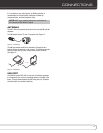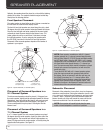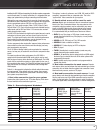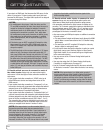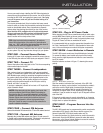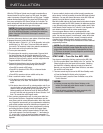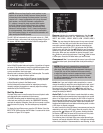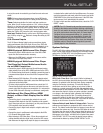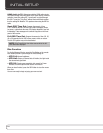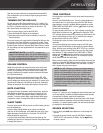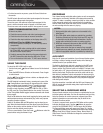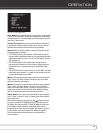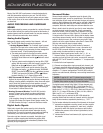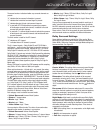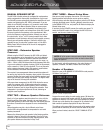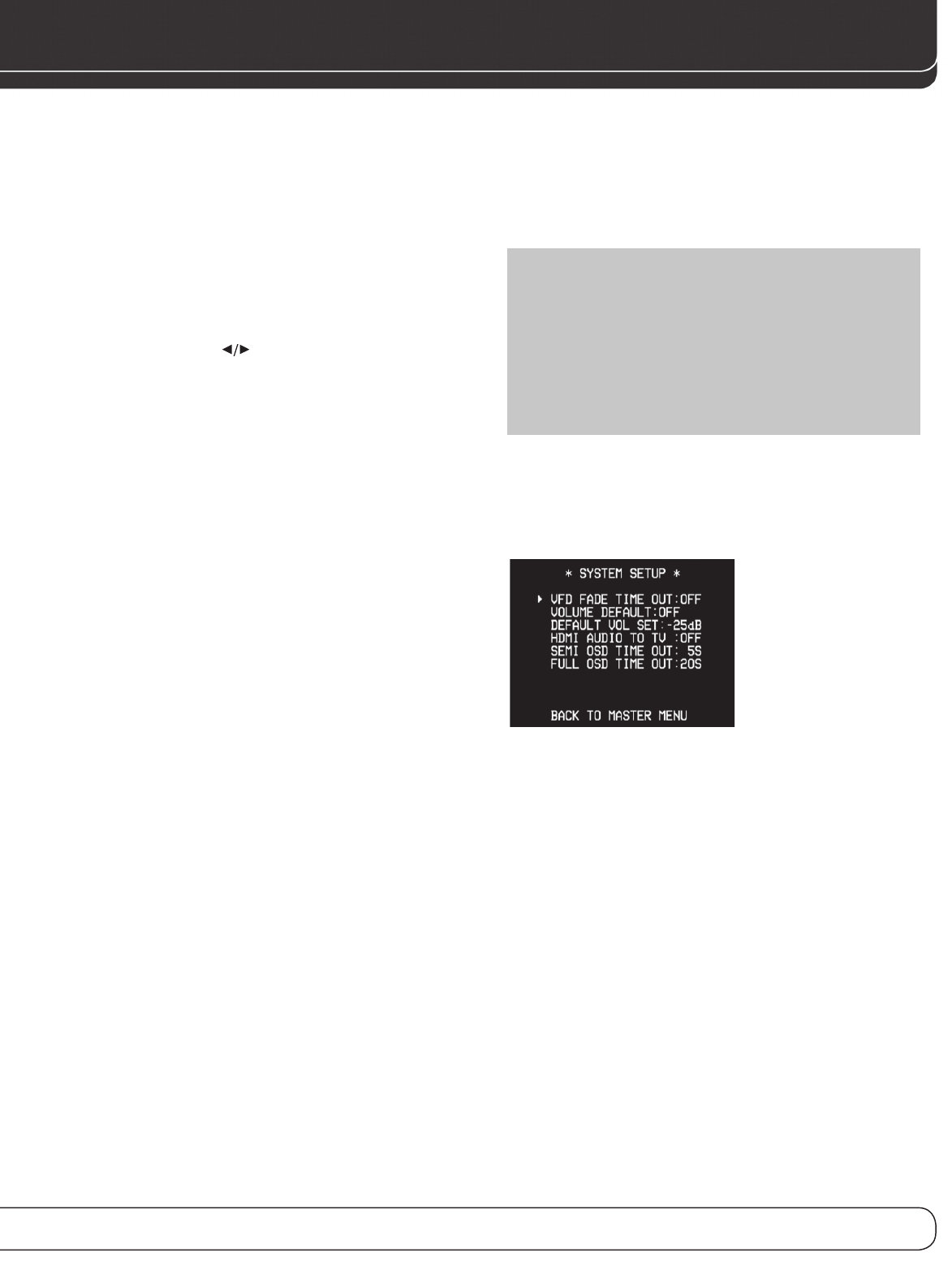
25
iniTiAL SETUP
to enjoy the sound mix created by your favorite movie and music
artists.
BXR: Enhances bass performance when playing MP3 tracks.
Select ON, or leave at the default OFF setting for non-MP3 audio.
Tone: Determines whether the treble and bass controls are
active. When it’s off, the tone controls are “flat”, with no changes.
When it’s on, the bass and treble frequencies are boosted or cut,
depending upon the tone-control settings. When an analog audio
source is in use and the 2-Channel Stereo surround mode is selected,
setting the TONE to OFF places the unit in analog bypass mode.
Bass and Treble:
Boost or cut the low or high frequencies by
up to 10dB by using the Buttons to change the setting by 2dB
at a time.
6-/8-Channel Inputs
The 6-/8-Channel Analog Audio Inputs are used when playing
certain multichannel discs (DVD-Audio, Blu-ray Disc, SACD and
HD-DVD) on a player that decodes the audio and outputs it via its
multichannel analog audio outputs but not via its HDMI output.
HDMI-Equipped Multichannel Disc Player:
• Connect the player’s HDMI output to one of the AVR’s HDMI
Inputs. No other connections are necessary.
• Make sure the HDMI input is selected as the source and the
Audio Input in the Input Setup menu.
HDMI-Equipped Multichannel Disc Player
That Does Not Output Multichannel Audio
via an HDMI Connection:
• Connect the player’s HDMI output and its multichannel analog
audio outputs to one of the AVR’s HDMI Inputs and to the AVR’s
6-/8-Channel Analog Audio Inputs. In addition, connect the player’s
component video outputs to one of the AVR’s Component Video
Inputs.
• When listening to DVD-Video discs, CDs or other materials output-
ting standard-definition digital audio, select the HDMI Input as the
source and as the Audio Input.
• To listen to high-resolution multichannel discs, select the 6-/8-
Channel Analog Audio Inputs as the source, and select the com-
ponent video input the player was connected to. It is not possible
to view HDMI video while listening to multichannel analog audio.
Multichannel Disc Player Without HDMI
Output, or When Video Display Has No HDMI
Input:
• Connect the player’s component video outputs to one set of
Component Video Inputs on the AVR. Depending on the capabili-
ties of the player and your video display, you may need to use the
DVD composite video connection instead.
• Connect the player’s digital audio output to a digital audio input
on the AVR.
• Connect the player’s multichannel audio outputs to the AVR’s
6-/8-Channel Analog Audio Inputs.
• When listening to DVD-Video discs, CDs or other materials out-
putting standard-definition digital audio, select the DVD source,
and make sure the digital audio input the player is connected to
is selected as the audio input in the Input Setup menu. If a compo-
nent video connection was made, select the correct input at the
COMPONENT IN line of the Input Setup menu. If the DVD Video
input was used, it will automatically be selected.
• To listen to high-resolution multichannel discs, select the “8 CH
DIRECT” source.
NOTE: The 6-/8-Channel Inputs pass the incoming signals
directly to the volume control, without digitizing or processing
them. It is not possible to change the surround mode or adjust
any of the tone controls when using the 6-/8-Channel Inputs.
Configure the bass management settings (i.e., speaker size,
delay and output level) on your source device to match the
settings programmed using the EzSet/EQ procedure, which
may be viewed using the Speaker Setup menu (see Advanced
Functions section). Consult the owner’s guide for your multi-
channel player for more information.
System Settings
The AVR 1600 offers system settings that make the receiver easier
to use. Access these settings by pressing the OSD Button and navi-
gating to the SYSTEM SETUP line of the Master menu. Press the
OK Button to display the submenu. See Figure 23.
Figure 23 – System Setup Menu Screen
VFD Fade Time Out: Some people find the brightness of
the AVR’s front-panel display distracting during movies or listening
sessions. It’s possible to dim the front-panel display completely
using the Dim function (see below). This sets the display to
remain dark most of the time, lighting up only when a button is
pressed or a remote command is received, and going dark again
5 seconds after the last command. The VFD FADE TIME OUT feature
also causes the display to light up only when a button is pressed
or a change in the incoming signal is detected, but the display
immediately begins to fade to dark. This setting allows you to
program the length of the fade time. Select a time-out period of
between 3 and 10 seconds, or select OFF if you prefer to leave the
displays on at all times or to use the Dim function.
Volume Default and Default Volume Set: These two
settings are used together to program the AVR’s volume level at
turn-on. This feature avoids discomfort for listeners in case the last
user turned the volume very high. Press the OSD Button to remove
the display from the screen so that you may adjust the volume to a
desired level while a source is playing. Make a note of the number
that appears in the display, and return to the System Setup menu.
At the DEFAULT VOL SET line, select the desired volume setting,
and activate the feature by setting VOLUME DEFAULT to ON.