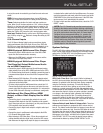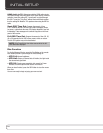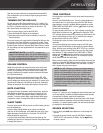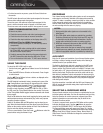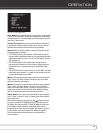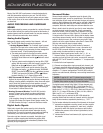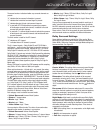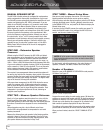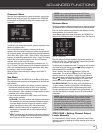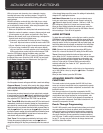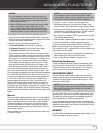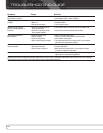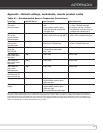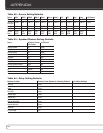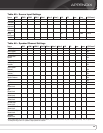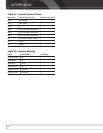33
ADVAnCED FUnCTiOnS
Crossover Menu
After you have programmed the number of speakers, return to the
Manual Setup menu (see Figure 29). Navigate to the CROSSOVER
line and press the OK Button to display the Crossover menu. See
Figure 28.
Figure 28 – Crossover Menu
The AVR will only display those speaker groups programmed in the
Number of Speakers menu.
Refer to Table A6 for each speaker’s crossover. For the main
speakers, this is the lowest frequency the speaker reproduces well.
For each main speaker, select one of the seven crossover frequencies:
40Hz, 60Hz, 80Hz, 100Hz, 120Hz, 150Hz or 200Hz. If the crossover
frequency is below 40Hz, select the first option, “Large”. This setting
doesn’t refer to the speaker’s physical size, but to its frequency
response, which is also called “full range”.
You may specify the size of the subwoofer’s transducer as 8, 10,
12 or 15 inches. The AVR always sets the subwoofer crossover to
100Hz, but uses the transducer size for equalization. Write down
the settings in Table A6 in the appendix.
When you have finished entering the settings, select BACK TO
MANUAL SETUP.
Sub Mode
Move the cursor to the SUB MODE line in the Manual Setup menu.
This setting depends upon how you programmed the front left and
right speakers.
• If you set the front speakers to a numeric crossover frequency,
the subwoofer setting will always be SUB. All low-frequency
information will always be sent to the subwoofer. If you don’t
have a subwoofer, either upgrade to full-range speakers or add a
subwoofer at the earliest opportunity.
• If you set the front speakers to LARGE, select one of the three
settings for the subwoofer.
u
L/R+LFE: This setting sends all low-frequency information to
the subwoofer, including both information that would normally
be played through the front left and right speakers, and the
special low-frequency effects (LFE) channel information.
u
OFF: Select this setting when no subwoofer is in use. All
low-frequency information will be sent to the front left and
right speakers.
u
LFE: This setting plays low-frequency information contained in
the left and right program channels through the front speakers,
and directs only the LFE channel to the subwoofer.
NOTE: If you are using a Harman Kardon HKTS Series
speaker system, select the appropriate numeric crossover
frequency for the Main Speaker groups, and the subwoofer
will automatically be set to LFE.
Distance Menu
Placing the speakers at different distances from the listening positions
can muddy the sound, as sounds are heard earlier or later than desired.
Even if all of your speakers are placed the same distance from the
listening position, do not skip this menu.
On the Manual Setup menu, move the cursor to the DISTANCE line
and press the OK Button to display the Distance menu. See Figure 29.
Figure 29 – Distance Menu
Enter the distance from each speaker to the listening position, as
measured in Step Two – Measure Speaker Distances and recorded
in Table A4 in the appendix (see page 32).
The default unit of measurement is feet. To change the unit to meters,
scroll down to the Unit setting. Use the Buttons to toggle the
setting between FEET and METERS.
Select a speaker, then use the Buttons to change the
measurement. The values vary between 0 and 30 feet, with a
default of 10 feet for all speakers. To reset all of the settings to
their default values, scroll down to the DELAY RESET setting and
use the Buttons to change this setting to ON, where it will
remain until any of the speaker delay settings are changed.
A/V SYNC DELAY: This line allows you to compensate for a
“lip sync” problem, in which a source device or the video display
introduces a significant amount of video processing that causes
the audio and video parts of the signal to lose synchronization. You
may delay the audio for all channels by up to 180 milliseconds to
compensate.
NOTE: Adjusting the A/V Sync Delay using the Delay Button
on the remote is recommended, so as to view the picture
while adjusting the audio delay. With the program playing,
press the Delay Button, and the A/V SYNC DELAY message
will appear on the front panel and in the semi-OSD display.
Press the OK Button to display the current delay setting, and
use the Buttons to adjust the setting until the picture and
sound are back in sync.
STEP FOUR
Levels Manually
For a conventional 2-channel receiver, the balance control affects
the stereo imaging by adjusting the relative loudness of the left and
right channels.