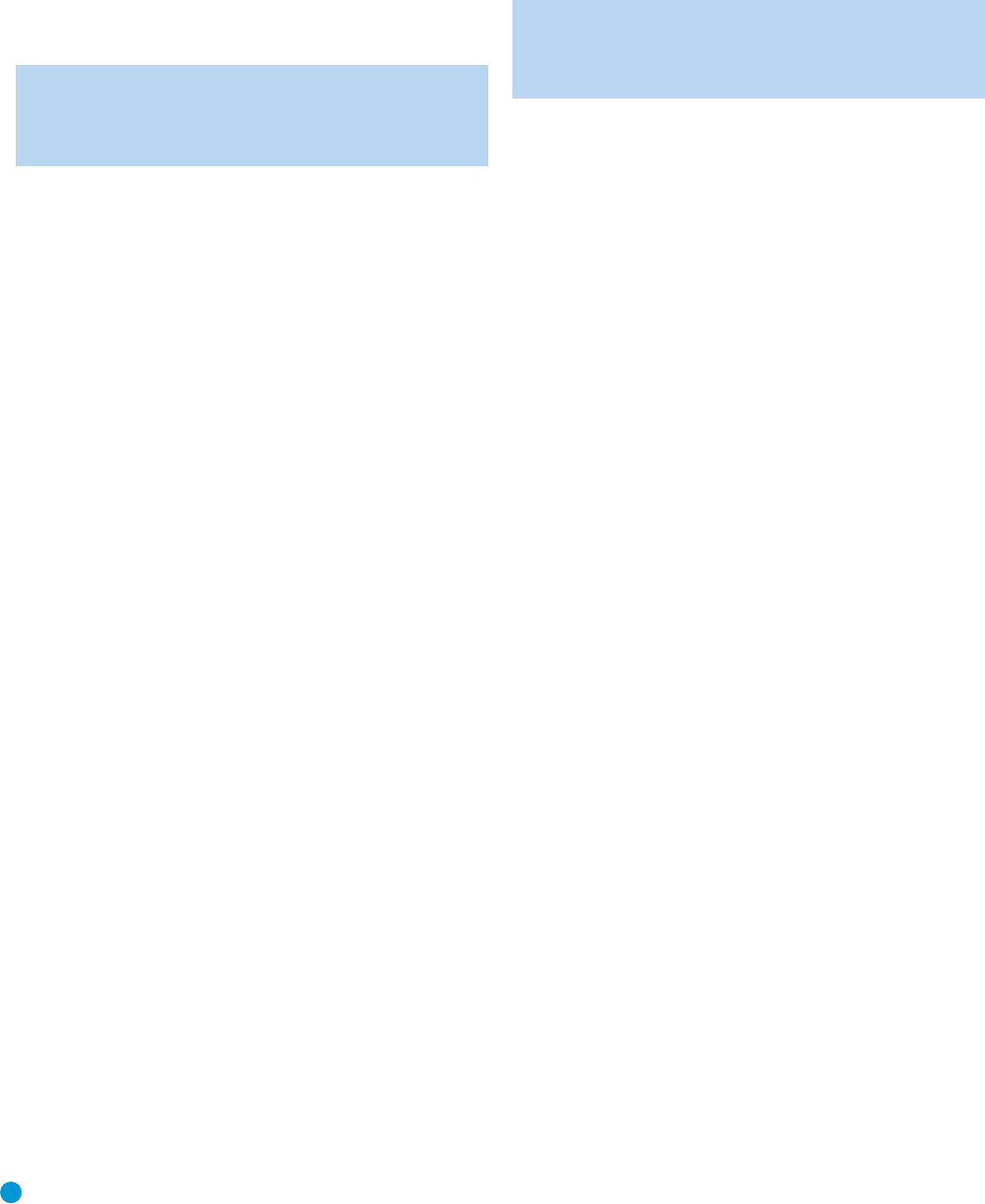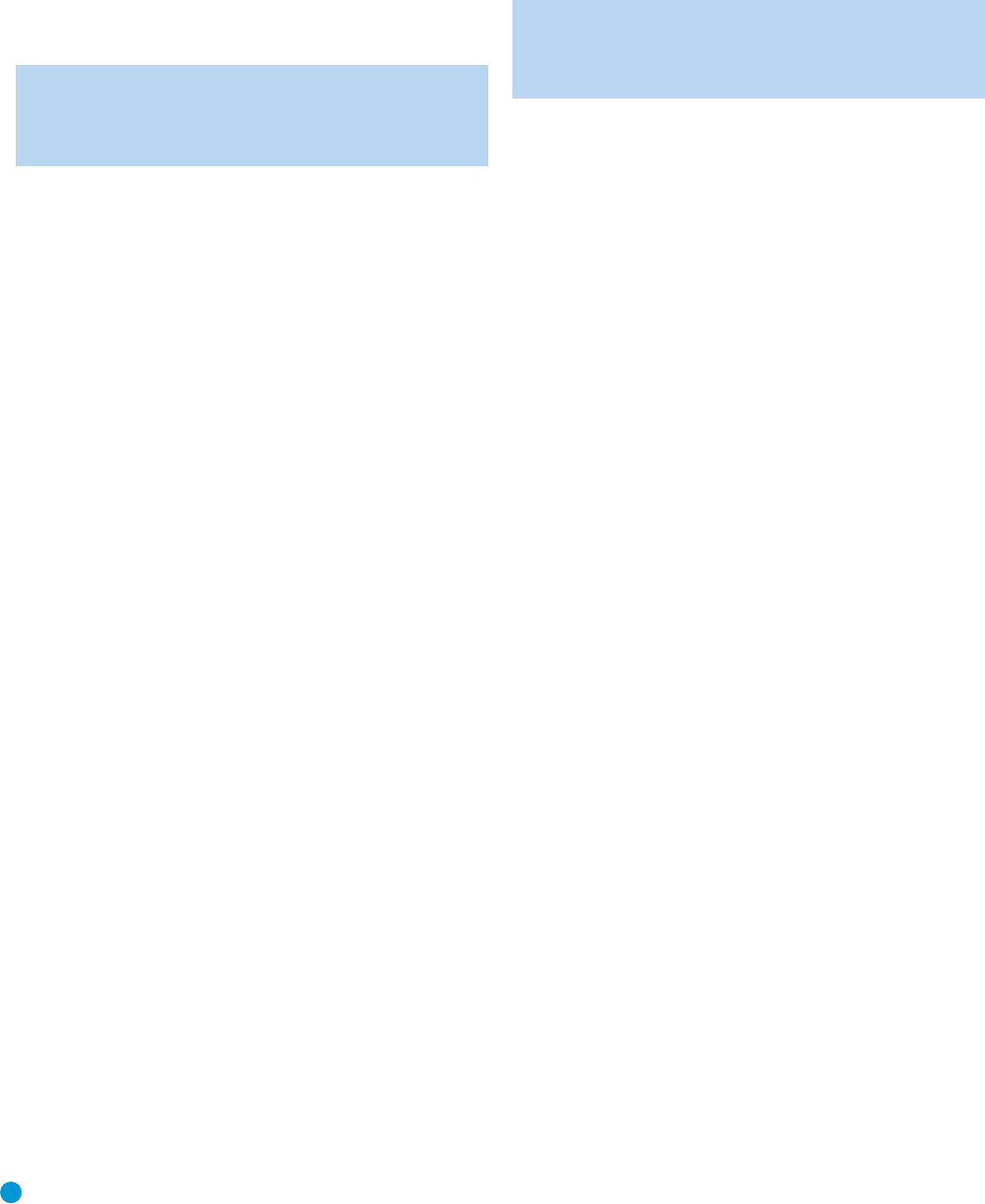
46
ADVANCED FUNCTIONS
certain groups of controls to operate another component. For example,
while using the AVR to control surround modes and other audio functions,
you may operate the transport controls of your DVD player. Or while
using the remote to control video functions on your TV, you may use
your cable box to change channels and the AVR to control the volume.
NOTE: It is not necessary to program the remote to control
your DVD player’s transport controls while the AVR, VID2 or
VID3 devices are in use, as the remote is preprogrammed at
the factory with this function.
To program punch-through control while operating any device:
1. Press and hold the Input Selector (or AVR selector) for the main
device the remote will be operating until the Program LED flashes
and the remote enters Program mode.
2. Select the type of punch-through programming.
a) To program volume control punch-through, press the Volume
Up Button.
b) To program channel control punch-through, press the Volume
Down Button.
c) To program transport control punch-through, press the Play Button.
3. Press the Input Selector (or AVR Selector) for the device whose
volume, channel or transport controls you would like to be active
while operating the device you selected in the first step. The LED
will flash green to confirm the programming.
For example, if you wish to watch your TV (programmed into the Video
3 Button) while changing channels using your cable box (Video 2), first
press and hold the Video 3 Button until the LED flashes. Then press the
Volume Down Button, followed by the Video 2 Button.
To undo punch-through programming, follow the same steps as above,
but press the same Input (or AVR) Selector in Steps 1 and 3.
You may reassign the transport control punch-through programming
for the AVR, VID2 and VID3 devices to other devices, such as CD.
If you wish to remove transport control punch-through altogether
for the AVR, VID2 or VID3 device, follow the same procedure as for
programming punch-through, but in Step 3 press either of the other
two of these three special selector buttons. For example, to remove
punch-through transport control from the VID3 device so that pressing
any of the transport controls will have no effect, press and hold VID3
and the Mute Button until the Program Indicator LED flashes in amber,
then press the Play Button, followed by either the AVR or VID2 Button.
Macros
Macros are used to program sequences of up to 19 commands
that are executed with a single button press. Macros are well suited
for power on and off commands, or to send out a favorite multidigit
channel number with one button press, or to have the ability to send out
a code sequence to control another device while the remote is operating
one device but with more flexibility than the built-in punch-through controls.
Some commands may not be programmed into macros: Mute, Dim,
Channel Up/Down or any of the surround mode commands.
NOTE: Use caution when programming complicated macros.
It isn’t possible to program a pause or delay before sending
commands after Power On, and the component may not be
ready to respond to commands instantaneously after powering on.
To program, or “record” a macro, follow these steps:
1. Simultaneously press one of the four Macro Buttons or the Power
On Button and the Mute Button to enter program mode.
2. Press the Input (or AVR) Selector for each device before you enter
commands to be transmitted to that device. This step counts as one
of the 19 commands allowed for each macro.
3. For the Power On command, DO NOT press the Power On Button.
Press the Mute Button instead.
4. Press the Power Off Button to program the Power Off command.
5. Press the Sleep Button to end the programming process.
It isn’t possible to “edit” a command within a macro. However, you may
erase the macro as follows:
1. Simultaneously press and hold the Mute Button and the Macro
Button containing the macro until the LED flashes.
2. Press the Surround Button to erase the macro.
Here are two macros that you may find useful when listening to an
iPod docked in The Bridge:
The purpose of the first macro is to access the DMP SETTING menu
(Figure 49) while listening to The Bridge with one button press.
1. Simultaneously press and hold the M1(or other unused) Macro
Button and the Mute Button until the Program LED flashes.
2. Press the AVR Button (the first command switches the remote to
AVR mode).
3. Press the OSD Button (the second command activates the on-screen
menu system).
4. Press the Set Button (the third command selects the INPUT SETUP
menu; this macro assumes the current source is The Bridge).
5. Press the
¤ Button three times (the fourth, fifth and sixth
commands navigate to the GO TO DMP SETTING line).
6. Press the Set Button again (the seventh command selects the
DMP SETTING menu).
7. Press the Sleep Button to end the programming process.You have
now programmed the first macro, which will display the DMP SETTING
menu after you have selected The Bridge as your source input.
After you have made your selections in the DMP SETTING menu, such
as turning on repeat playback or shuffle mode, the second macro
AVR146-OM.qxd 2/5/07 3:59 PM Page 46