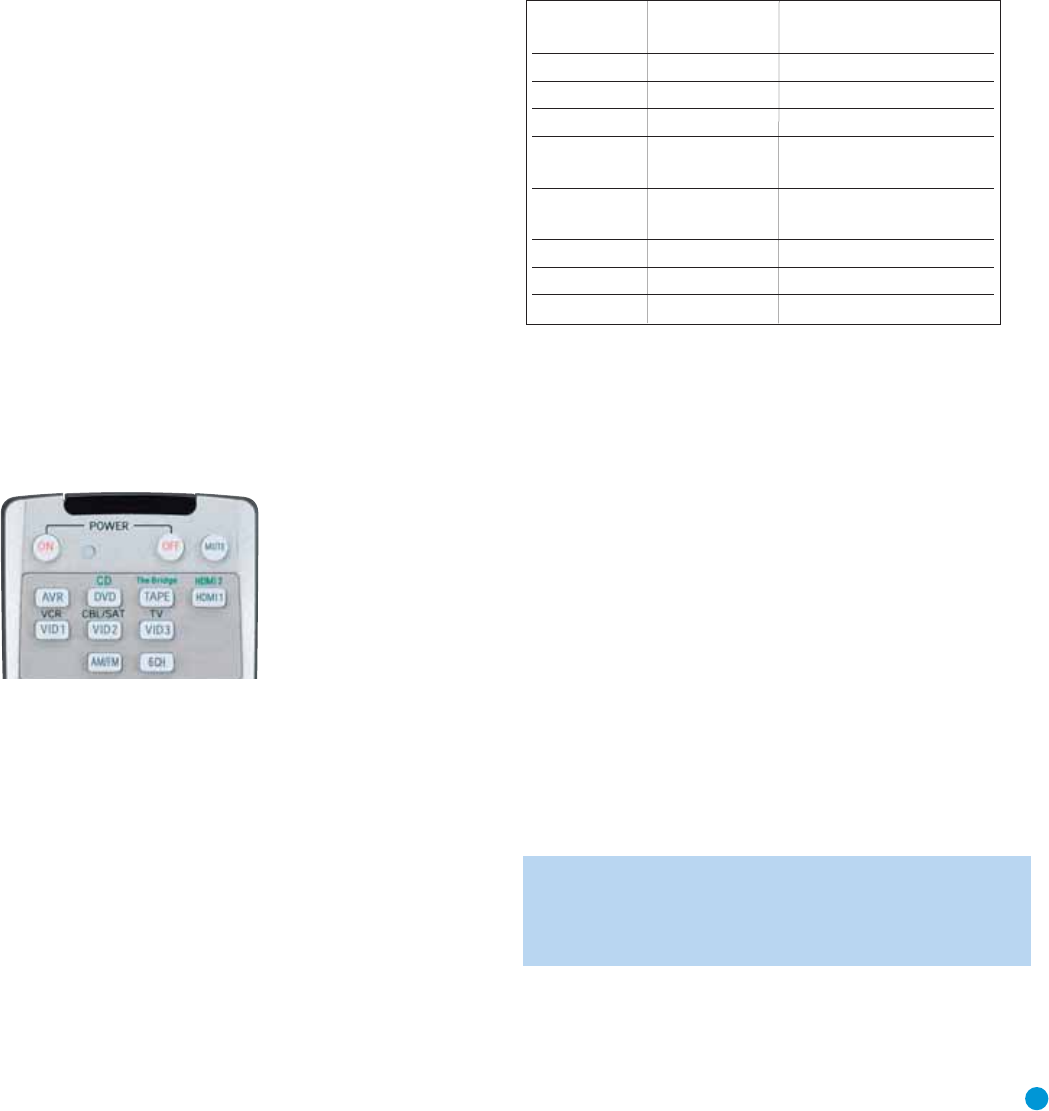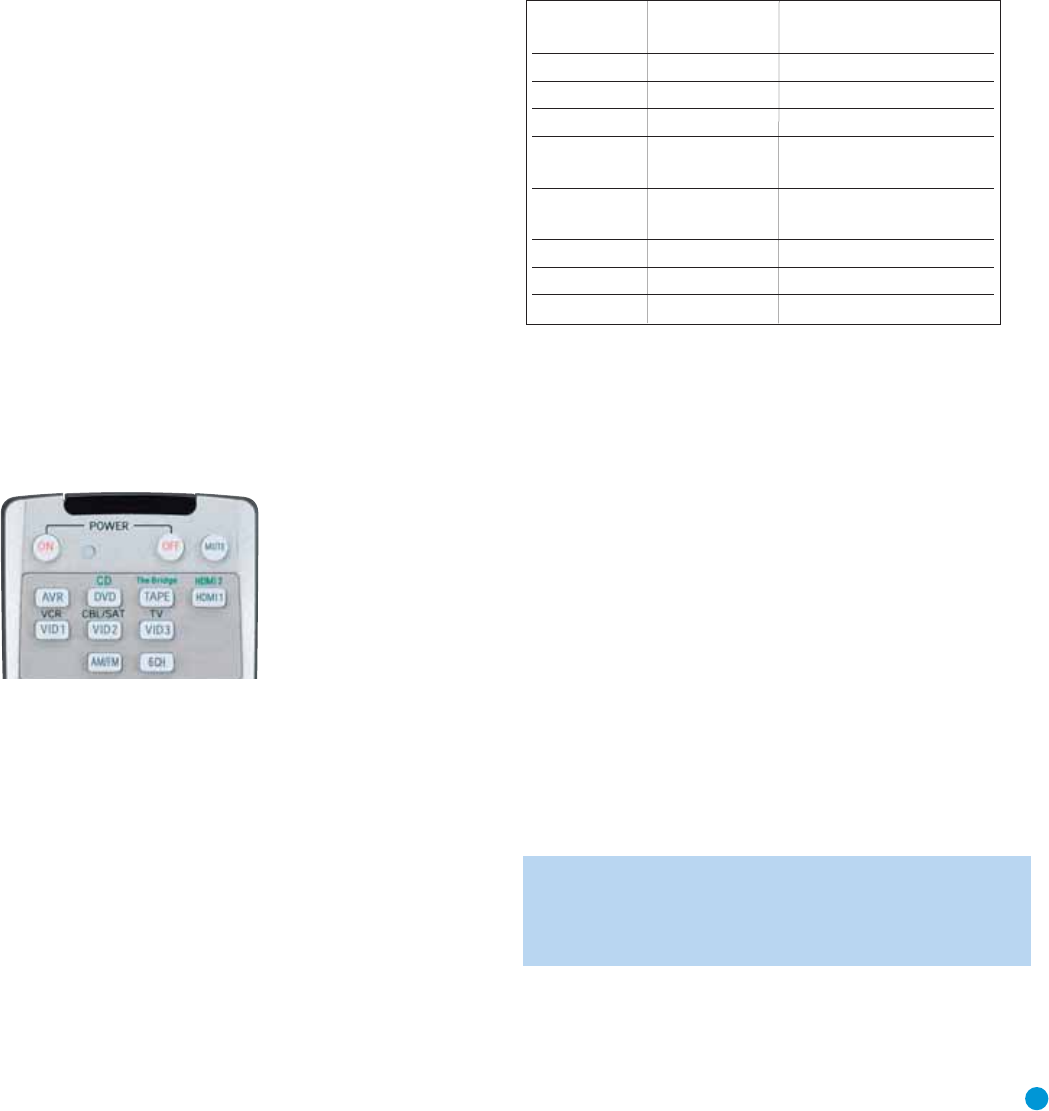
25
INSTALLATION
1. Using the codes in Tables A9–A16 of the Appendix, look up the
product type (e.g., DVD, cable TV box) and the brand name of your
source. The number(s) listed is/are potential candidates for the
correct code set for your particular device.
2. Turn on your source device.
3. This step places the remote in program mode, and varies slightly,
depending on which Input Selector is being programmed. Refer to
Figure 33.
a) DVD, Tape, Video 1, Video 2 and Video 3 Sources: Press and
hold the Input Selector until the LED on the remote starts to flash,
then release it. Follow the directions in Step 4, below.
b) CD Source: Press the DVD/CD Input Selector once and release it,
then quickly press and hold the Input Selector until it turns green,
and the Program LED starts to flash, then release it. Follow the
directions in Step 4, below.
c) HDMI 1 Source: Press and hold the Input Selector until it turns
red, and the Program LED starts to flash, then release it. Next,
press the Input Selector that corresponds to the device type you
want to program into the HDMI 1 mode, i.e., DVD, VCR/PVR or
CBL/SAT. Then follow the directions in Step 4, below.
d) HDMI 2 Source: Press and release the Input Selector once, then
quickly press the Input Selector again and hold it until it turns
green, and the Program LED starts to flash, then release it. Next,
press the Input Selector that corresponds to the device type you
want to program into the HDMI 2 mode, i.e., DVD, VCR/PVR or
CBL/SAT. Then follow the directions in Step 4, below.
Figure 33 – Input Selectors
4. Enter a code from Step 1 above.
a) If the device turns off, then press the Input Selector again to accept
the code, which will flash. The remote will exit the Program mode.
b) If the device does not turn off, try entering another code. If you
run out of codes, you may search through all of the codes in the
remote’s library for that product type by pressing the
⁄
or
¤
Button repeatedly until the device turns off. When the device turns
off, enter the code by pressing the Input Selector, which will flash.
The remote then exits Program mode.
5. Once you have programmed a code, it’s a good idea to try using
some other functions to control the device. Sometimes manufacturers
use the same Power code for several different models, while other
codes will vary. You may wish to repeat this process until you’ve
programmed a satisfactory code set that operates most of the
functions you frequently use.
6. You may find out which code number you have programmed by
pressing and holding the Input Selector to enter the Program mode.
Then press the Set Button, and the Program Indicator LED will flash
in the code sequence. One flash represents “1”, two flashes for “2”,
and so forth. A series of many fast flashes represents “0”. Record the
codes programmed for each device in Table 3.
Table 3 – Remote Control Codes
If you are unable to locate a code set that correctly operates your
source device, it will not be possible to use the AVR remote to control
that device. However, you may still connect the source to the AVR 146
and operate it using the device’s original remote control. Alternatively,
you may wish to consider purchasing Harman Kardon’s optional TC 30
activity-based remote, which is programmed by accessing a large
database of product codes on the Internet. The TC 30 is also capable
of “learning” codes from your device’s original remote.
Most of the button labels on the remote describe the button’s function
when used to control the AVR 146. However, the button may perform
a very different function when used to control another device. Refer to
the Remote Control Function List, Table A8 in the Appendix, for each
button’s functions with the various product types.
If you wish, you may program Macros, which are preprogrammed
code sequences that execute many code commands with a single
button press. You may also program “punch-through” codes, which
allow the remote to operate the volume, channel or transport controls
of another device without having to switch the remote’s device mode.
See pages 45 through 46 for instructions on these advanced
programming functions.
NOTE: The AVR 146 remote is preprogrammed to operate the
transport controls of Harman Kardon DVD players when the AVR
or the Video 2 (cable/satellite) or Video 3 (TV) source is selected.
You may change this punch-through programming at any time.
Source Input Product Type Remote Control Code
(circle one)
Video 1 VCR, PVR
Video 2 Cable, Satellite
Video 3 TV
HDMI 1 DVD, VCR/PVR,
Cable/Satellite
HDMI 2 DVD, VCR/PVR,
Cable/Satellite
DVD DVD
CD CD, CDR
Tape Cassette
AVR146-OM.qxd 2/5/07 3:59 PM Page 25