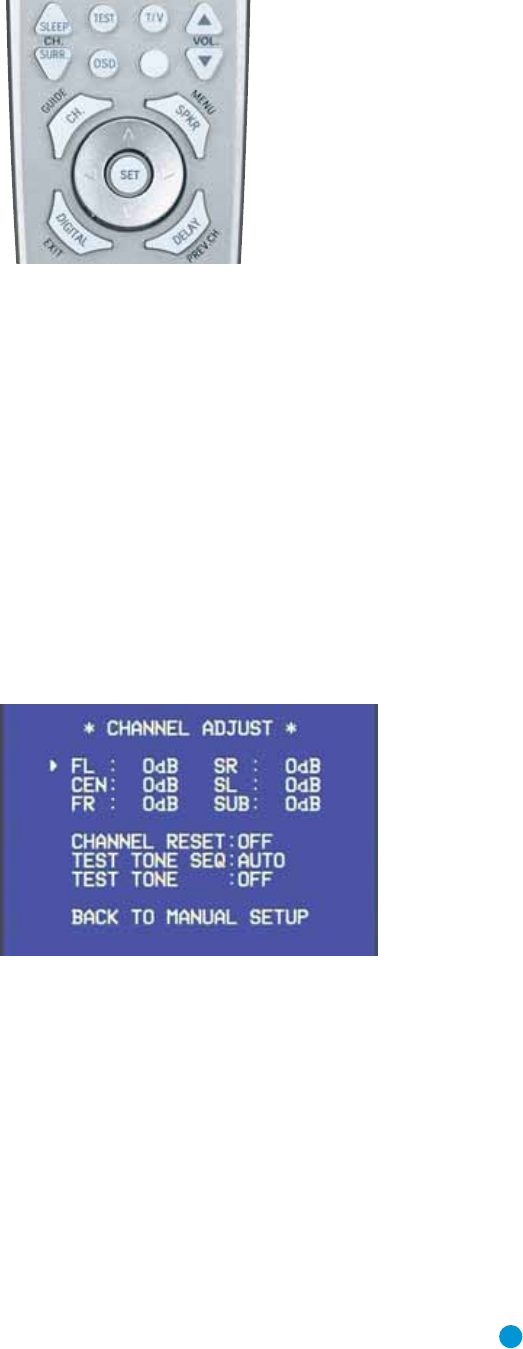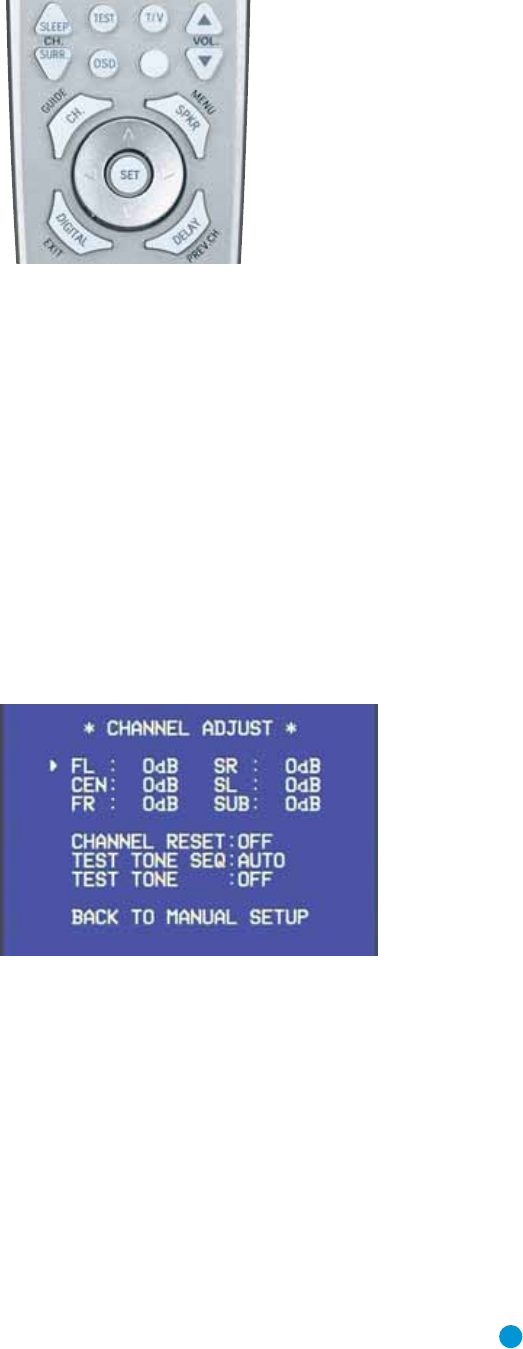
31
INITIAL SETUP
rainy scene you may only hear rain falling, with the occasional thunder-
clap, from the surround speakers while the main dialogue is heard from
the center speakers. At times, you may not hear any sounds at all from
the surround channels.
In order to achieve these effects successfully, it is immportant to calibrate
the surround channels to sound as loud as the other channels when a
test tone is played. Therefore, calibrating the speaker output levels so
that all speakers sound equally loud at the listening position is a critical
step in the setup process.
By now you should have connected all of your speakers and sources
and your video display.You should have turned on the receiver and
used the Manual Setup menus to configure each of your speakers.
Sit in the listening position with the remote control, and make sure
to eliminate external noises for the few minutes needed to calibrate
the output levels.
You may use a handheld SPL meter (available at most electronics stores)
set to the C-Weighting, Slow scale, or you may calibrate the levels by
ear. Try to adjust the levels so that all channels sound equally loud.
If you are using a handheld SPL meter with source material, such as
a test disc or another audio selection, play it now and adjust the AVR’s
master volume control until the meter measures 75dB.
If you are using the AVR’s internal test tone, then adjust the AVR’s
master volume to –15dB.
Adjust the levels using either the remote control by itself, or using the
full-OSD menu system.
A. Using the Remote Control With the Test Tone
While sitting in the listening position, press the Test Button on the
remote (see Figure 44). The test tone will start playing at the front left
channel. After a few seconds, it will move to the center channel, then
the front right channel, surround right, surround left and finally the
subwoofer, displaying the channel name on the front of the receiver
and in the semi-OSD display, as well as the current level setting (varies
between –10dB and +10dB). Press the
⁄/¤ Buttons to adjust
the level setting, and the tone will remain at that channel until several
seconds after your last adjustment. When you have finished adjusting
the levels, press the Test Button again to stop the tone. Measure the
levels by ear or using an SPL meter, as described above.
B. Using the Remote Control With Source Material
Begin playback of your external source material, such as a favorite
CD track or a test disc. While sitting in the listening position, press the
Channel Button on the remote (see Figure 44). The FRONT L LEVEL
message will be displayed on the front panel and in the semi-OSD
display. If you wish to adjust the output level of the front left channel,
press the Set Button and use the
⁄/¤ Buttons to adjust the level
between –10dB and +10dB. Press the Set Button to enter the new
setting, and use the
⁄/¤ Buttons to select another speaker channel
to adjust: center, front right, surround right, surround left or subwoofer.
Figure 44 – Test Tone and Channel Buttons
The goal is for the sound field to sound natural, with no one speaker
being overly emphasized. If you are using one of the commercially
available test discs, follow the instructions included with the disc to
optimize performance.
When you have finished making your adjustments, either wait a few
seconds for the AVR to time-out on its own, or press the Set Button
twice with any speaker channel displayed.
C. Using the Full-OSD Menu
The full-OSD menu system offers the easiest and most flexible manner
of setting output levels. Press the OSD Button to display the Master
Menu, and then navigate to the MANUAL SETUP line. Press the Set
Button to display the Manual Setup menu, and then navigate to the
CHANNEL ADJUST line. Press the Set Button to display the Channel
Adjust menu. See Figure 45.
Figure 45 – Channel Adjust Menu Screen
All of the speaker channels will appear at the top of the screen with their
current level settings. Any channels that have not been programmed using
the Speaker Size menu will display four dashes and will not be accessible.
CHANNEL RESET: If you wish to start by resetting all of the levels to
their factory defaults of 0dB, navigate to this line and change the setting
to ON. The levels will be reset, and this setting will then revert to OFF.
If you are using an external source to set your output levels, simply
navigate to each channel and use the
⁄/¤ Buttons to adjust the
level as desired. If you would like to set your levels using the AVR 146’s
internal test tone, you will need to adjust the TEST TONE SEQ and
TEST TONE lines as follows.
AVR146-OM.qxd 2/5/07 3:59 PM Page 31