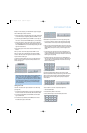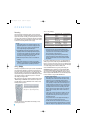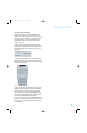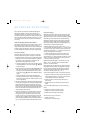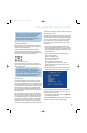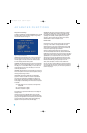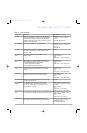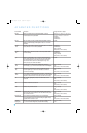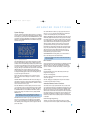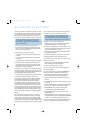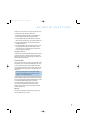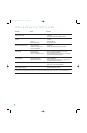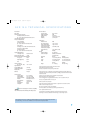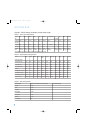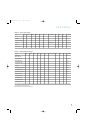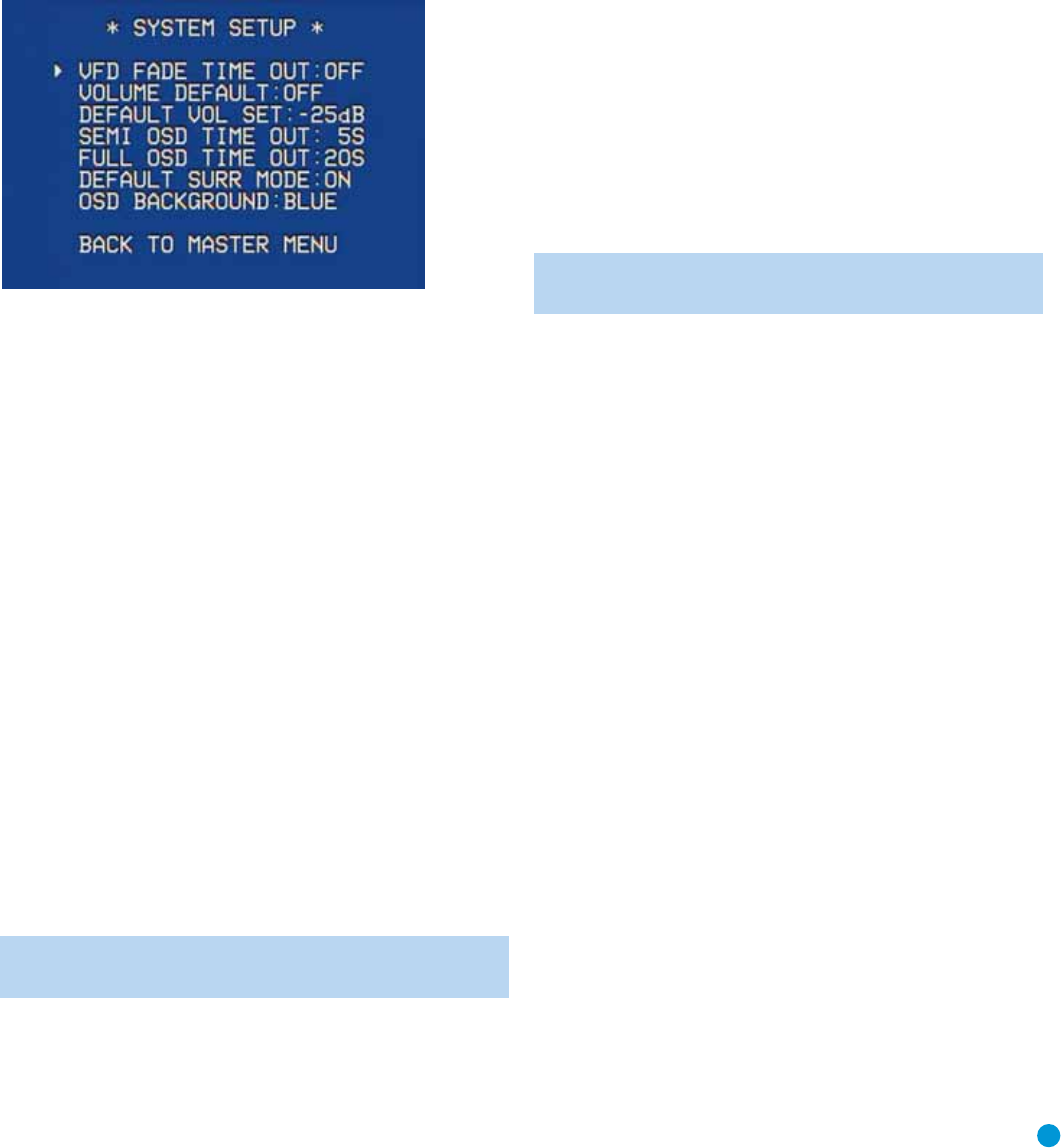
45
ADVANCED FUNCTIONS
System Settings
The AVR 146 offers several system settings that allow you to make the
receiver easier to use rather than directly affecting performance. Most of
these settings may be accessed from the SYSTEM SETUP menu, which
is selected by pressing the OSD Button and navigating to the SYSTEM
SETUP line of the MASTER MENU. Press the Set Button to display the
submenu. See Figure 73.
Figure 73 – System Setup Menu Screen
VFD FADE TIME OUT: Some people find the brightness of the AVR’s
front-panel display distracting during movies or listening sessions. It’s
possible to dim the front-panel display completely using the Dim function
(see below). This sets the display to remain dark most of the time, lighting
up only when a button is pressed or a remote command is received,
and going dark again 5 seconds after the last command. The VFD FADE
TIME OUT feature also causes the display to light up only when
a button is pressed or a change in the incoming signal is detected, but
the display immediately begins to fade to dark. This setting allows you
to program the length of the fade time.
Select a time-out period of between 3 and 10 seconds, or select
OFF if you prefer to leave the displays on at all times or to use the
Dim function.
VOLUME DEFAULT and DEFAULT VOL SET: These two settings are
used together to program a volume level the AVR will always switch to
when turned on. This feature avoids discomfort for listeners in case the
last user turned the volume very high.
Press the OSD Button to remove the display from the screen so that
you may adjust the volume to a desired level while a source is playing.
Make a note of the number that appears in the display, and return to
the SYSTEM SETUP menu. At the DEFAULT VOL SET line, select the
desired volume setting, and activate the feature by setting VOLUME
DEFAULT to ON.
NOTE: Although volume is normally displayed in 0.5dB incre-
ments, the default volume setting only allows whole numbers.
SEMI OSD TIME OUT: At this line you may program the amount of
time (2 to 5 seconds) the two-line semi-OSD on-screen messages
remain, or you may deactivate the semi-OSD display altogether if you
find it distracting. These messages will continue to appear on the front
panel of the receiver.
FULL OSD TIME OUT: At this line you may program the amount of
time (20, 30, 40 or 50 seconds) the full-OSD menus remain visible
on screen. The full-OSD system may not be deactivated.
DEFAULT SURR MODE: This setting determines how the AVR 146 will
handle Dolby Digital and DTS sources. For the purposes of this setting,
the “default surround mode” means the mode encoded in the program,
such as Dolby Digital 5.1. With this setting ON, the receiver will always
use the default surround mode encoded in the program. When this
setting is changed to OFF, the receiver will use the surround mode
you selected the last time this type of audio stream was detected.
Dolby Digital 2.0 signals default to the Dolby Pro Logic II Movie mode,
but you may select another Dolby surround mode manually. For PCM
and analog sources, the factory default surround mode is Logic 7
Music. In general, the receiver will use the surround mode selected
the last time that type of signal was received.
OSD BACKGROUND: This setting allows you to choose between a
blue or black background for the full-OSD menus.
NOTE: It isn’t possible to view video sources while the full-OSD
menus are displayed.
Dim Function
Some people find the front-panel messages to be distracting and would
prefer to dim them or turn them off altogether. When the display is
dimmed or darkened, it will return to full brightness for five seconds
any time a command is received before dimming or darkening again.
To dim the display:
Press the Dim Button on the remote. Each button press will cycle
through the three settings of:
VFD FULL: Normal brightness
VFD HALF: Display is dimmed but still visible; the light inside the
volume knob goes dark
VFD OFF: Display goes completely dark except for Power Indicator
to remind you that the receiver is turned on
Advanced Remote Control Functions
The remote control not only operates the AVR 146, but it also serves
as a universal remote that may be programmed to operate many of your
other home theater components, as described in the Installation section.
Each time you select one of your other components, the AVR remote
switches to the control functions for that component. Since many buttons
have unique functions for each component, refer to the Function List in
the Appendix for assistance in operating your other components. The
function of each button will not necessarily correspond to the label printed
on the button.
Punch-Through Programming
The AVR 146 remote’s punch-through feature allows you to select
one component for the remote to operate, while simultaneously setting
AVR146-OM.qxd 2/5/07 3:59 PM Page 45