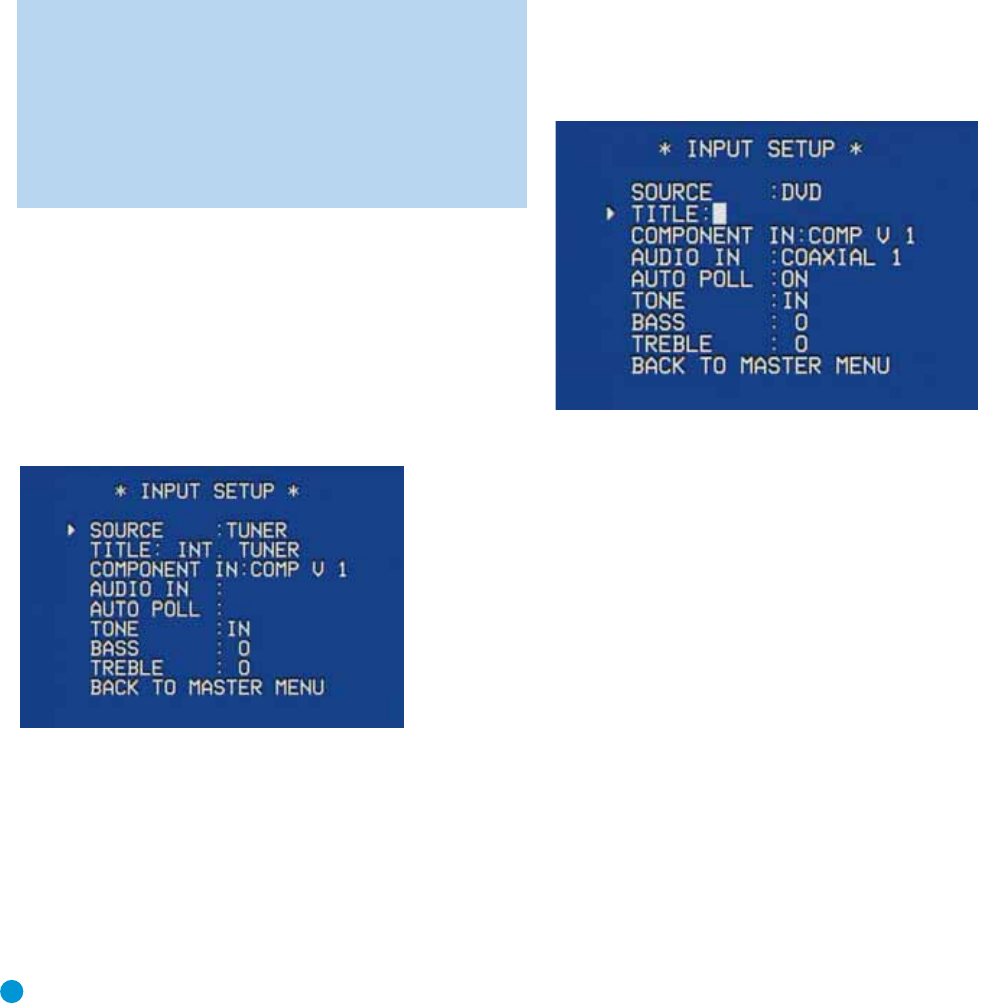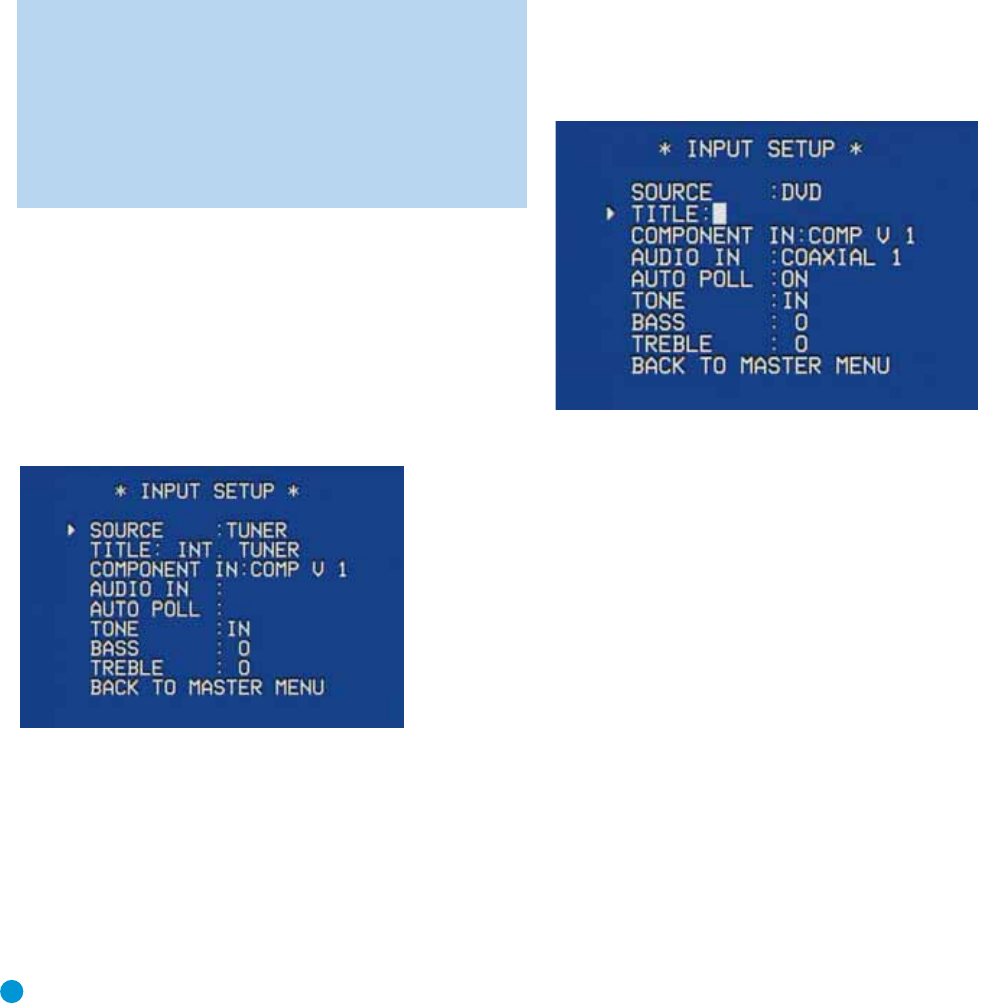
32
INITIAL SETUP
TEST TONE SEQ: When this setting reads AUTO, the test tone will auto-
matically circulate to all channels, pausing for a few moments at each
channel and then moving to the next channel several seconds later, as
indicated by the blinking cursor. You may adjust the level for any channel
when the test tone is paused there by using the
‹/› Buttons. You may
also use the
⁄/¤ Buttons at any time to move the cursor to another
line, and the test tone will follow the cursor.
When this setting reads MANUAL, the test tone will not move to the
next channel until you use the
⁄/¤ Buttons to move it.
TEST TONE: This line determines whether the test tone is active or not.
To begin the process of setting the levels, use the
‹/› Buttons to
change the setting to ON. Any time you manually move the cursor out
of the channel listings area of the screen, this setting will automatically
change to OFF, ending the test tone.
NOTE: Setting the channel levels while one surround mode is
active does not necessarily carry over to all other modes. We
recommend that after you have set the levels satisfactorily in
one mode, you note the results and change to other surround
modes. For those modes that don’t reflect your level settings,
you may either copy the settings you obtained as a short cut, or
re-do the procedure to determine the correct settings for those
surround modes.
Step Five – Configure Sources
This is the last step in the configuration process. In the Installation
section, you physically connected various cables between your source
devices and the AVR. In this section, you will assign the various audio
and video inputs to their sources, ensuring that the AVR uses the
correct connections each time you select a source.
Press the OSD Button to view the Master Menu. The cursor will
be pointing to the INPUT SETUP line, and you need only press the
Set Button to display the Input Setup menu. See Figure 46.
Figure 46 – Input Setup Menu Screen
The first line indicates that the receiver is currently set to the tuner
source. In fact, you may hear static if the tuner is set to an unused
frequency.You will not be able to make any changes to the tuner, other
than selecting a component video input or adjusting the tone controls.
It is not recommended that you make either of these changes for
the tuner at this time.
Press the ‹ Button to view the next source. The sources will be selected
in the following order: Tape, 6-Channel Inputs, DMP/The Bridge, Video 1,
Video 2, Video 3, DVD and CD. Pressing the
› Button selects the
sources in the reverse order.
For each of these sources, you may adjust the following settings. At a
minimum, you should make sure that sources connected to any of the
component video or digital audio inputs have the correct settings. Other
settings are optional, and you may adjust them at a later time when you
have more experience with the AVR. Refer to the Table A4 worksheet in
the appendix that you filled out during installation as you assign inputs
to each source.
TITLE: You may change the display name for any source (except the
tuner). Not only does this enable you to customize your system; it helps
you to select the correct source device even when you have forgotten
which physical connections you used.
Move the cursor down to the TITLE line and press the Set Button.
A block cursor will blink. See Figure 47.
Figure 47 – Retitling a Source Input
Now you may use the ⁄/¤ Buttons to scroll through the alphabet in
upper and lower case, as well as numbers and a variety of punctuation
marks. When you have selected the desired character, press the ›
Button to move to the next space. You may also press the › Button to
leave a blank. Press the Set Button when you have finished spelling out
the new display name for the source.
COMPONENT IN: If you connected the source to one of the two compo-
nent video inputs, make sure the correct set of inputs is displayed at this
line. If it isn’t, move the cursor to this line, and then press the
› Button to
change the setting.
AUDIO IN: By default, the analog audio inputs are assigned to all
sources at the factory other than the DVD and Video 2 sources, which
default to Coax 1 and Optical 1, respectively, and the HDMI 1 and 2
source, which default to the Coaxial 2 and Optical 2 inputs. See Table
A1 in the appendix. If you used a digital audio connection for another
source, you will need to change this setting to assign the correct digital
audio input to the source, even if you also connected the analog audio
outputs of the source to the receiver. Move the cursor to this line, and
press the
‹/› Buttons until the correct digital input appears.
AVR146-OM.qxd 2/5/07 3:59 PM Page 32