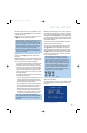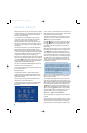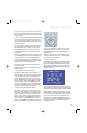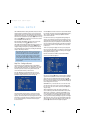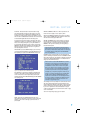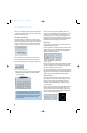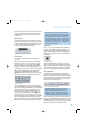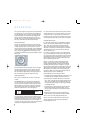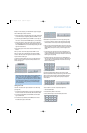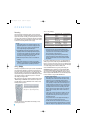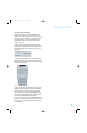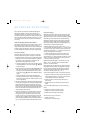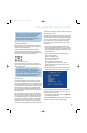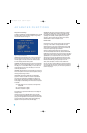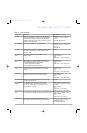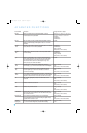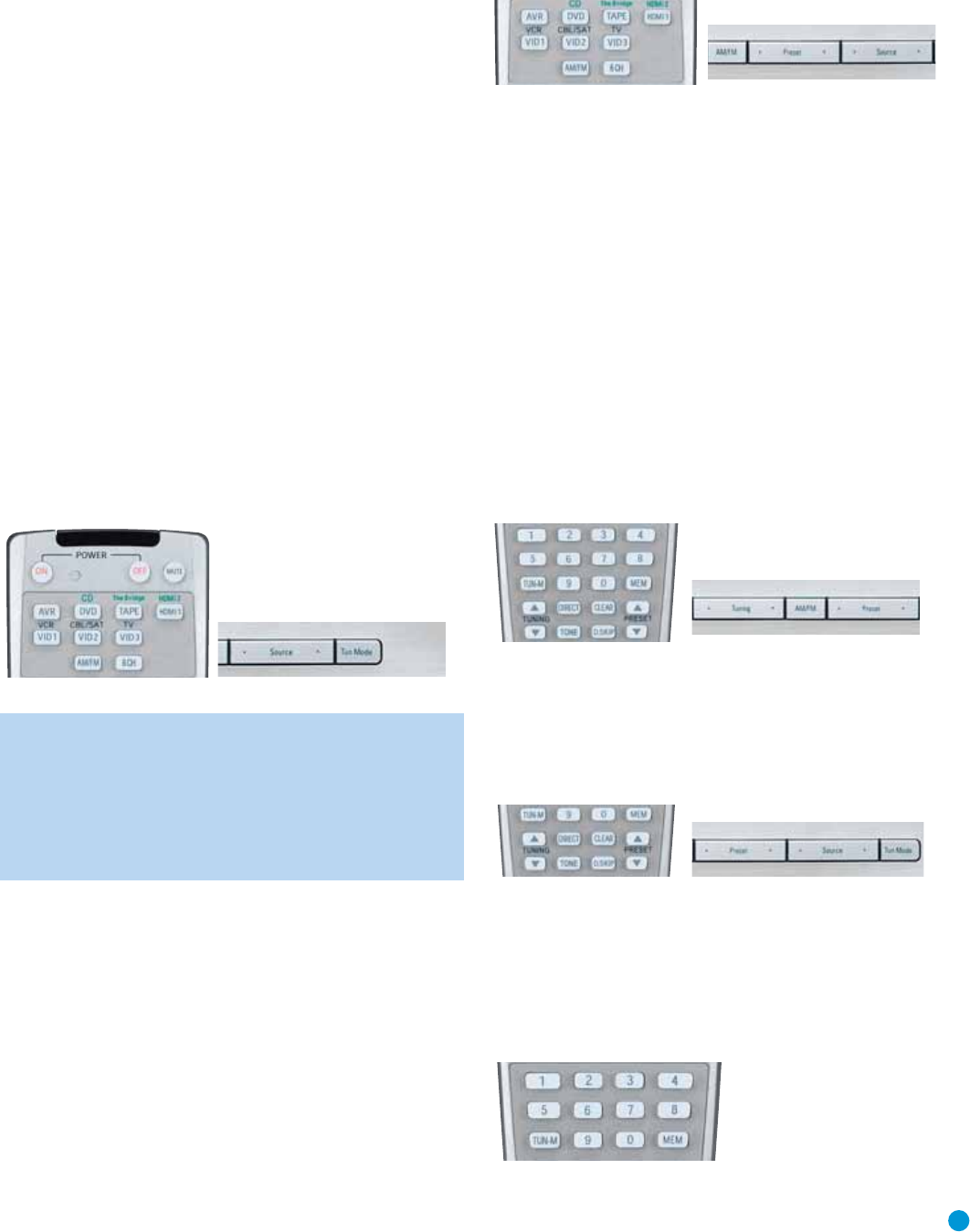
37
OPERATION
Example 2: In this example, your multichannel disc player is equipped
with an HDMI output. Connect it as follows:
a) Connect the player’s coaxial digital audio output to the Coaxial 2 input
on the AVR. This input is assigned by default to the HDMI 1 source.
b) Connect the player’s HDMI output to the HDMI 1 source input, and
make sure to connect the AVR’s HDMI Output to your video display.
c) Connect the player’s 6-channel analog audio outputs to the AVR’s
6-Channel Inputs and then select an unused component video input
at the COMPONENT IN line to avoid inadvertently selecting the video
signal from another device.
d) Program the player’s remote control codes into the HDMI 1 Input
Selector.
When you wish to view a DVD, simply select the HDMI 1 source.
When you wish to play a multichannel disc, first select the HDMI 1
source to obtain the correct video signal, then select the 6-Channel
Inputs to select the audio signal.
To select the 6-Channel Inputs as the source, use either the Source
Selector on the front panel or press the 6CH Input Selector on the
remote. See Figure 61.
Figure 61 – 6-Channel Input Selector
NOTE: The 6-Channel Inputs pass the incoming signals directly
to the volume control, without digitizing or processing them.
Therefore, you will need to configure bass management settings
(i.e., speaker size, delay and output level) on your source device
so that they match the settings you programmed during Initial
Setup. Consult the owner’s guide for your multichannel player
for more information.
Using the Tuner
The AVR 146’s built-in tuner may be selected in one of three ways
(see Figure 62):
1. Press the Source Selector Button on the front panel repeatedly until
the tuner is selected. The last-used band (AM or FM) will be active.
2. Press the Tuner Band Button (marked AM/FM). Press this button
again to switch bands.
3. Press the Tuner Input Selector (marked AM/FM) on the remote.
Press this button again to switch bands.
Figure 62 – Tuner Input Selection
Radio stations may be selected in one of four ways (see Figure 63):
1. If you know the frequency number, enter it directly by first pressing
the Direct Button on the remote, and then using the Numeric Keys.
2. After you have programmed Preset stations (see below), either enter
the Preset number (1 through 30) using the remote or use the Preset
Stations Button (front-panel or remote), to scroll through the list of
presets.
3. In Auto tuning mode, with each press of the Tuning Buttons (front-
panel or remote) the AVR 146 will scan in the chosen direction until
a station with acceptable signal strength is detected. Press the Tuning
Button again to stop scanning.
4. In Manual tuning mode, with each press of the Tuning Buttons the
AVR 146 will tune the next frequency increment (0.1MHz for FM, or
10kHz for AM) in the selected direction. Press and hold the Tuning
Button for faster scanning.
Figure 63 – Tuning a Station
Press the Tuning Mode Button (TUN-M on the remote) to switch
between Auto and Manual tuning modes. See Figure 64. When an FM
station has been tuned, pressing the Tuning Mode Button will switch
between stereo and mono tuning, which may improve reception of
weaker stations.
Figure 64 – Tuning Mode
To store a station in one of the 30 presets (see Figure 65):
1. Tune the desired station.
2. Press the Memory Button on the remote.
3. Use the Numeric Keys to enter the desired preset number.
Figure 65 – Storing a Preset Station
AVR146-OM.qxd 2/5/07 3:59 PM Page 37