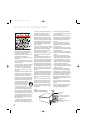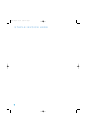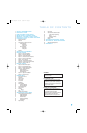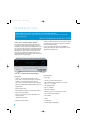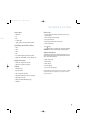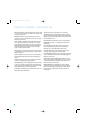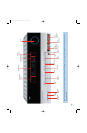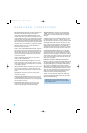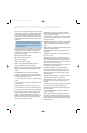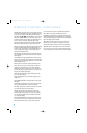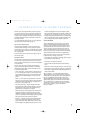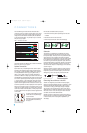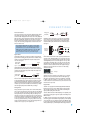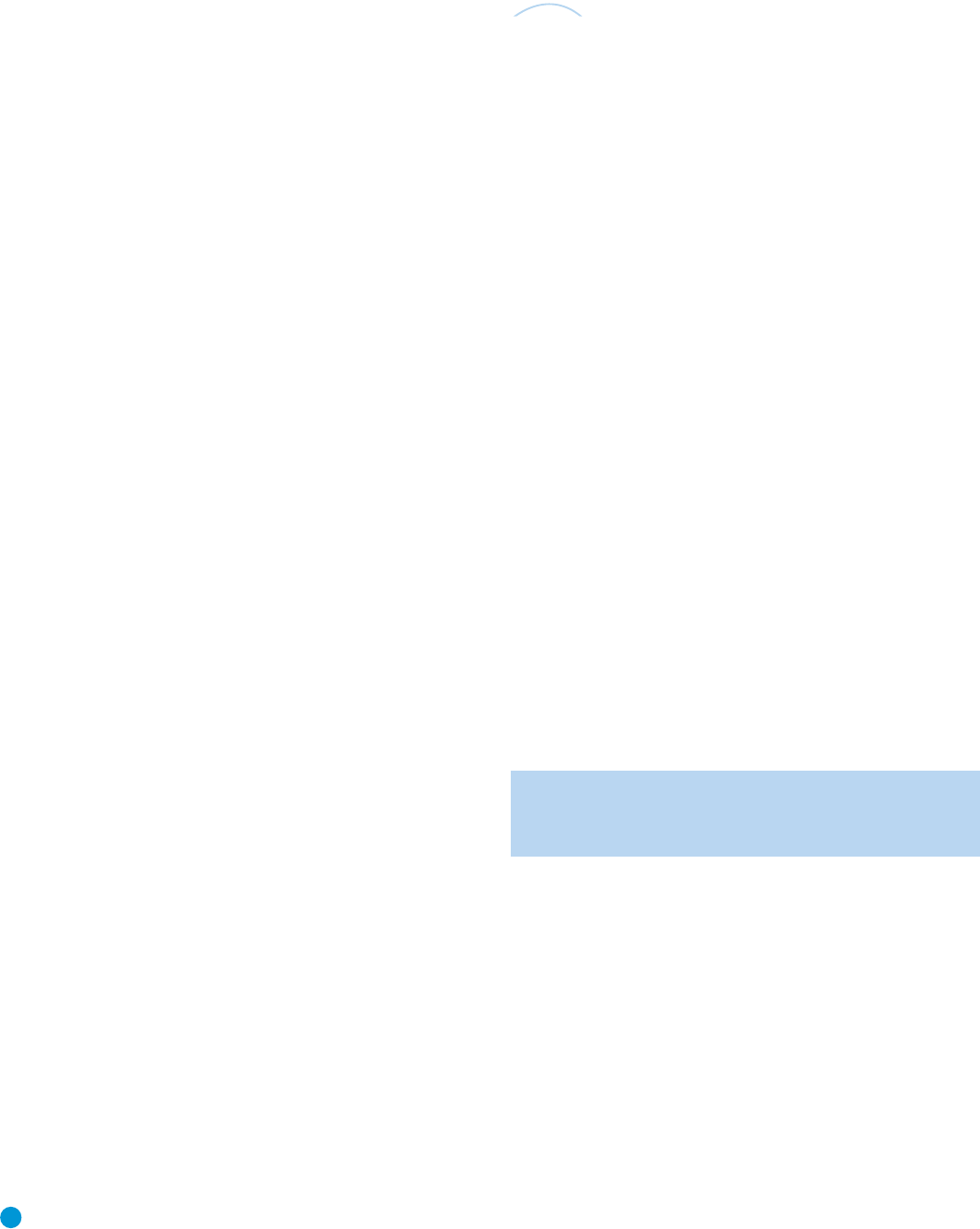
10
REAR-PANEL CONNECTIONS
AM and FM Antenna Terminals: Connect the included AM and
FM antennas to their respective terminals for radio reception.
Front, Center and Surround Speaker Outputs: Use two-
conductor speaker wire to connect each set of terminals to the correct
speaker. Remember to observe the correct polarity (positive and negative
connections). Always connect the positive lead to the colored terminal
on the receiver and the red terminal on the speaker. Connect the negative
lead to the black terminal on both the receiver and the speaker. See the
Connections section for more information on connecting your speakers.
Subwoofer Output: If you have a powered subwoofer with a
line-level input, connect it to this jack.
Video 1, Video 2 and DVD Audio/Video Inputs: These jacks
may be used to connect your video-capable source components (e.g.,
VCR, DVD player, cable TV box) to the receiver. Remember to use only
one type of video connection for each source. See the Connections
section for more information on audio and video connection options
for each source component.
Video 1 Audio/Video Outputs: These jacks may be used to
connect your VCR or another recorder.
Composite and S-Video Monitor Outputs: If some of your
sources use composite or S-video connections, connect one or both
of these monitor outputs to the corresponding inputs on your television
or video display to view them.
CD and Tape Audio Inputs: These jacks may be used to connect
audio-only source components (e.g., CD player, tape deck). Do not
connect a turntable to these jacks unless you are using it with a phono
preamp.
Tape Outputs: These jacks may be used to connect a CDR or
another audio-only recorder.
Coaxial and Optical Digital Audio Inputs: If your source has
a compatible digital audio output, connect it to one of these jacks for
improved audio performance. Remember to use only one type of digital
audio connection for each source.
Coaxial Digital Audio Output: If a source is also an audio
recorder, you may connect the coaxial digital audio output to the
recorder’s coaxial digital input for improved recording quality.
The Bridge/DMP Input: Connect the optional Harman Kardon
to this input for use with your iPod (not included). Make
sure the receiver is turned off (in Standby mode) when connecting
The Bridge.
6-Channel Inputs: Connect the multichannel analog audio outputs
of a DVD-Audio, SACD
™
, Blu-ray Disc
™
or HD-DVD
™
player (or any
other external decoder) to these jacks to enjoy these proprietary formats.
Component Video Inputs: If both your video source (e.g., DVD
player or HDTV tuner) and your television or video display have analog
component video (Y/Pb/Pr) capability, then you may connect the
component video outputs of your source to one of the two component
video inputs. Do not make any other video connections to that source.
Component Video Monitor Outputs: If you are using either
of the Component Video Inputs and your television or video display is
component-video-capable, you may connect these jacks to the corre-
sponding inputs on your video display.You will also need to connect the
composite and/or S-video monitor outputs to your video display if some
of your sources use those types of video connections, and to view the
AVR 146’s on-screen displays.
HDMI Inputs and Output: HDMI (High-Definition Multimedia
Interface) is a newer type of connection for transmitting digital audio and
video signals between devices. Although the AVR 146 is not capable
of processing HDMI signals, if your video display is HDMI-capable, you
may connect up to two HDMI sources here, and then connect the
HDMI output to your video display for improved video performance. It is
recommended that you disable the HDMI audio function of your video
display, and make a separate digital audio connection from the source
device to one of the AVR’s coaxial or optical digital audio inputs to
benefit from the AVR 146’s multichannel audio processing.
The AVR 146 has been tested and is SimPlay HD
™
verified, which
guarantees compatibility via the HDMI connection with other products
that also bear the SimPlay HD logo.
NOTE: The AVR 146 will not convert other types of video to
HDMI, and you will not be able to view the on-screen displays
using the HDMI connection.
The
Brid
g
e
TM
AVR146-OM.qxd 2/5/07 3:58 PM Page 10