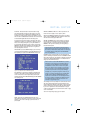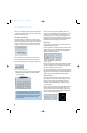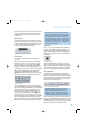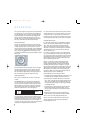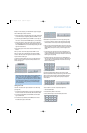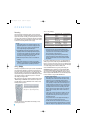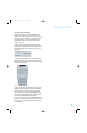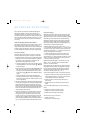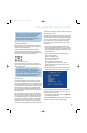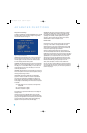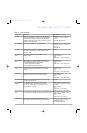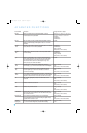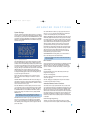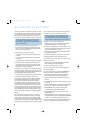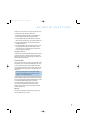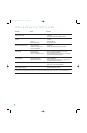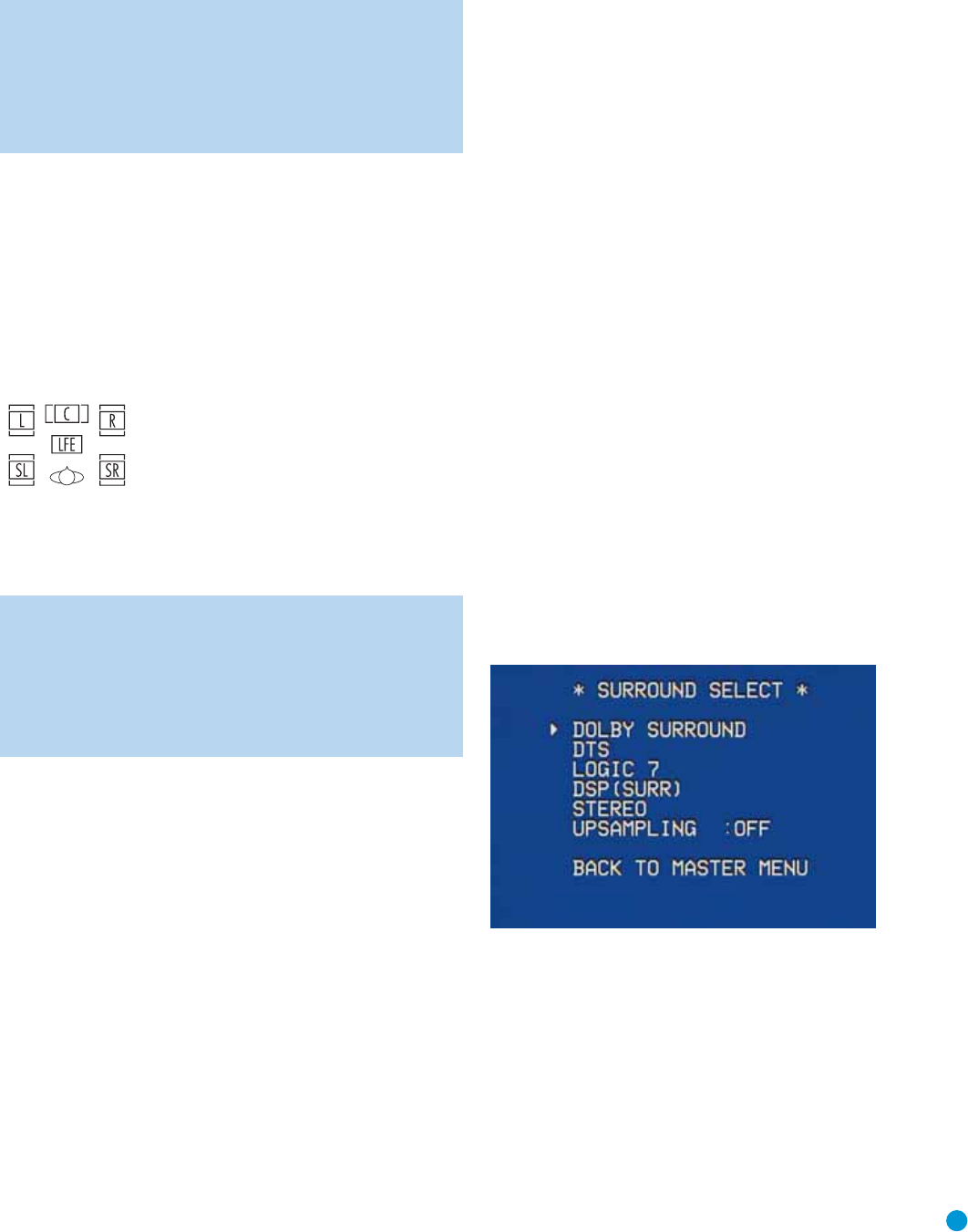
41
NOTE: The 6.1-channel signals – Dolby Digital EX and DTS-ES
Matrix and Discrete – each include a flag meant to signal the
receiver to decode the surround back channel. Since the
AVR 146 is only capable of processing and playing 5.1
channels, the indications EX-OFF or ES-OFF, as appropriate,
will always appear for 6.1-channel bitstreams.
Refer to Table 5 for more information on which surround modes are
available with different bitstreams.
When a PCM signal is received, the PCM message, followed by the
sampling rate of the signal (32 kHz, 44.1kHz, 48kHz or 96kHz), will
scroll once across the front-panel display.
In addition, the Speaker/Channel Input Indicators will indicate the
number of channels discretely encoded in the signal by displaying a
letter inside that channel’s speaker box. The letters flash when no signal
is present, such as when a DVD is paused. See Figure 70.
Figure 70 – Speaker/Channel Input Indicators
Even when only two channels – left and right – are present in the
signal, the analog surround modes may be used to decode the signal
into the remaining channels.
NOTE: Dolby Digital 2.0 signals may also include a Dolby
Surround flag indicating DS-ON or DS-OFF, depending on
whether the two-channel bitstream contains only stereo informa-
tion, or a downmix of a multichannel program that can be
decoded by the Dolby Pro Logic decoder in the AVR. By default,
these signals are played in Dolby Pro Logic II Movie mode, but
you may select another Dolby surround mode manually.
Surround Modes
As mentioned in the Introduction to Home Theater section, surround
mode selection is dependent upon the format of the incoming audio
signal, as well as personal taste. There is no harm in experimenting with
all of the modes available with any given source material. Table 5 offers
a brief description of each mode the AVR 146 is capable of using, and
also indicates the types of incoming signals or digital bitstreams the
mode may be used with. Additional information about the Dolby and
DTS modes is available on the companies’ Web sites: www.dolby.com
and www.dtsonline.com.
When in doubt, check the jacket of your DVD for more information on
which surround modes are available on the disc. Usually nonessential
sections of the disc, such as trailers, extra materials or the disc menu,
are only available in Dolby Digital 2.0 (2-channel) or PCM 2-channel
mode. If the main title is playing and the letters in the Speaker/Channel
Input Indicators are not lit for all speaker locations, look for an audio
setup section in the disc’s menu. Also, make sure your DVD player’s
audio output is set to the original bitstream rather than just PCM. Check
the DVD player’s output setting by stopping play of the disc and checking
the DVD player’s menu system.
As indicated in Table 5, different surround modes may only be available
with certain input signals or bitstream formats. For any incoming signal,
only a limited number of surround modes are available. Although there is
never a time when all of the AVR 146’s surround modes are available,
there is usually a wide variety of modes available for a given input.
There are three methods of manually selecting one of the available
surround modes:
1. From the front panel, press the Surround Mode Button until the
desired mode group (Dolby, DTS, DSP, Stereo, Logic 7) is selected,
and the last-used mode from that group will be activated. Then press
the Surround Select Button repeatedly to scroll through the modes
available within that group.
2. Using the remote, press the button for the desired mode group:
Dolby Sur for the Dolby modes
DTS Sur for the DTS Digital modes
DTS Neo:6 for the DTS Neo:6 modes
Logic 7 for the Logic 7 modes
Stereo for the Stereo or Surround Off modes
Surr for the DSP Surround modes (Hall 1, Hall 2, Theater)
Press the mode button repeatedly to scroll through the modes
available within that group.
3. The full-OSD menu system allows access to submenus for each of
the mode groups through the Surround Select menu. See Figure 71.
Figure 71 – Surround Select Menu Screen
Navigate to the line for the desired surround mode group, and press
the Set Button to access the submenu for that group. In most cases,
the submenu consists of only two lines:
1. MODE: Displays the currently selected mode. Use the ‹/› Buttons
to scroll through the available modes.
2. BACK TO SURROUND SELECT: May be used to exit the submenu.
The Dolby Surround submenu adds some advanced settings.
ADVANCED FUNCTIONS
AVR146-OM.qxd 2/5/07 3:59 PM Page 41