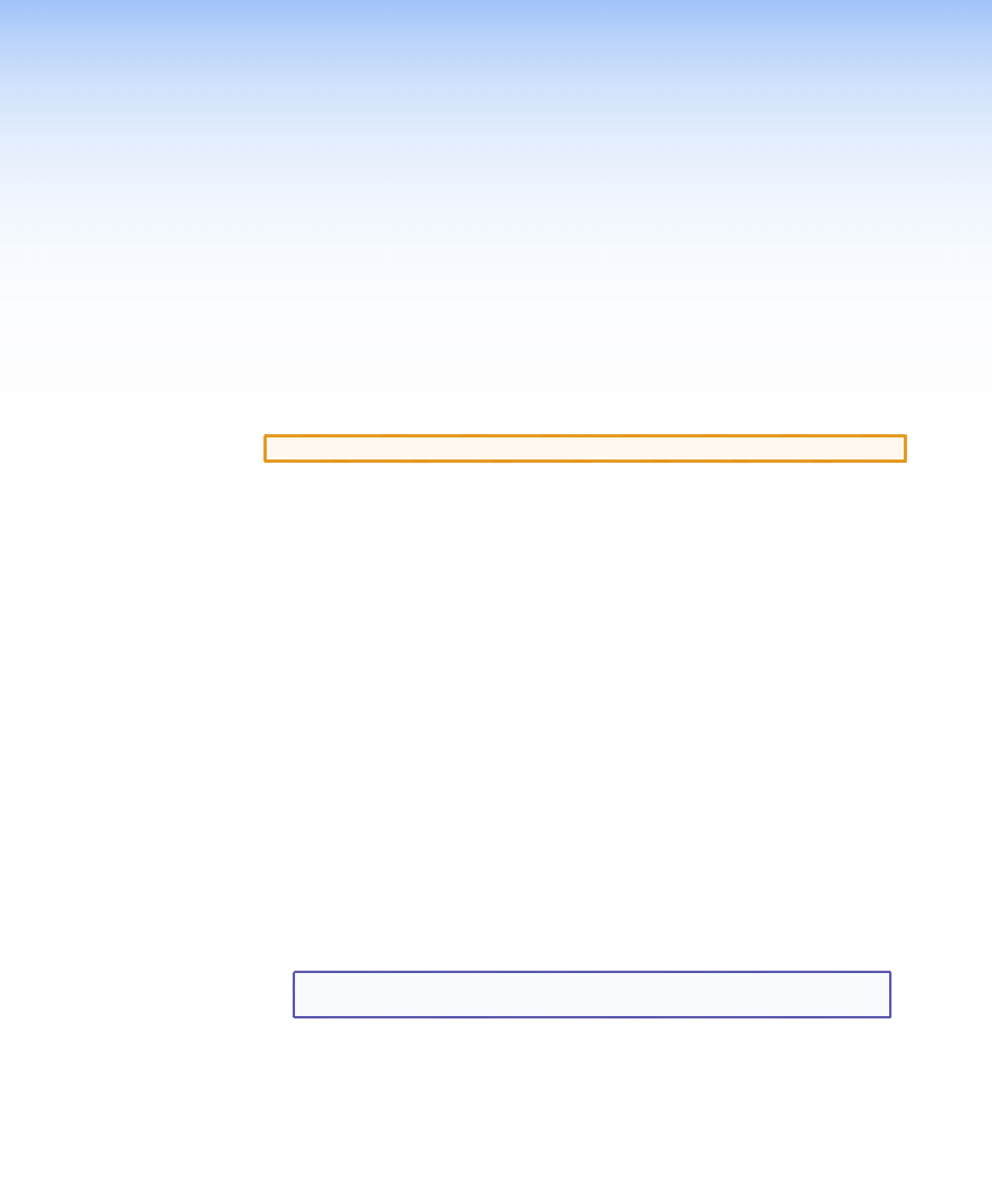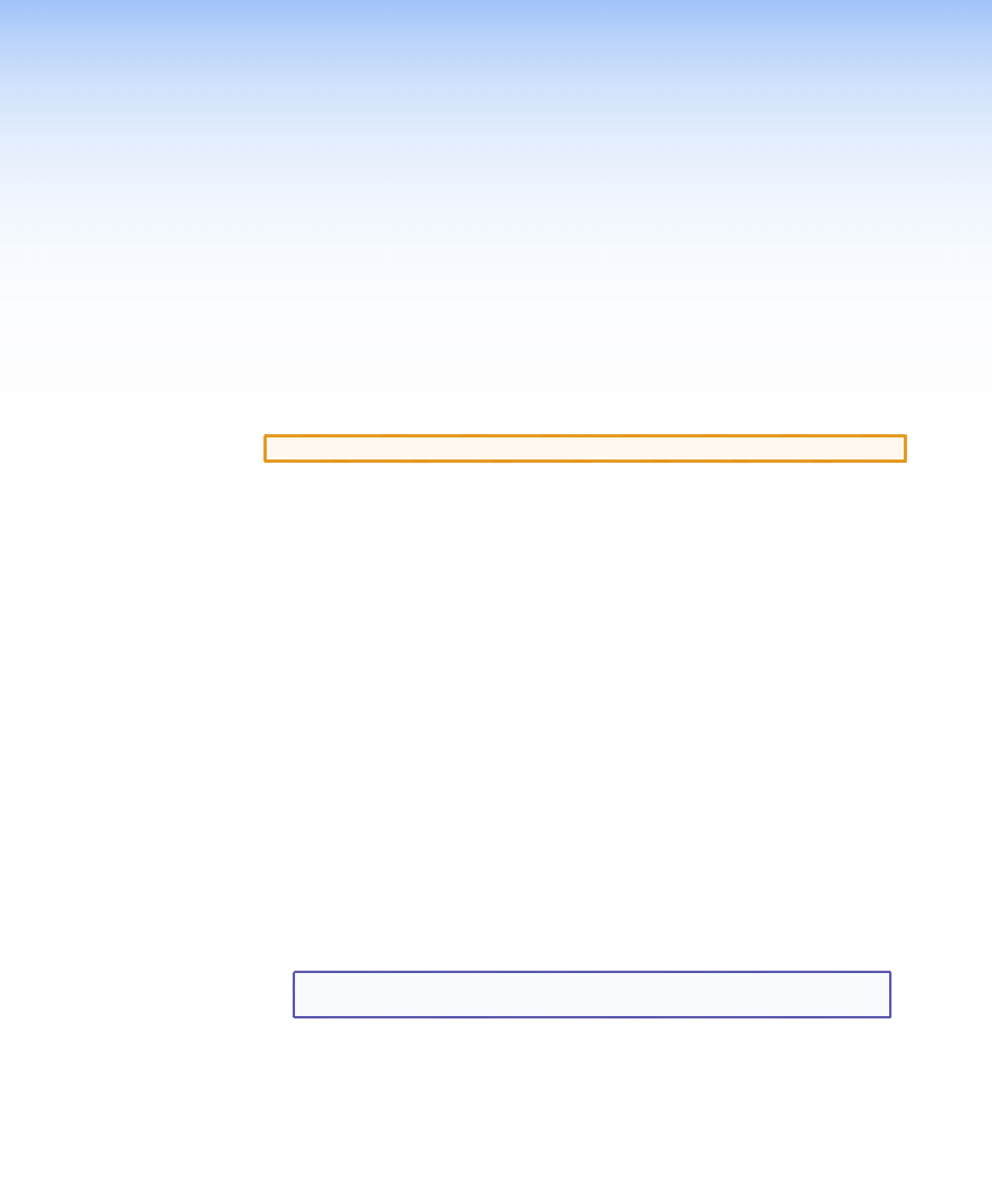
DVC 501 SD • Installation 3
Installation
This section gives an overview of the steps for installing the DVC 501 SD. It also provides a
description of the rear panel connectors and instructions for cabling. Topics include:
• Installation Overview
• Rear Panel
• Connecting for Remote Control
Installation Overview
CAUTION: Installation and service must be performed by authorized personnel only.
Follow these steps to install and set up the DVC 501 SD:
1. Disconnect power from the converter and ensure that all other devices that will be
connected to it are powered off.
2. (Optional) Mount the unit in a rack or to furniture (see “Mounting the
DVC 501 SD Converter” in the “Reference Information” section).
3. Connect the input. Connect an SDI, HD-SDI, or 3G-SDI source to the 3G/HD/SD-SDI
Input BNC connector (
b
in figure 2 on the next page).
4. (Optional) Connect a monitor or recording device. Attach a monitor or a video
recording device to the Buffered Loop-through Input BNC connector (
c
in figure 2).
5. Connect the video output. Connect a display or other output device to one of the
following connectors:
• DVD-D — Digital video (
d
in figure 2)
• RGB/R-Y,Y,B-Y — Analog RGB (RGBHV, RGBS, and RGsB) or YUV component video
(
e
in figure 2)
6. Connect the audio output. Connect an amplifier or other audio output device to the
5-pole captive screw audio connector (
f
in figure 2).
7. Connect a control device. Connect a computer or control system to one of the
following DVC ports to configure and control the converter via SIS commands.
• Config port (front panel) — USB connection (
a
in figure 9, “Operation”
section)
• RS-232 port (rear panel) — Serial RS-232 connection (
g
in figure 2)
NOTE: See “Command and Response Table” in the “Remote Configuration
and Control” section for definitions of the SIS commands.
8. Plug a standard IEC power cord (provided) into the power receptacle (
a
in the diagram
on the next page). Connect the DVC to a 100 to 240 VAC, 50-60 Hz AC power source.
9. Configure the DVC 501 SD as needed, using the front panel menus (see “Menus on
the LCD Screen” in the “Operation” section) or SIS commands (see the “Remote
Configuration and Control” section).