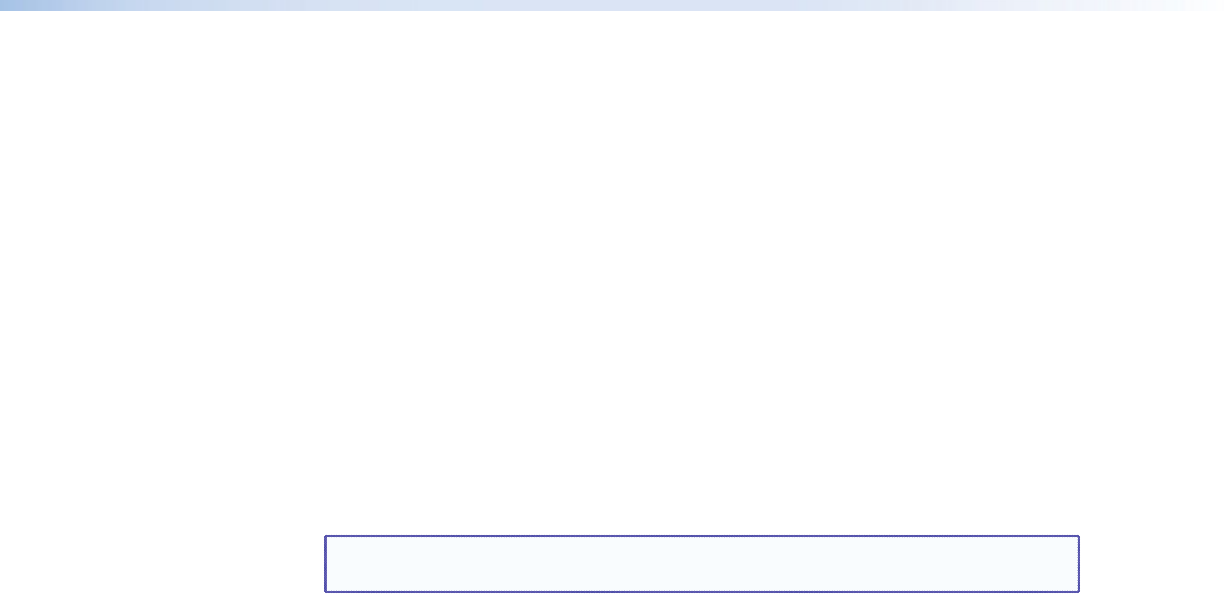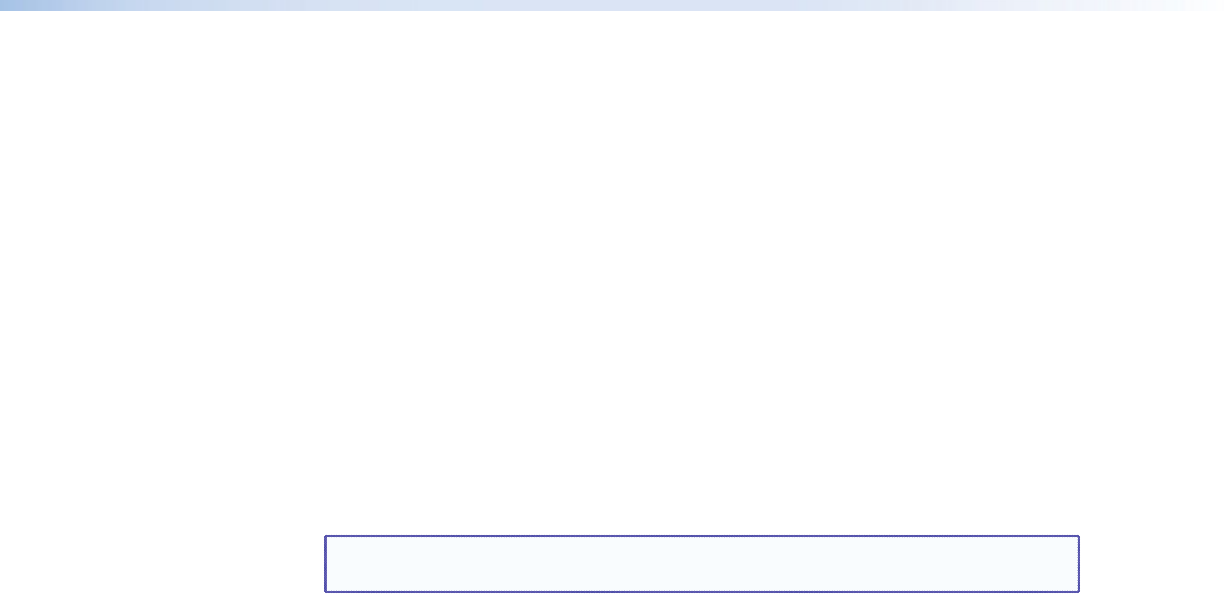
DVC 501 SD • Operation 17
Front Panel Lockout (Executive Mode)
To prevent accidental changes to settings, you can lock the DVC 501 SD front panel controls
by placing the converter in lock (executive) mode. While the DVC is in lock mode, RS-232
communication remains available, as well as the ability to exit lock mode.
• To enable lock mode, press and hold the Menu and Next buttons simultaneously until
EXE MODE ENABLED appears in the LCD window (approximately 2 seconds).
• To disable lock mode, press and hold the Menu and Next buttons until EXE MODE
DISABLED appears in the LCD window (approximately 2 seconds).
Lock mode also can be enabled and disabled via SIS commands (see the Front panel
security lockout (executive mode) commands in the “Remote Configuration and
Control” section).
Updating Firmware
The Firmware Loader utility enables you to update the DVC 501 SD firmware. In addition
to being provided on the Extron Software DVD, Firmware Loader is available free of charge
from the Extron website.
NOTE: For further information on using the Firmware Loader, select Help from the
Help menu on the Firmware Loader window or press the <F1> key.
To update the firmware using Firmware Loader:
1. If necessary, download the Firmware Loader software from the Extron website
(www.extron.com):
a. On the Extron web page, select the Download tab.
b. On the Download Center page, select the Software link on the left sidebar menu.
c. Locate the Firmware Loader software and click the Download link at the far right.
d. Follow the on-screen instructions to download the Firmware Loader program to
your computer.
2. From the Extron website, download the latest firmware file and install it on your
computer.
a. On the Extron web page, select the Download tab.
b. On the Download Center page, click the Firmware link on the left sidebar menu.
c. Locate the DVC 501 SD firmware and click the Download link at right.
d. On the next screen, fill in the required information, then click the Download
DVC501SD_firmware version.exe button.
e. On the next two File Download - Security Warning windows, click Run.
If you want to save the firmware installer file to install the firmware on your
computer later, click Save on these two windows. On the Save As window that
opens, browse to the folder where you want to save the firmware installation file,
and click Save. When you are ready to install the firmware on your computer, locate
and double-click this installer file.
f. Follow the instructions on the installation wizard screens to install the firmware on
your computer.
3. From the Start menu on your computer, select
All Programs>Extron Electronics>Firmware Loader>Firmware Loader.
The Firmware Loader window opens with the Add Device window in front of it.