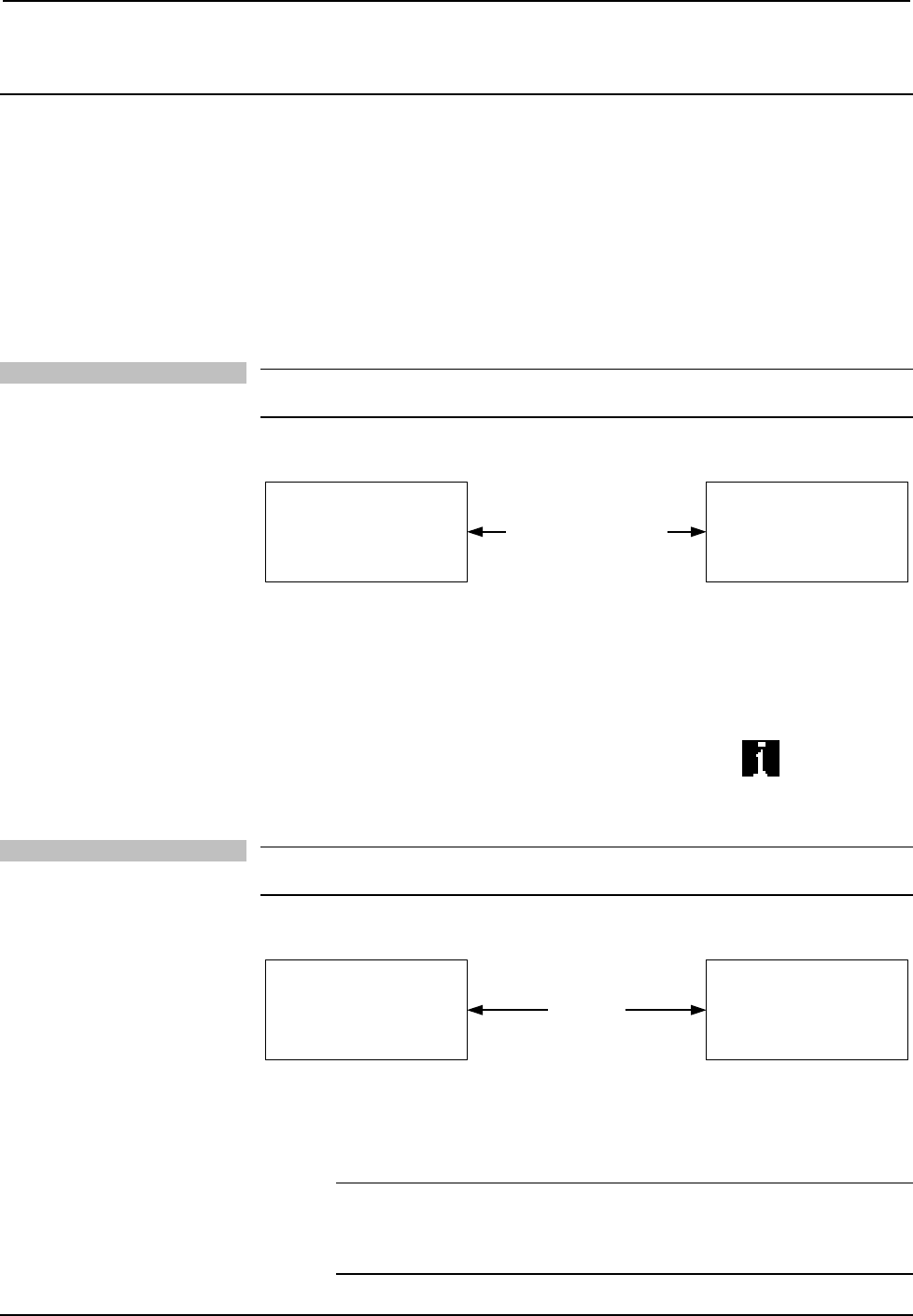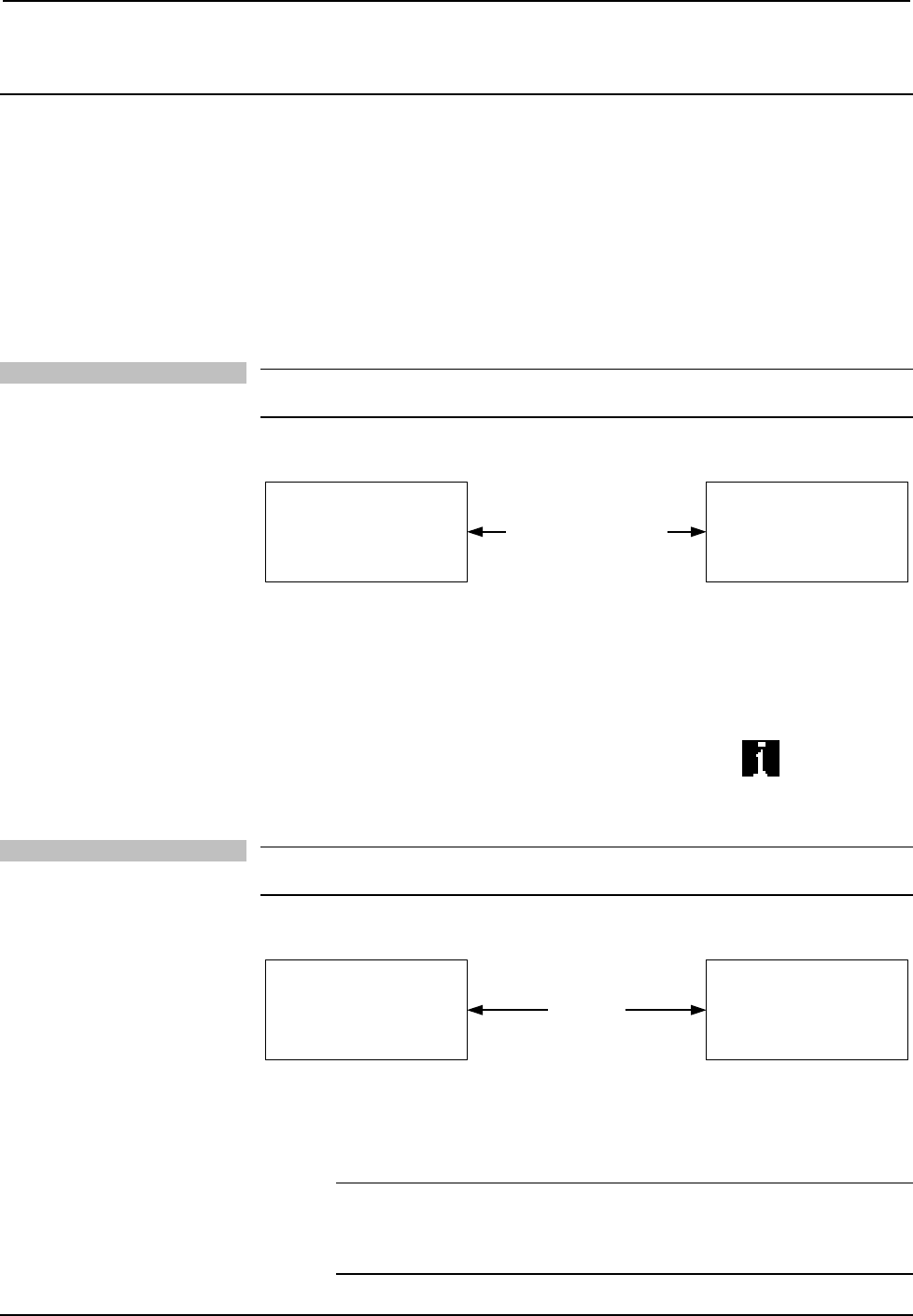
Crestron Adagio™ AADS Audio Distribution System
Uploading and Upgrading
Crestron recommends using the latest programming software and that each device
contains the latest firmware to take advantage of the most recently released features.
However, before attempting to upload or upgrade, it is necessary to establish
communication.
Establishing Communication
Use Crestron Toolbox for communicating with the AADS; refer to the Crestron
Toolbox help file for details. There are two methods of communication.
Direct Serial Communication
NOTE: Serial Communication must be used for initial setup of Ethernet parameters
when the out-of-the-box functionality is not used.
Direct Serial Communication
PC RUNNING
CRESTRON TOOLBOX
AADS
SERIAL VIA CRESTRON
CABLE STCP-502
OR EQUIVALENT
• The COMPUTER port on the AADS connects to the serial port on the PC
via the included serial cable (Crestron STCP-502 or equivalent).
• Use the Address Book in Crestron Toolbox to create an entry using the
expected serial communication protocol (RS232, auto-detect baud rate, no
parity, 8 data bits, 1 stop bit, XON/XOFF disabled, RTS/CTS enabled).
• Display the AADS’ “System Info” window (click the
icon);
communications are confirmed when the device information is displayed.
TCP/IP Communication
NOTE: A connection to an Ethernet network is required for operation with a
CEN-IDOC, AAS, or any other TCP/IP enabled device.
Ethernet Communication
PC RUNNING
CRESTRON TOOLBOX
AADS
ETHERNET
• Establish direct serial communications between the AADS and PC.
• Enter the IP address, IP mask, and default router of the AADS via Crestron
Toolbox (Functions | Ethernet Addressing); otherwise enable DHCP.
NOTE: When taken out of the box, the AADS is configured for DHCP
operation. If a DHCP server is available and the AADS is connected to the
network, the IP address can be obtained from the About screen as described
on page 30.
Operations Guide – DOC. 6458 Audio Distribution System: Adagio AADS • 57