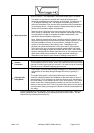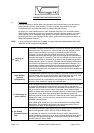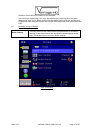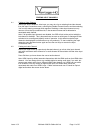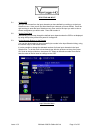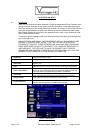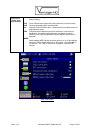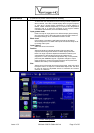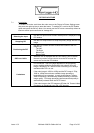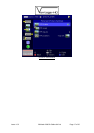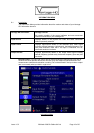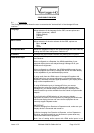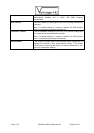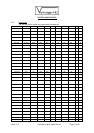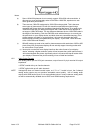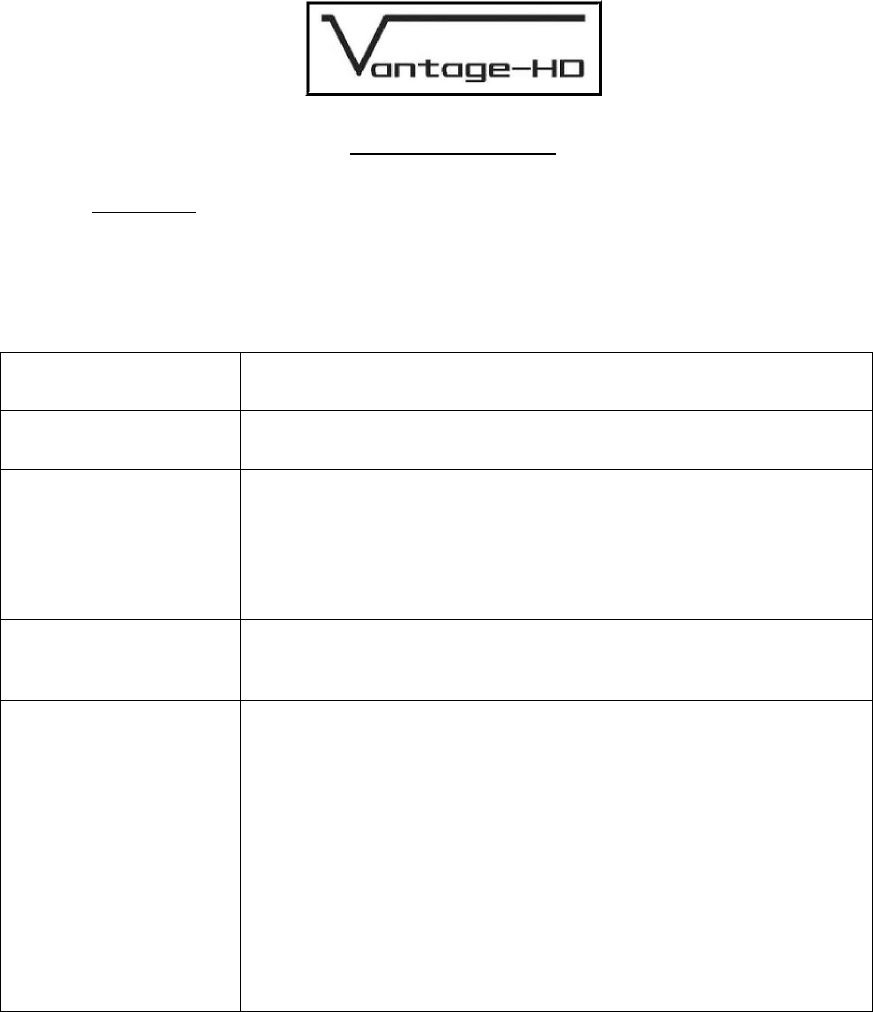
Issue 1.0.2 28 March 2006 © Calibre UK Ltd Page 16 of 30
PICTURE IN PICTURE
7.1. Introduction
To enable PIP mode, scroll down the main menu to the Picture-in-Picture Settings menu
and press the right navi-key to enter that menu. To enable PIP, scroll to the PIP Enable
option and press the OK key. Note: You cannot use the PIP menu successfully without at
least two active inputs connected to Vantage-HD.
Selecting the input
Use the PIP Inputs menu to select which picture is displayed in the
PIP window
Swapping PIP
Use the PIP Swap function to swap the primary image with the PIP
image
Positioning the PIP
Use the PIP Position function to chose the location of the PIP
image from
Top Left
Top Right
Bottom Left
Bottom Right
OSD not visible
When the PIP is displayed and the OSD menu is not on screen
the navi-key arrows can be used to move the PIP around the
screen and re-size the PIP window
Limitations
PIP Limitations - due to the high demands on the processing
power available within the Realta HQV chip when a HD main
image is displayed, full Teranex Video Processing is not always
available when PIP is in use.
If the main image is 1080i or 1080p and the PIP image is 720p,
1080i or 1080p the maximum available image processing
bandwidth may be exceeded. In such circumstances Teranex
Video Processing is automatically disabled resulting in reduced
image quality. Full image processing performance and quality is
automatically restored when the PIP is closed.
If the main image or the PIP image are SD then full Teranex Video
Processing is maintained even with a PIP showing.