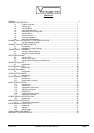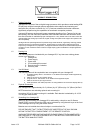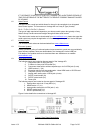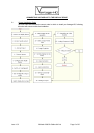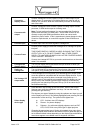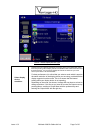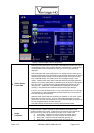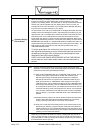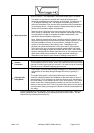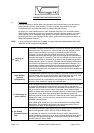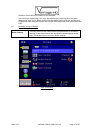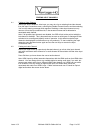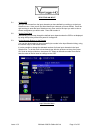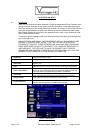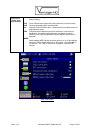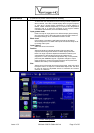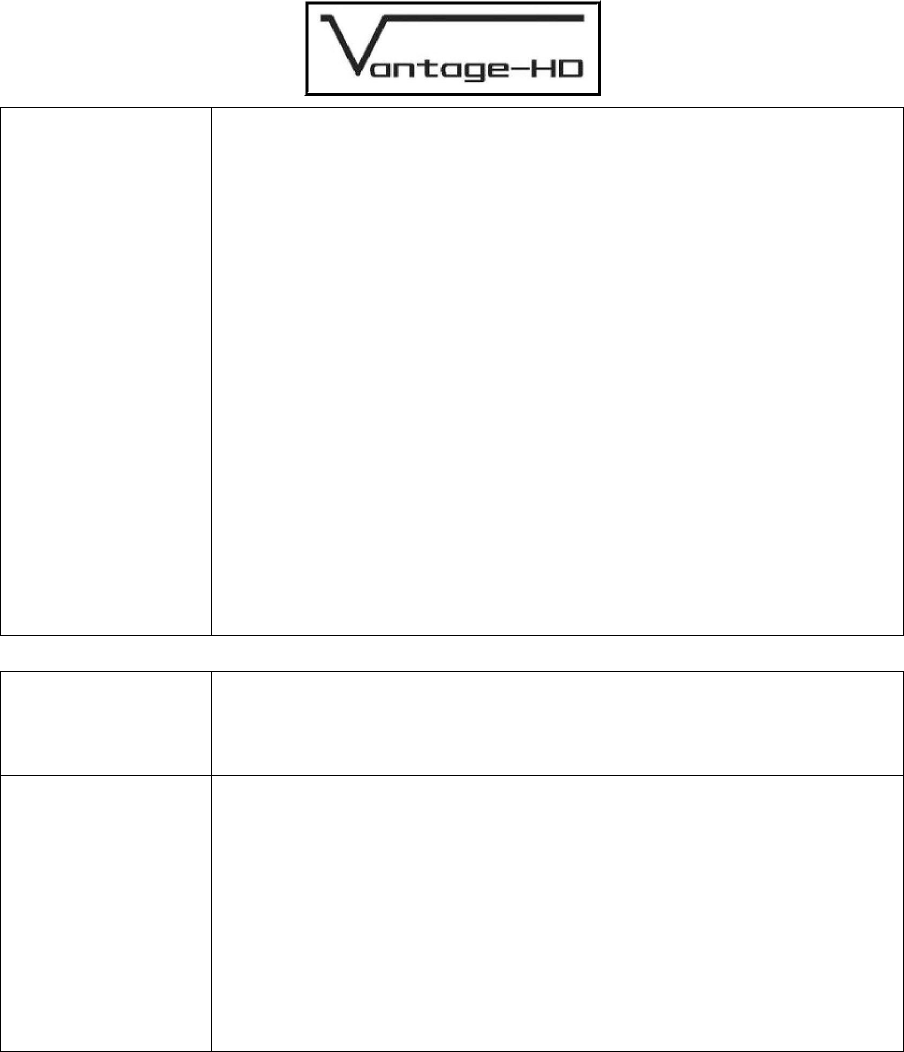
Issue 1.0.2 28 March 2006 © Calibre UK Ltd Page 8 of 30
13 Warp Correction
Warp Correction - only applicable if the chosen display type is Projector.
This allows for correction of vertical and horizontal keystone errors
caused by misalignment of the projector to the screen. Correction up to
+/- 30 degrees vertically and +/-40 degrees horizontally are possible,
within the constraints of the chosen native resolution which is dependent
on the display device - a higher resolution display device will give better
results at more extreme angles of adjustment.
Select the Warp Correction menu item using the OK key, then choose
which corner to manipulate, then use the up/down and left/right navi-keys
to manipulate the image by changing the angle of adjustment in the
vertical and horizontal planes respectively.
Note: Although Vantage-HD's Warp Correction allows for extreme off-
angle picture geometry correction and maintains display resolution to the
very best possible level even in such situations, Vantage-HD cannot
correct for mis-focussing of the projector lens. Depending on the
physical and optical characteristics of the optics within your projector,
focus errors may occur at extreme projection angles which may cause
one side of the image to appear less sharp than the other. After setting
warp on Vantage-HD you should adjust the focus of your projector lens to
obtain best overall picture sharpness, paying particular attention to
sharpness in the center of your screen for viewing movies and TV.
14
Gamma
Correction
Scroll to Output Gamma Mode and choose the gamma mode you require.
This should be left set to Linear unless you also choose the correct input
gamma for every input signal you connect. It is used to map an incoming
gamma curve to a different outgoing gamma curve
15
Setting Audio
Delay Mode
Audio Delay - the audio delay through Vantage-HD is automatically set to
compensate for the delay through Vantage-HD which is typically 5-7
fields.
The Audio Delay option on the Output Menu does not override this
automatic setting but allows fine calibration of the audio delay in steps of
approximately 1 mS, to advance or retard the audio so as to compensate
for further delays in your display device or your audio system. If you notice
lipsync errors when viewing program material, you can use this option to
reduce or remove that error. Fine tuning of the audio delay can only be set
correctly when viewing real program material so should not be adjusted at
this stage
Output configuration is now complete, apart from fine-tuning the audio delay, which may
require adjustment later, depending on your display device and audio system. Exit the
Output Menu by pressing the left navi-key.