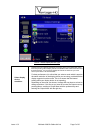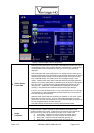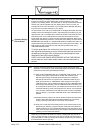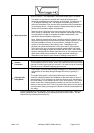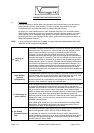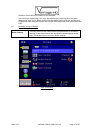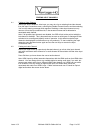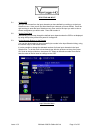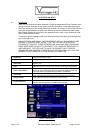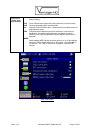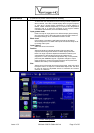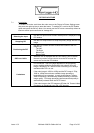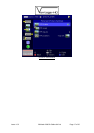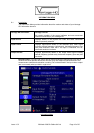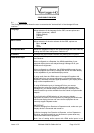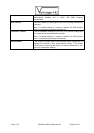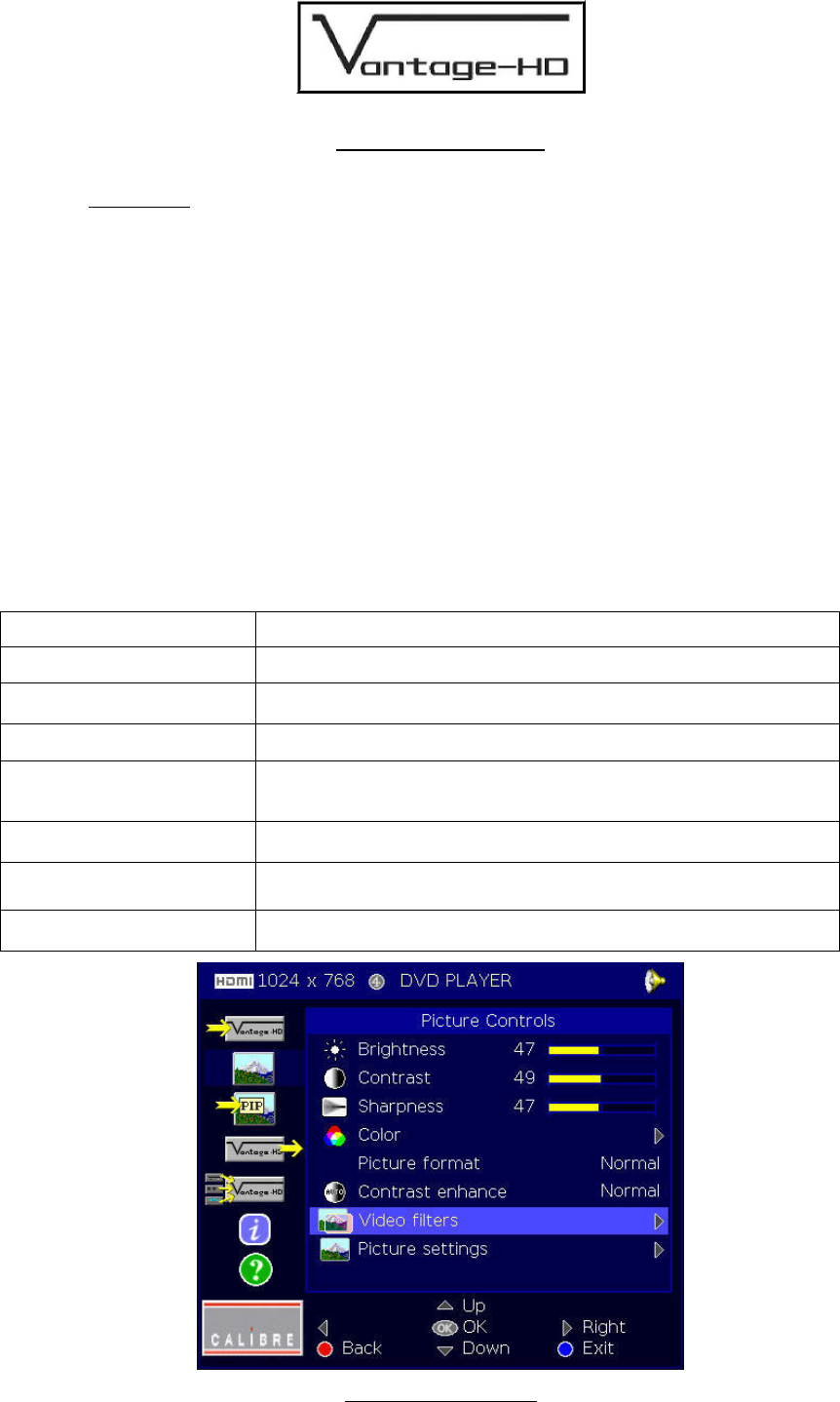
Issue 1.0.2 28 March 2006 © Calibre UK Ltd Page 13 of 30
ADJUSTING AN INPUT
6.1. Introduction
When an input channel has been selected, an input type dependent Picture Controls menu
can be accessed. Note that for this menu to be fully accessible, a valid video input signal
MUST be connected to the chosen video input channel. All settings on the Picture Controls
menu are stored separately for each input channel and so do not affect the other inputs.
Note: Default settings for many items are dependent on the type of input channel and the
type of display device chosen.
To adjust the picture settings, scroll to the Picture Controls menu then press the right navi.
key to enter that menu.
MANY SETTINGS ARE SIGNAL-TYPE DEPENDENT. NOT ALL ADJUSTMENTS ARE
PRESENT FOR EVERY INPUT SIGNAL TYPE, THE LIST BELOW SHOWS ALL
POSSIBLE OPTIONS BUT THESE ARE NEVER ALL AVAILABLE SIMULTANEOUSLY
SINCE SOME ARE EXCLUSIVE TO ONE INPUT TYPE, SOME ARE EXCLUSIVE TO
ANOTHER INPUT TYPE. BE SURE TO HAVE THE CORRECT INPUT SOURCE
CONNECTED AND RUNNING, OTHERWISE THE CONTROLS MAY NOT HAVE THE
DESIRED EFFECT WHEN THE ACTUAL SIGNAL IS CONNECTED.
Brightness
Control of background level
Contrast
Control of video gain
Sharpness
Control of the sharpening enhancement filters' levels. (video input
signals only)
Color
Saturation and Hue controls on a sub menu (video input signals only)
Pixel Clock & Phase
A submenu allowing adjustment of the pixel clock (total number of pixel
clocks per line) and the pixel phase for the SVGA (RGBHV) input only.
This menu item only appears with the SVGA input selected.
Auto Setup
Automatically adjusts the pixel clock and phase settings for the SVGA
input. This menu item only appears with the SVGA input selected.
Picture Format
Aspect Ratio control list for selection of correct format
Contrast Enhance
Preconfigured contrast enhancements which can be selected to suit you
r
personal requirements and the material being viewed.
Picture Controls Menu