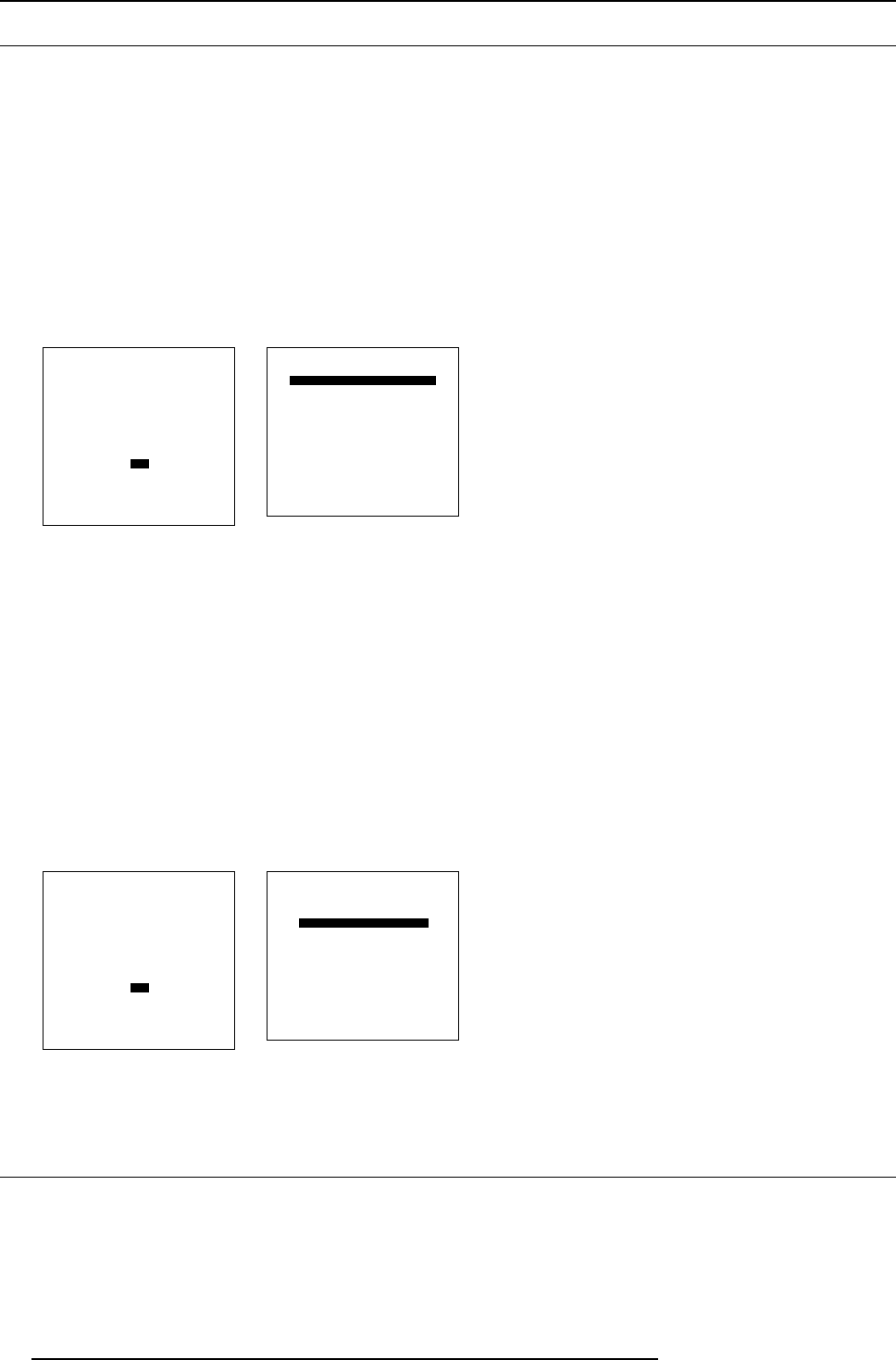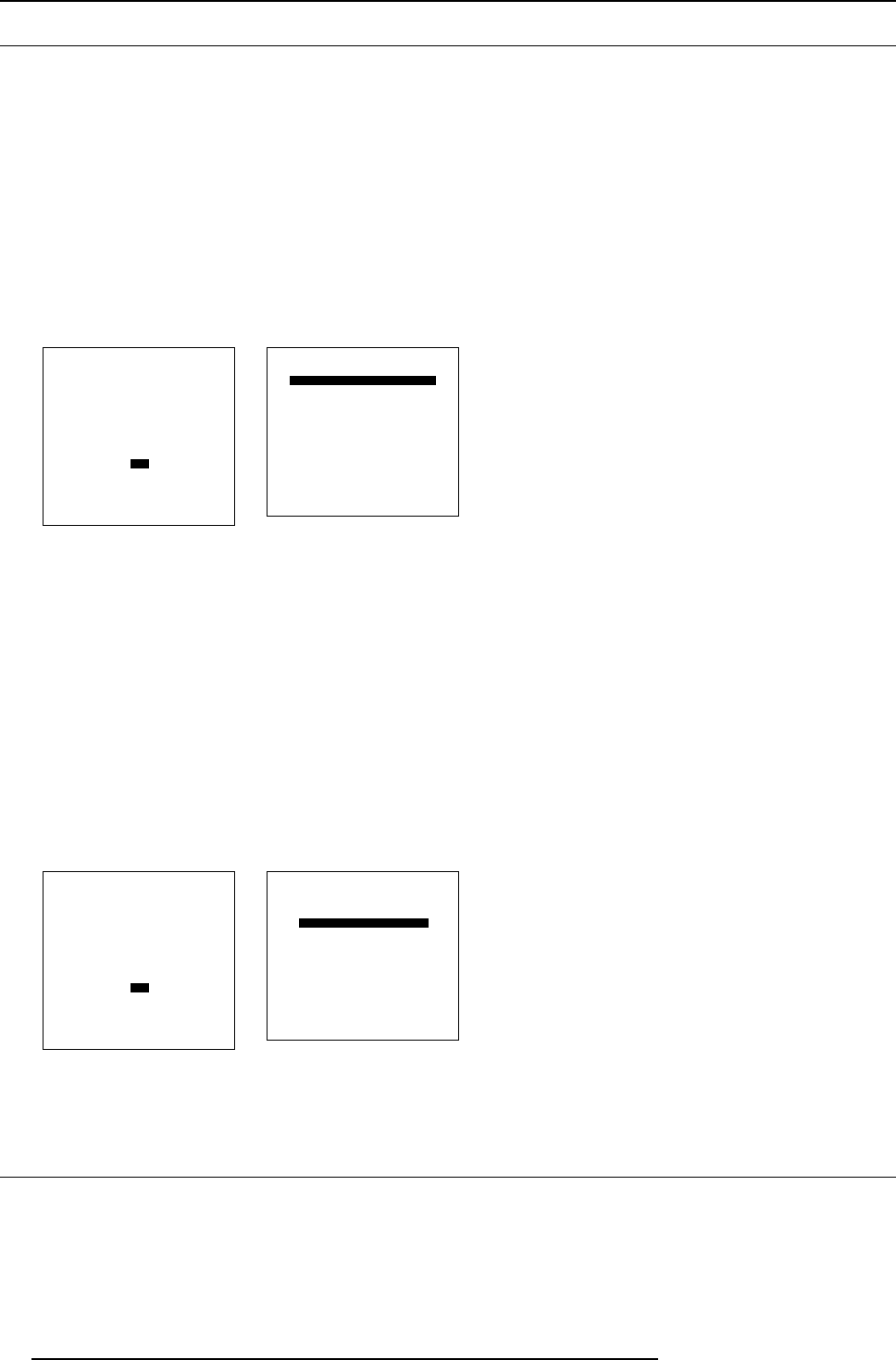
8. Installation Mode
8.11 OSD
Overview
• Color Settings
• Menu Position
8.11.1 Color Settings
How to change
1. Push the cursor key ↑ or ↓ to highlight OSD. (menu 8-31)
2. Press ENTER to select.
3. Push the cursor key ↑ or ↓ to highlight Highlighted item color. (menu 8-32)
4. Press ENTER to toggle between Yellow, Red and Blue.
INSTALLATION
INPUT SLOTS
800 PERIPHERAL
SOURCE SWITCHING
NO SIGNAL
CONTRAST ENHANCEMENT
CONVERGENCE
CONFIGURATION
LENS
QUICK ACCESS KEYS
OSD
INTERNAL PATTERNS
Select with ↑ or ↓
then <ENTER>
<EXIT> to return
Menu 8-31
OSD
HIGHLIGHT ITEM COLOR [red]
MENU POSITION [Default]
Select with ↑ or ↓
then <ENTER>
<EXIT> to return
Menu 8-32
8.11.2 Menu Position
How to change
1. Push the cursor key ↑ or ↓ to highlight OSD. (menu 8-33)
2. Press ENTER to select.
3. Push the cursor key ↑ or ↓ to highlight Menu Position. (menu 8-34)
4. Press ENTER to toggle between [DEFAULT] and [CENTER].
DEFAULT menus displayed in the center, adjustment boxes displayed in the corner.
CENTER menus and adjustment boxes displayed in the center of the image.
INSTALLATION
INPUT SLOTS
800 PERIPHERAL
SOURCE SWITCHING
NO SIGNAL
CONTRAST ENHANCEMENT
CONVERGENCE
CONFIGURATION
LENS
QUICK ACCESS KEYS
OSD
INTERNAL PATTERNS
Select with ↑ or ↓
then <ENTER>
<EXIT> to return
Menu 8-33
OSD
HIGHLIGHT ITEM COLOR [red]
MENU POSITION [Default]
Select with ↑ or ↓
then <ENTER>
<EXIT> to return
Menu 8-34
8.12 Internal Patterns
What can be done with these internal patterns?
The projector is equipped with different internal patterns which can be used for measurement purposes.
88
R5976654 SLM R12+ 09022004