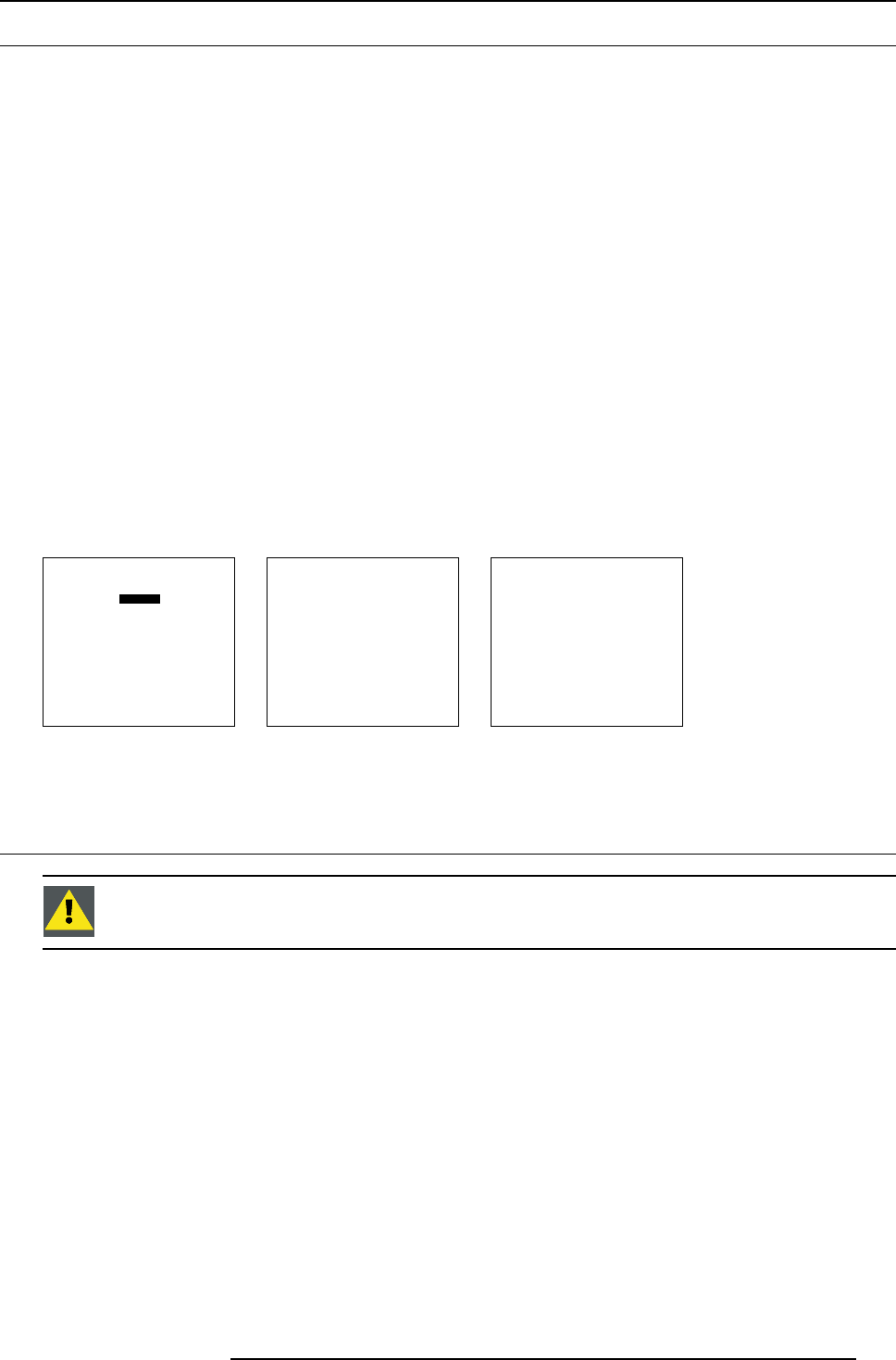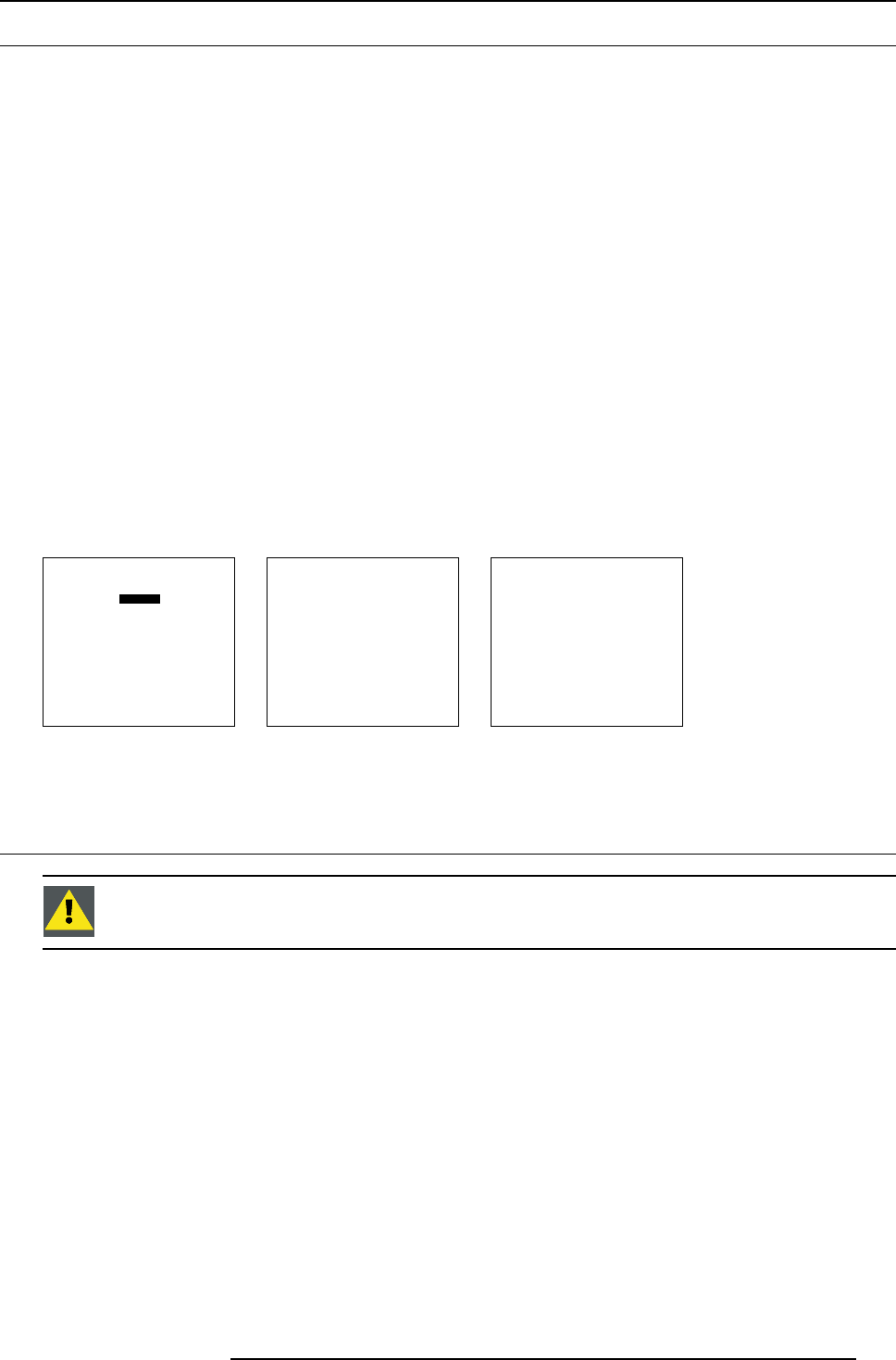
9. Service Mode
9.12 Add-Ins
How to get add ins?
The available add-ins can be activated by entering your personal access key when buying this function. Please contact your reseller.
He will ask for the serial number of your projector.
Available Add Ins
CLO : When activated, the lamp option ‘Constant light output’ in the menu ‘Lamp’ becomes available.
Scenergix : When activated, soft edging becomes possible in the Random access adjustment mode.
How to activate an add-ins?
1. Push the cursor key ↑ or ↓ to highlight Add-Ins. (menu 9-31)
The Add-Ins menu will be displayed. (menu 9-32)
2. Push the cursor key ↑ or ↓ to highlight an Add-Ins.
3. Press ENTER to activate.
The Install Add-Ins menu will be displayed. E.g. (menu 9-33)
4. Enter your personal key.
The key exists out of 16 alphanumeric characters.
5. To reprogram the key, use the cursor key ↑ , ↓,← or → or the numeric keys for the digits.
When the entered key is correct, the indication ’Software : not activated’ will change in ’activated’.
6. Press ENTER to confirm.
SERVICE
BARCO LOGO
ADD INS
PRESET INPUT BALANCE
ADVANCED PROCESSING
DIAGNOSIS
MORE...
Select with ↑ or ↓
then <ENTER>
<EXIT> to return
Menu 9-31
ADD-INS
CLO [INACTIVE]
SCENERGIX [INACTIVE]
Select with ↑ or ↓
then <ENTER>
<EXIT> to return.
Menu 9-32
INSTALL ADD-INS
CLO
KEY :xxxxxxxxxxxxxx
___________________
Hardware : OK
Software : Not activated
Select with ↑ or ↓
Reprogram with ↑,↓,← or →
<ENTER> to confirm
<EXIT> to return.
Menu 9-33
9.13 Preset Input Balance
Changing these settings may seriously affect the performance of the projector.
R5976654 SLM R12+ 09022004 103