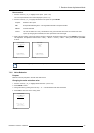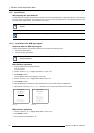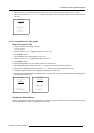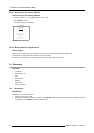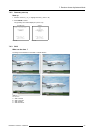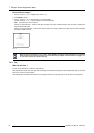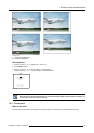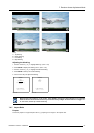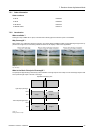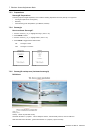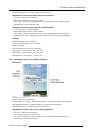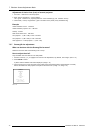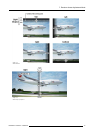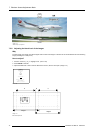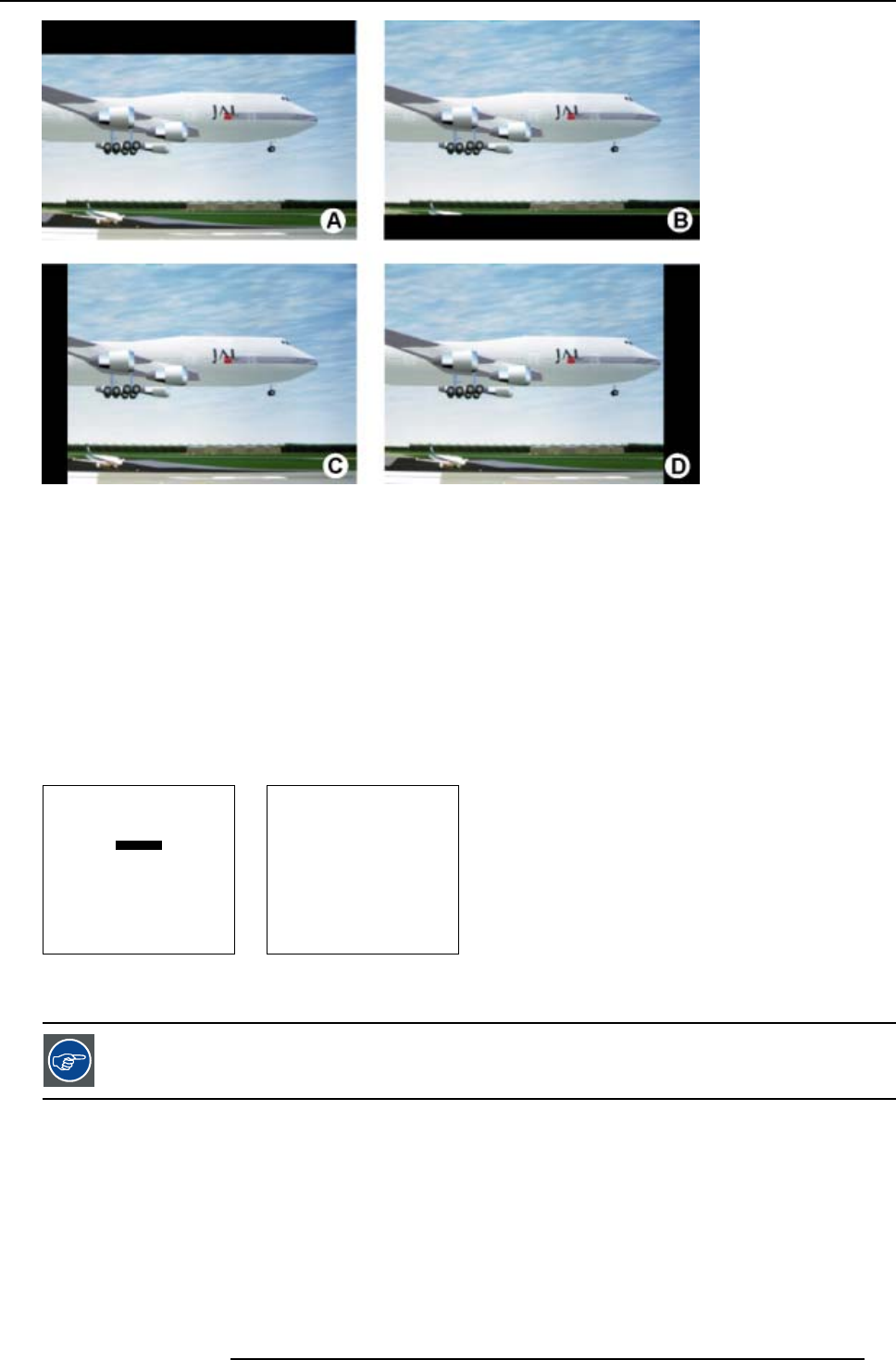
7. Random Access Adjustment Mode
Image 7-7
Blanking
A Top blanking
B Bottom blanking
C Left blanking
D Right blanking
Adjusting the blanking.
1. Push the cursor key ↑ or ↓ to highlight Blanking. (menu 7-44)
2. Press ENTER to display the blanking menu. (menu 7-45)
3. Push the cursor key ↑ or ↓ to highlight the desired blanking.
4. Press ENTER to start up the chosen blanking.
5. Use the cursor keys to adjust the blanking.
GEOMETRY
SHIFT
SIZE
SIDE KEYSTONE
BLANKING
ASPECT RATIO [4:3]
OPTIONS
Select with ↑ or ↓
then <ENTER>
<EXIT> to return
Menu 7-44
BLANKING
TOP
BOTTOM
LEFT
RIGHT
Select with ↑ or ↓
then <ENTER>
<EXIT> to return
Menu 7-45
While the bar scale window is on the screen, press ENTER to change the value indication to an input field.
Enter the desired value with the numeric keys on the RCU. Always 3 digits should be entered. To toggle + to -
or vice versa, use the up or down arrow key.
7.4.7 Aspect Ratio
Purpose
To force the projector in a typical asp
ect ratio. E.g. projecting a 4:3 image in a 16:9 aspect ratio.
R5976654 SLM R12+ 09022004
67