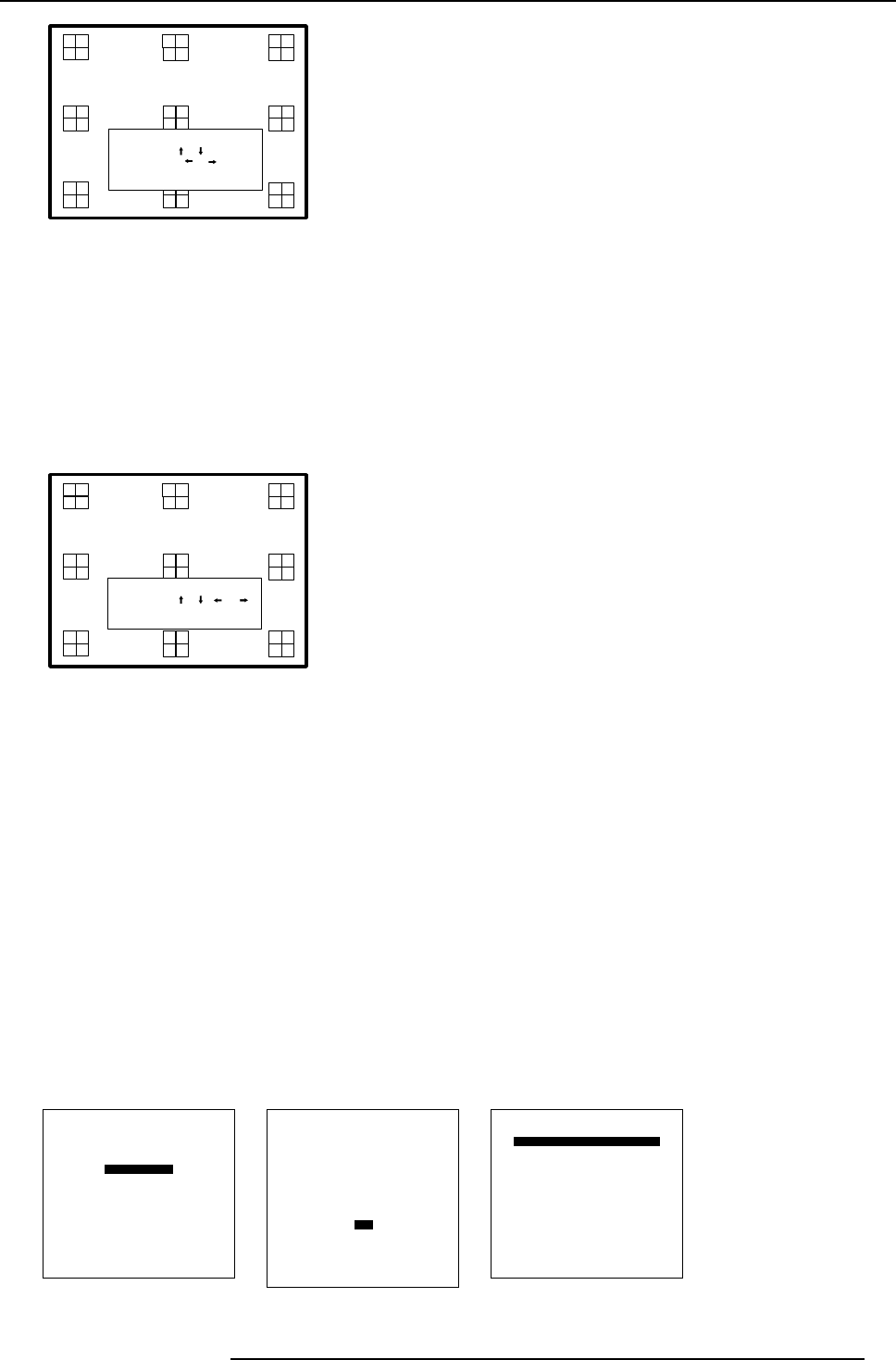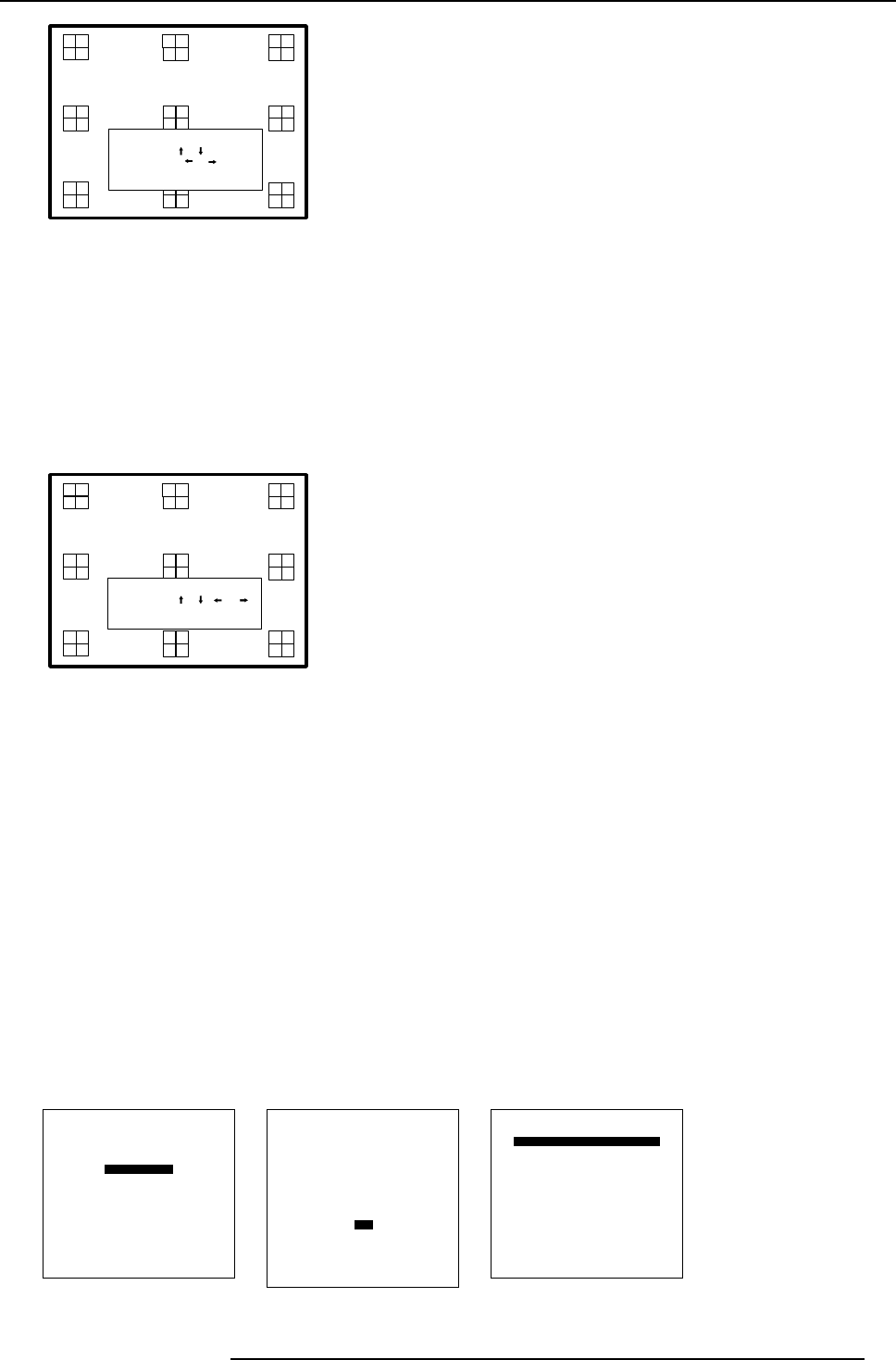
5. Getting Started
LENS ADJUSTMENT ZOOM/FOCUS
ZOOM with or ,
FOCUS with or
<ENTER> to shift
<EXIT> to return
Image 5-3
Quick shift adjustment
1. Press the Selection key *, Barco key.
The zoom/focus menu will be displayed (image 5-3).
2. Press ENTER.
The shift menu will be displayed. (image 5-4)
3. Push the cursor key ↑ or ↓ to shift the image up or down and ← or → to shift the image left or right.
4. When finished, press EXIT key to return or ENTER to continue to zoom/focus.
LENS ADJUSTMENT SHIFT
SHIFT with or , or
<ENTER> to zoom/focus
<EXIT> to return
Image 5-4
5.4.3 Quick On Screen Color change
What can be done ?
For quick change of the on-screen color of the highlighted
items.
The highlighted items on the menus can be displayed in red, green or yellow.
How to change ?
1. Press ENTER to start up the adjustment mode.
2. Push the cursor key ↑ or ↓ to highlight Installation. (menu 5-5)
3. Press ENTER to select.
4. Push the cursor key ↑ or ↓ to highlight OSD. (menu 5-6)
5. Press ENTER to select.
The OSD menu will be displayed. (menu 5-7)
6. Push the cursor key ↑ or ↓ to highlight Highlighted item color.
7. Press ENTER to toggle between red, green and yellow.
ADJUSTMENT MODE
Select a path from below :
RANDOM ACCESS
INSTALLATION
SERVICE
Select with ↑ or ↓
then <ENTER>
<EXIT> to return
Menu 5-5
INSTALLATION
INPUT SLOTS
800 PERIPHERAL
SOURCE SWITCHING
NO SIGNAL
CONTRAST ENHANCEMENT
CONVERGENCE
CONFIGURATION
LENS
QUICK ACCESS KEYS
OSD
INTERNAL PATTERNS
Select with ↑ or ↓
then <ENTER>
<EXIT> to return
Menu 5-6
OSD
HIGHLIGHT ITEM COLOR [red]
MENU POSITION [Default]
Select with ↑ or ↓
then <ENTER>
<EXIT> to return
Menu 5-7
R5976654 SLM R12+ 09022004 39