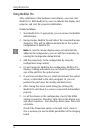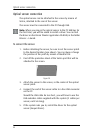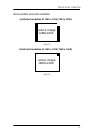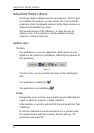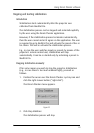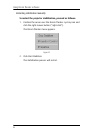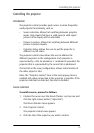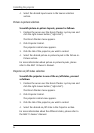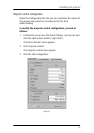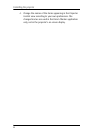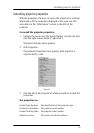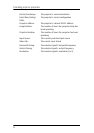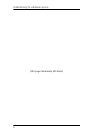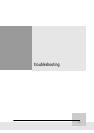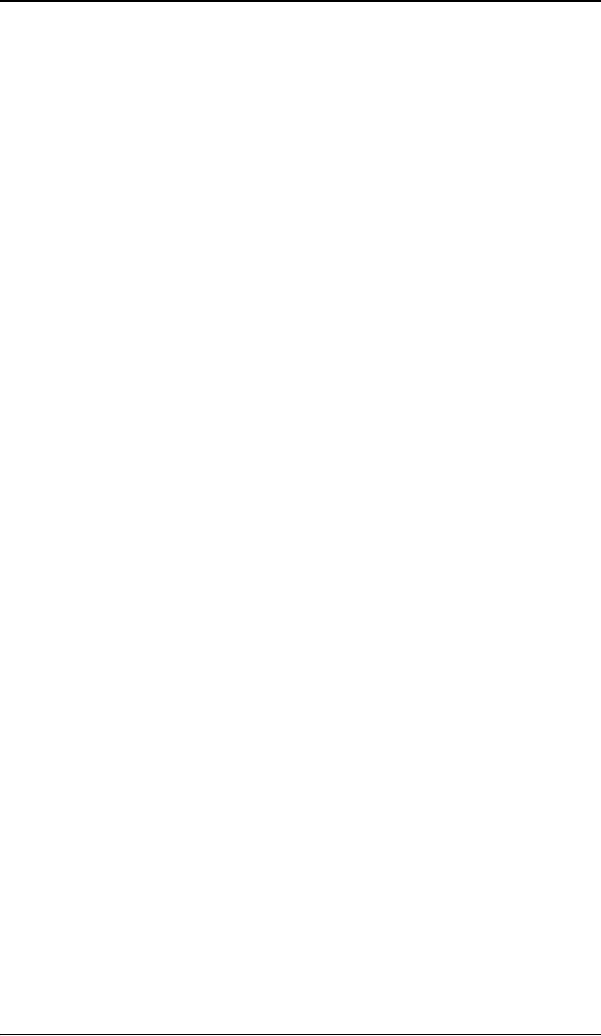
Controlling the projector
86
4. Select the desired input source in the Source selection
section.
Picture-in-picture selection
To switch picture-in-picture layouts, proceed as follows:
1. Position the cursor over the Dicom Theater sys-tray icon and
click the right mouse button (“right-click”).
The Dicom Theater menu appears.
2. Click Projector Control.
The projector control view appears.
3. Click the tab of the projector you wish to control.
4. Select the desired picture-in-picture layout in the Picture-in-
Picture section.
For more information about picture-in-picture layouts, please
refer to the MGP 15 Owner’s Manual.
Projector on/off status selection
To switch the projector in one of the on/off states, proceed
as follows:
1. Position the cursor over the Dicom Theater sys-tray icon and
click the right mouse button (“right-click”).
The Dicom Theater menu appears.
2. Click Projector Control.
The projector control view appears.
3. Click the tab of the projector you wish to control.
4. Select the desired on/off state in the Projector section.
For more information about the different states, please refer to
the MGP 15 Owner’s Manual.