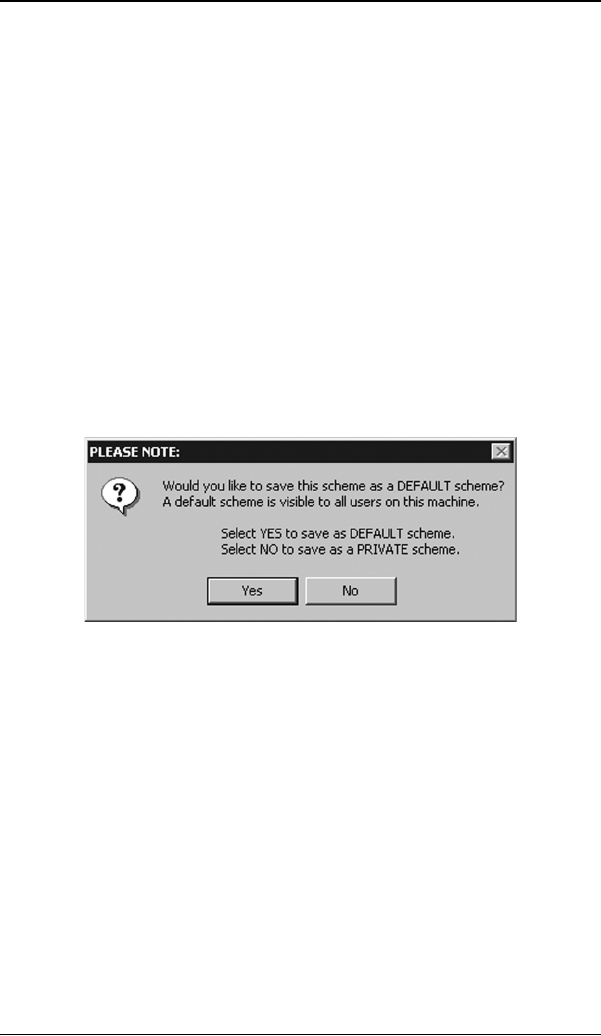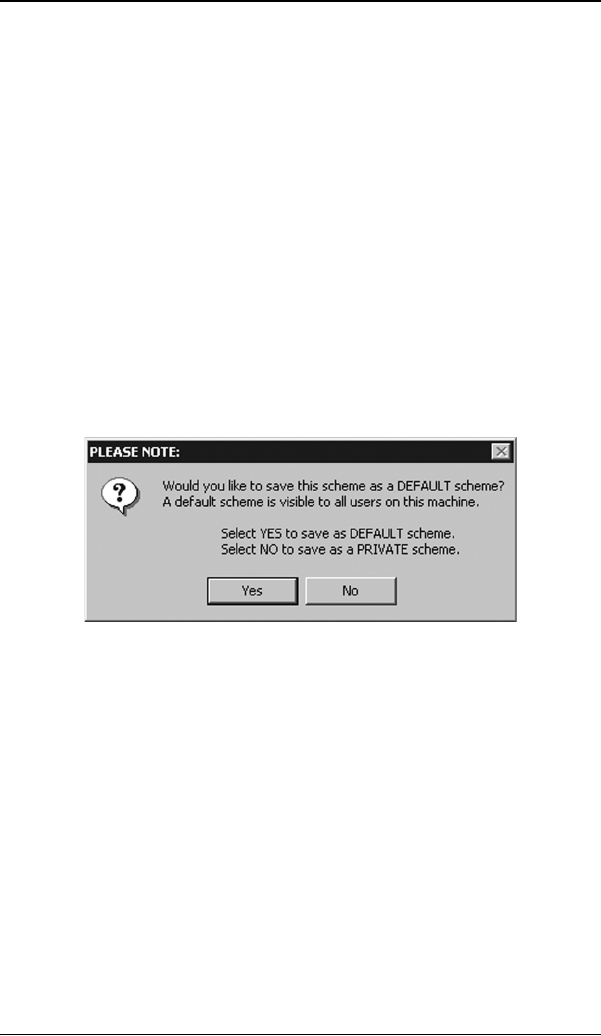
Barco DPMS Screen Saver
71
3. Use the default schemes by selecting one of the three
default schemes. Click “OK”. Then Click “OK” again.
Note: If you make any changes to any of the settings of one
of the three default schemes, the Current Scheme field will
blank and you MUST SAVE your changes by clicking on the
“Save As ...” button. When you click on the “Save As ...”
button, the name of the last scheme you used will be
automatically displayed, you can then choose to use that
scheme name or enter a new name. If you enter a name
other than one of the three default scheme names, the
program will ask you if you wish to save the scheme as a
DEFAULT scheme (figure 26 on page 71). Click “Yes” to save
the settings scheme as a DEFAULT scheme, click “No” to save
the scheme as a PRIVATE scheme. After you have saved the
scheme, then click OK and the new scheme will be in effect.
Figure 26
To create a new scheme by modifying one of the three default
schemes please do the following.
1. Open the “Display Properties Control Panel” by right clicking
on an empty space of the desktop and selecting
“Properties” from the drop down menu; then select the
“Screen Saver” tab.
2. Select the “Barco DPMS Screen Saver” in the “Screen
Saver” drop down menu if it is not already selected.
3. Click on the “Settings” button. The “Barco DPMS Screen
Saver Control Panel” will open.