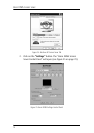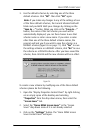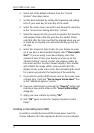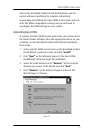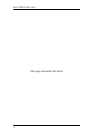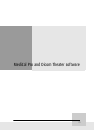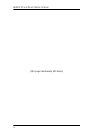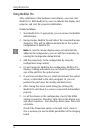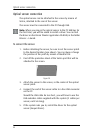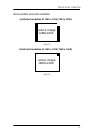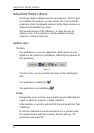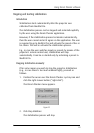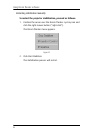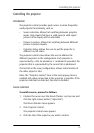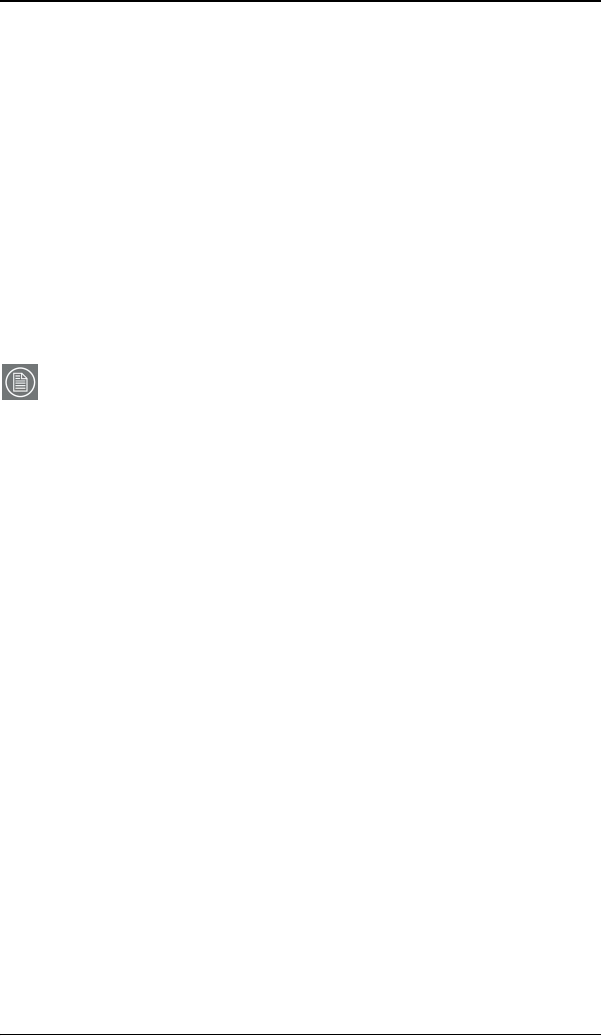
Using MediCal Pro
78
Using MediCal Pro
After installation of the hardware and software, you must start
MediCal Pro. With MediCal Pro, you can calibrate the display and
projector, and start the projector stabilization.
Proceed as follows:
1. Start MediCal Pro. If appropriate, you can connect to MediCal
Administrator.
2. During startup, MediCal Pro will detect the connected review
display(s). They will be added automatically to the system
configuration in MediCal Pro.
Note: In case the review displays were not automatically
added to the configuration, you can add them manually, by
running the Configuration Setup Wizard.
3. Add the projector(s) to the configuration by using the
Configuration Setup wizard.
4. For each projector added to the configuration, MediCal Pro
displays a dialog with which you can adjust the position and
size of the patch for the optical sensor.
5. If you have not done this yet, install and connect the optical
sensor, as described in the next paragraph. Or, you can
position the patch over the already installed sensor.
6. After closing the sensor patch dialog (by clicking OK),
MediCal Pro will check if a sensor is connected and installed
properly.
7. For all the devices in the configuration, check if the DPMS
setting is turned on. Therefore, right-click on the display icon
and select Properties... from the drop-down menu. Then click
on Details...
Check if the Powersave option is checked. If not, check it.
This is necessary to use the DPMS possibilities of the imaging
board.