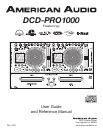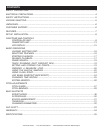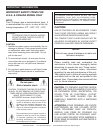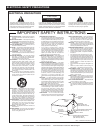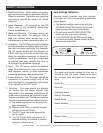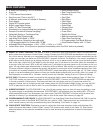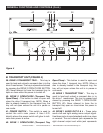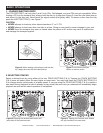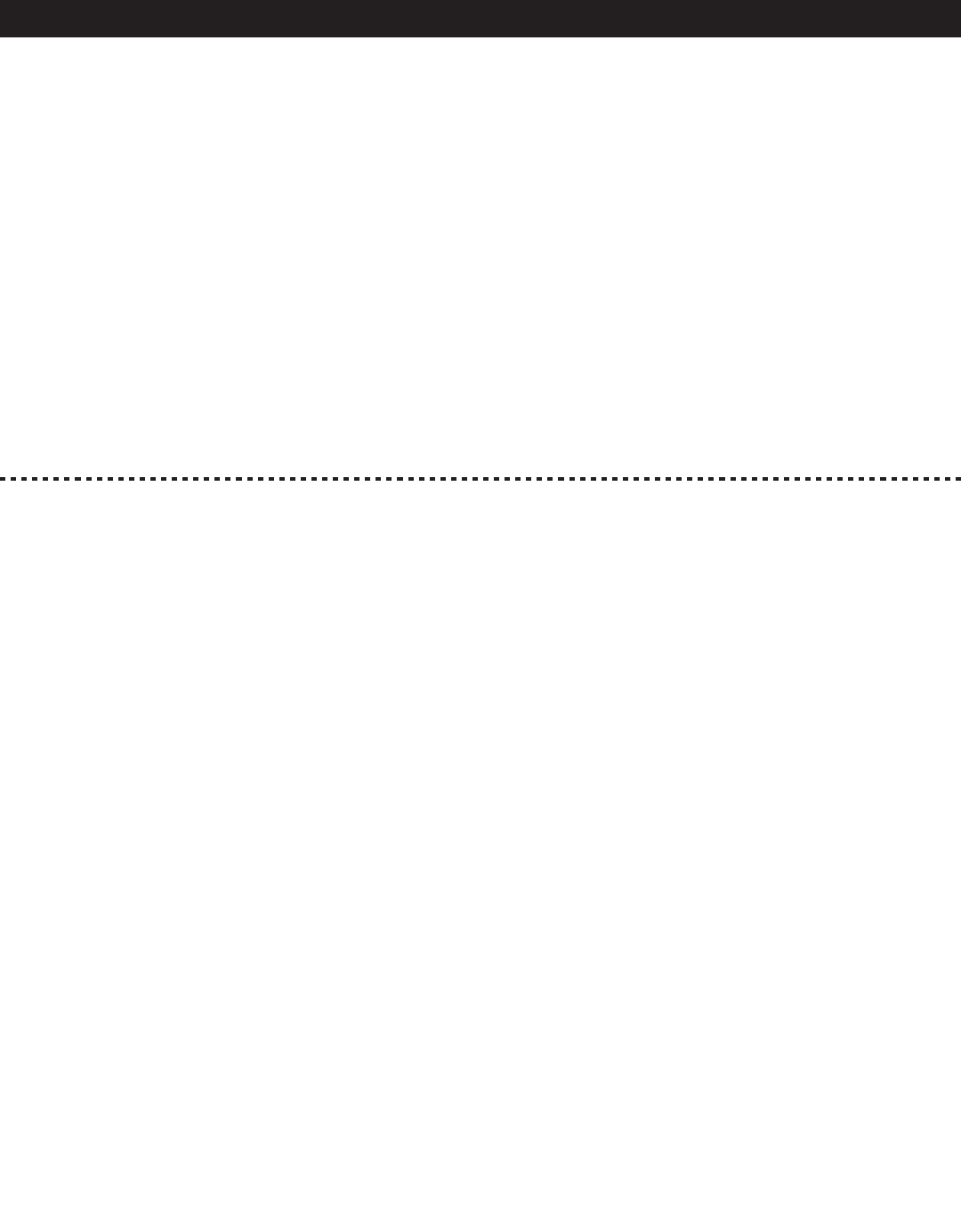
(b) FLIP-FLOP: This feature is used in conjunction with American Audio® mixers that also feature Fader “Q” Start. For
FLIP-FLOP results you must use both sides of the DCD-PRO1000™. Connect your DCD-PRO1000 as described
in the set-up section of this manual. This feature will start the next player once one (1) player has ended. For
example, if player one (1) is playing a disc and it ends, player two (2) will instantly begin to play. You may set FLIP-
FLOP to play track to track or disc to disc. For more information on this feature, see FLIP-FLOP™ on page 33.
(c) MEMORY BACKUP: The DCD-PRO1000™ has a five (5) year memory back-up, that will save your setting in case
the power supply is accidentally disconnected. DCD-PRO1000™ will remember your last setting (SGL, CTN, and
effect parameters) even if you disconnect your main power. The DCD-PRO1000™ will store your cue points and
samples in memory if you accidentally eject a disc or shut off the power. See memory on page 26.
(d) PROGRAMMABLE CUE POINTS: The DCD-PRO1000™ has three Bank (Flash) Start Buttons (29). 500 Cue points
can be stored in each of the
BANK BUTTONS (29), for a total of 1,500. These cue points can be stored into the
unit's internal memory and may be recalled at any time. See setting "Cue Points" on page 19.
(e) FLASH START FUNCTION: This feature is used in conjunction with most American Audio® and American DJ®
audio mixers that also feature “Fader Q Start” control. This function work similar to the Fader "Q" Start Control
described above. In this case the crossfader is used to start and stop any sample that is stored in the players
memory.
• 8 times over sampling 1 bit D/A converter • Music Master tempo
• Auto cue • Real Time Scratch Play
• 1/75th second frame search • Reverse Play
• Real time cue (“Cue on the Fly”) • Pan Effect
• 8 different speed scan (4 Forward/ 4 Reverse) • Skid Effect
• Pitch display • Filter Effect
• Digital RCA coaxial output • Phase Effect
• Bright Large Digital Screen • Echo Effect
• Fader “Q” Start Control (a) • Flanger Effect
• Seamless Loop (uninterrupted loop playback) • Robot Effect
• Sampler (Forward & Reverse Sampling) • Trans Effect
• Selectable Single or Continuous Play • Digital Anti-Shock
• Flip-Flop (Relay Playback) (b) • Beat Synchronized Effects
• Jog Wheel Pitch Bend +/-100% • Flash Start Function
(e)
• Memory Backup, Defaults to last setting (c) • 3 Programmable Cue (Bank) Buttons
• 1,500 programmable Cue Points (500 x 3) (d) • Visual Marker Display with 1:1 Ratio
• Adjustable Pitch Percentages: +/-4%, +/-8%, +/-16% or +/-100%
• Instant Start within 10 ms (sound is produced immediately when the PLAY button is pressed)
MAIN FEATURES
©American Audio® - www.americanaudio.us - DCD-PRO1000™ Instruction Manual Page 7
FADER “Q” START CONTROL: This feature is used in conjunction with most American Audio® and American DJ®
audio mixers that also feature “Fader Q-Start” control. Connect your DCD-PRO1000 as described in the set-up sec-
tion of this manual. After set up is completed load CDs into both players. By moving the mixer’s crossfader from left
to right you can start and pause the DCD-PRO1000™ playback functions. For Example, if the mixer’s crossfader is
all the way to the left (player one is playing and player two is in cue or pause mode), and you move the fader at least
20% to the right, player two (2) will begin to play and player one (1) will return to cue mode. When the crossfader is
to the right, and you move it 20% to the left, player one (1) will begin to play and player two (2) will return to its’ cue
point. You can create great effects similar to scratching with this feature. After storing cue points on each side of the
CD player, different songs or samples may quickly be recalled by moving the mixer crossfader back and forth. New
cue points can be easily selected on the DCD-PRO1000™ player (see setting cue points page 19). “Q” Start control
is easy to use and mastering this feature will help you create amazing effects with your music. Note: For proper “Q”
Start operation on mixers with a "Hamster" switch, be sure the “Hamster” setting is set to 1/2 (Normal Setting).
(a)