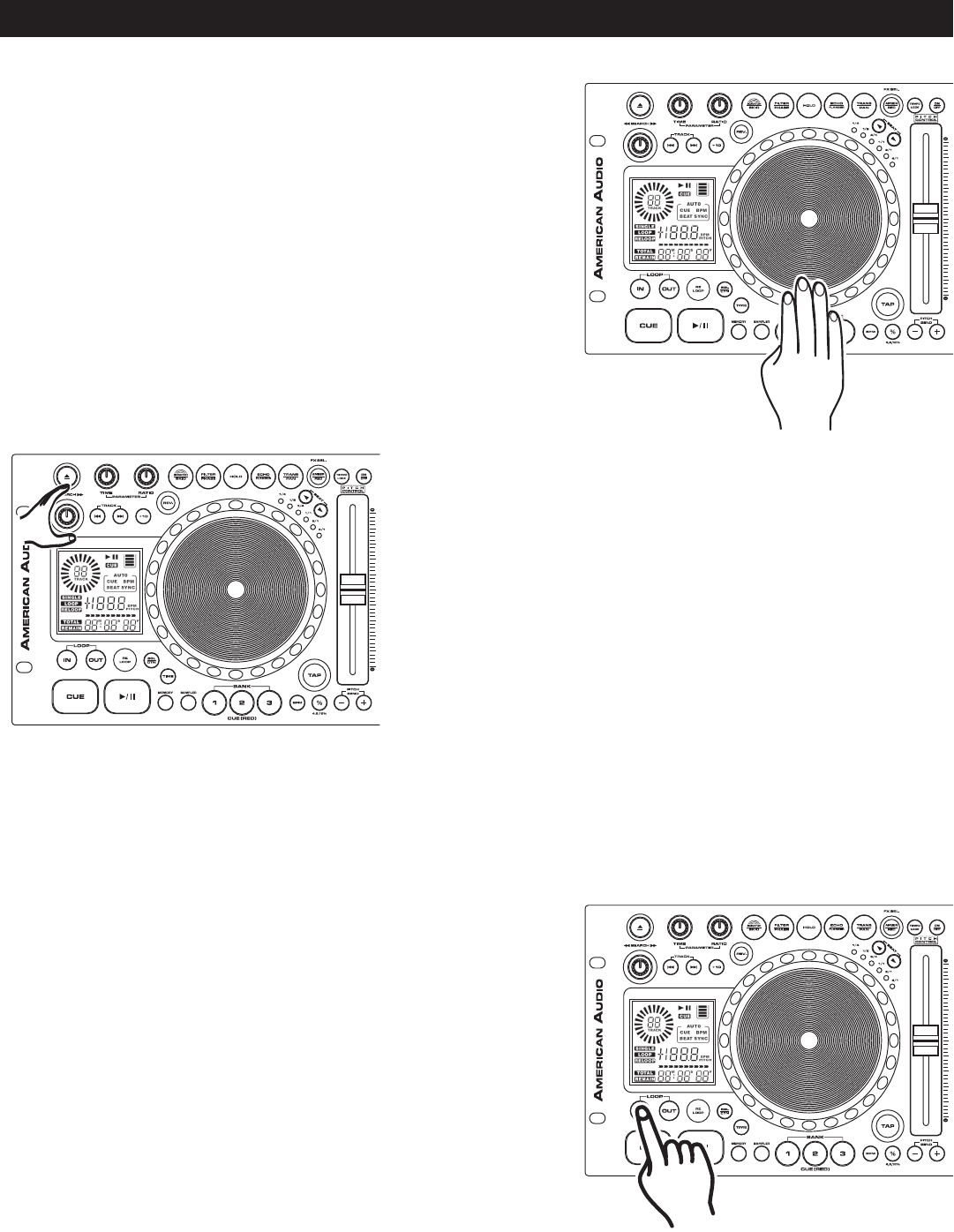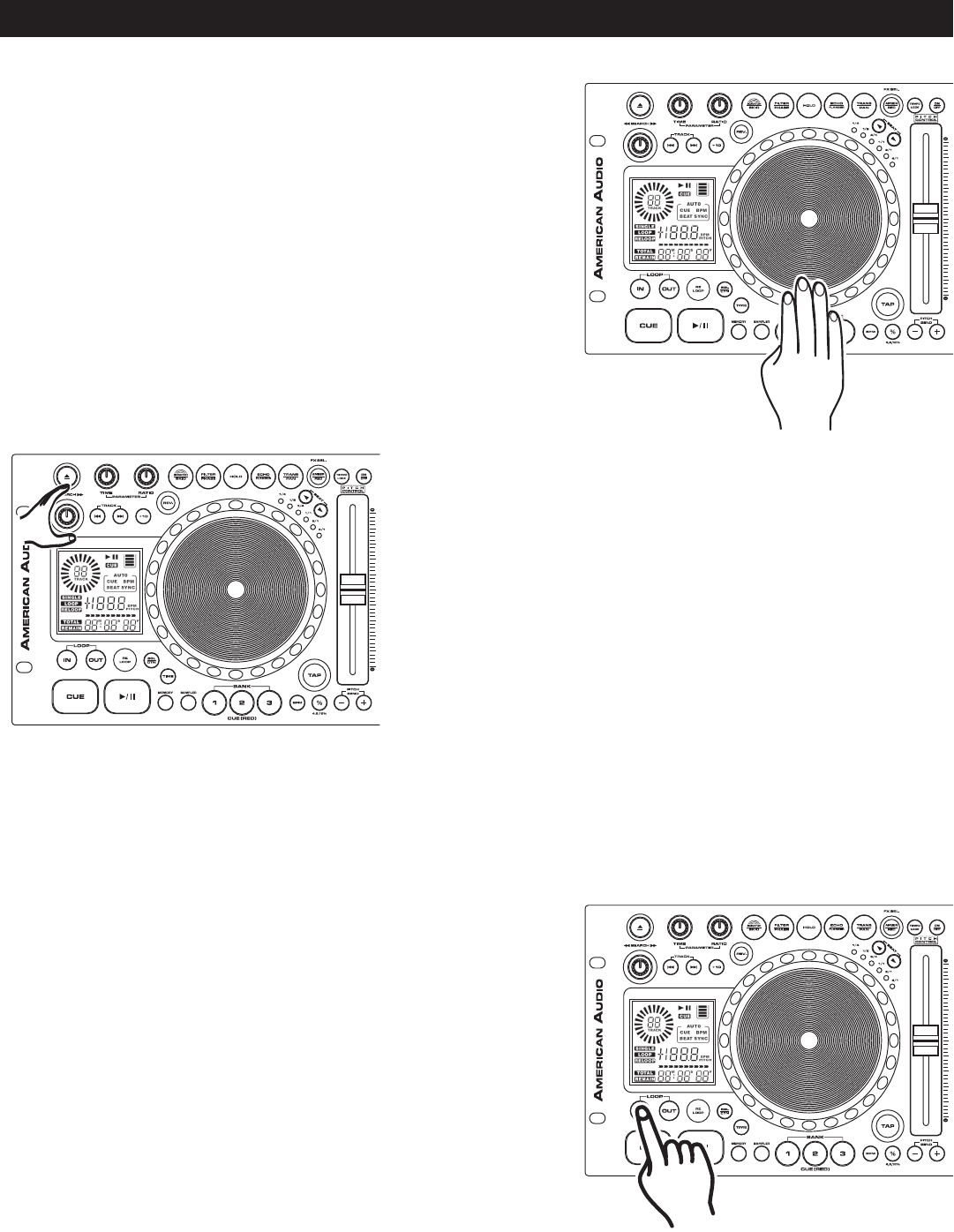
BASIC OPERATIONS (CONT.)
©American Audio® - www.americanaudio.us - DCD-PRO1000™ Instruction Manual Page 18
7. FRAME SEARCH
This feature allows you to scroll through a track frame by frame,
allowing you to find and set a starting cue, sample, or loop point.
To use the scroll function you must first be in Pause Mode (see sec
-
tion 5) or Cue Mode (see section 9). Once you are in Pause or Cue
mode, turn the
JOG WHEEL (20) to scroll through the track (Figure
12). Turning the wheel in a clockwise direction will advance the
frame search and turning the wheel in a counter-clockwise direc
-
tion rewinds the frame search. When you use the JOG WHEEL (20)
the monitor (headphone level) function allows you to here what you
are scrolling through. Once you reach your desired starting point
you can set a cue (starting) point by pressing the
PLAY/PAUSE
BUTTON (32) as in Figure 10. Pressing the
CUE BUTTON (33) as in
Figure 11 will now return you to the point you just set.
Figure 12
9. SETTING and STORING a CUE POINT:
Setting A Cue Point:
A cue point is the exact point playback will begin when the PLAY/PAUSE BUTTON (32) is pressed. You may
set your cue points anywhere on a disc or in a track. You may set up to four independent cue points per disk.
Three cue points are stored in the
BANK BUTTONS 1-3 (29) and one is shared by the IN BUTTON (25), and the
CUE BUTTON (33). There are two (2) ways to set and create a CUE point as detailed in figures 14 and 15
8. SCANNING (FAST FORWARD / FAST REVERSE)
This function gives you a fast search through a disk or
track. Turn the SEARCH WHEEL (11) in clockwise direction
for fast forward or turn the wheel counterclockwise for fast
reverse. You can scan in four different forward and four dif
-
ferent reverse speeds depending on how much you rotate
the wheel.
1) You may press the IN BUTTON (25) on the fly (while the
disc is playing). This will set a CUE Point without music inter-
ruption. Pressing the
CUE BUTTON (33) will now return you to
the same point that you pressed the
CUE BUTTON (33). You
may now store this CUE Point in any of the
BANK BUTTONS
1-3 (29).
Pressing the CUE BUTTON (33), or the IN BUTTON
(25)
will now return you to this exact point.
Figure 14
Figure 13