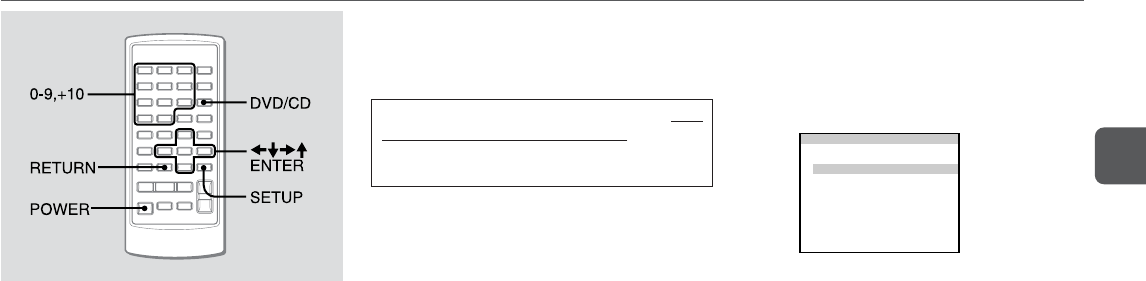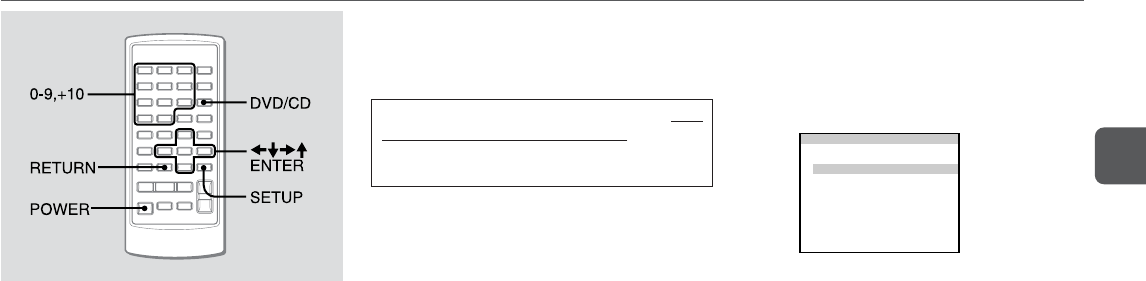
31
En
CUSTOMIZING DVD SETUP
Various TV/DVD settings can be changed as needed or preferred.
•The language in which this menu is displayed can be
selected from three available languages (see “Menu
Language”, page 32). The menu in English is used here for
explanation.
Overview of the Setup Menu
There are 4 major menu items that can be adjusted:
On-screen Menu
•Sets the on-screen guide display on or off.
•Selects a background color for the TV screen.
•Selects the language for this setup menu and the on-screen
guide messages.
Disc Languages
Selects the preferred audio soundtrack language, subtitle
language, and menu language for DVD playback.
TV Aspect
Sets the aspect ratio of the video signal sent to your connected
TV set.
Ratings
Sets the rating limit of DVDs allowed to play back on this unit
when playing discs with restriction level encoding.
The default “TV Aspect” setting has to be changed
if you
are connecting to a 16:9 (wide) ratio TV set
.
Any other setting can be changed or kept as is, according
to your preferences.
Basic menu operation
Basic operation of the SETUP MENU is described here.
1
Press DVD/CD and press SETUP while the player
is stopped.
The “SETUP MENU” screen is displayed.
Choose The Item
ik
ENTER : Choose item SETUP : Completion
1
2
3
4
On-screen Menu
Disc Languages
TV Aspect
Ratings
4 : 3 LB
Level 8
SETUP MENU
2
Press vV to move the cursor (the yellow-
highlighted area) to the setting to be changed.
3
Press ENTER.
The menu screen for the item you selected will be
displayed.
4
Press vV to move the cursor to the desired
setting.
5
Press ENTER to enter your selection.
The selected setting is entered and the display returns to
the main setup screen of step 1.
For some settings, however, the screen will display a more
detailed menu. Follow the directions shown on the screen.
6
Press SETUP to exit the setup menu.
To return to the previous screen
Press RETURN.
To exit the setup menu
Press SETUP.