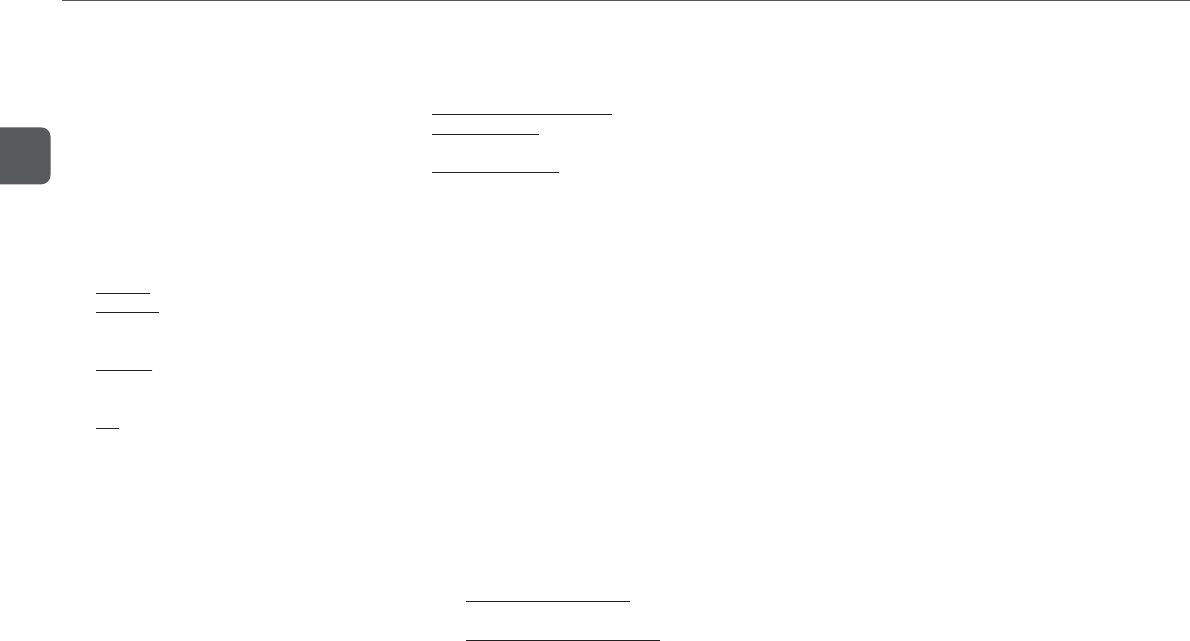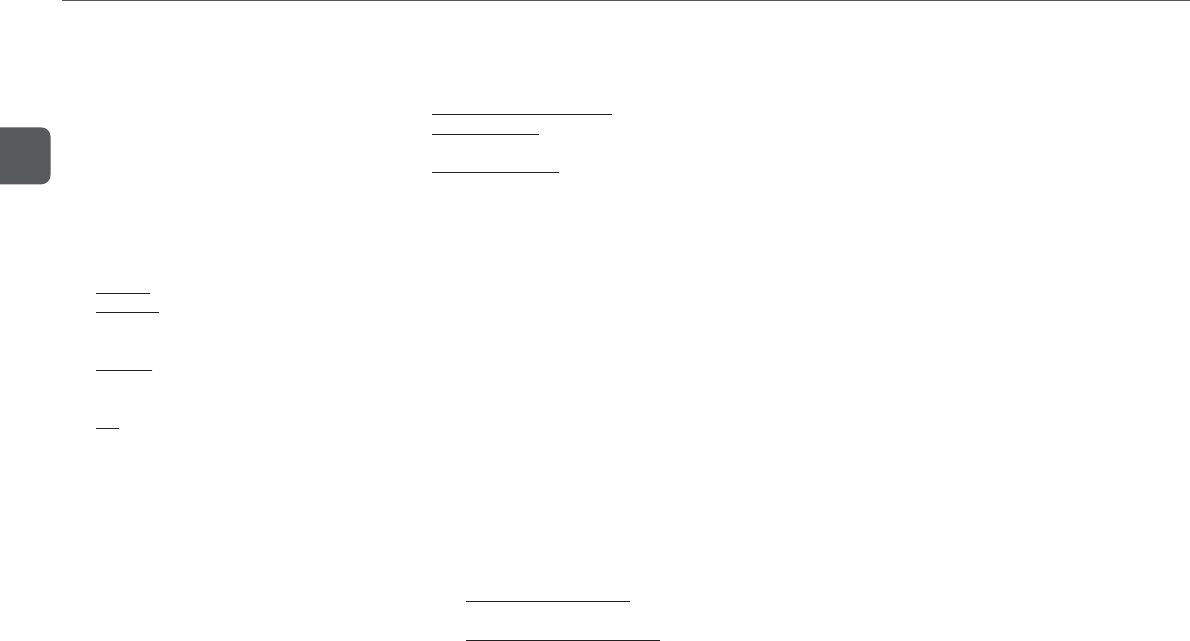
24
En
Additional Dolby and DTS surround
listening modes
In addition to the NORMAL mode, this unit is also equipped
with the PHANTOM and the 3 STEREO modes.
•These modes are to be used when either the center speaker
unit or the surround speaker units are not available, and
therefore, not be needed under the normal use of this DVD
system.
To change the listening mode
Press SURROUND repeatedly until the desired listening mode
is displayed. With each press, the listening mode changes as
follows:
-
NORMAL
-
PHANTOM: select this mode when no center speaker is
connected. The center channel signals are output
through the left and right speakers.
-
3 STEREO: select this mode when no surround speakers
are connected. The rear channel signals are output
through the front speakers.
-
OFF: select this mode when neither the center nor the
surround speakers are connected.Multichannel Dolby
Digital or DTS sources are played back in a 2-channel
downmix.
Surround playback mode indication
The surround playback mode indicators light up on the display
to show the actual surround playback mode.
-“hDIGITAL” shows that a multichannel Dolby Digital
source is played back in surround sound.
-“hPRO LOGIC” shows that either a 2-channel source
or a multichannel Dolby Pro Logic source is played back
in surround sound.
-“DOWNMIX” shows that a multichannel source is played
back in a 2-channel downmix.
Adjusting speaker level
For optimum performance, the sound level of all available
channels should be adjusted to suit your listening environment.
The left and right front speakers create the stereo effect.
The center speaker helps achieve precise sound positioning
over a broad sound field.
The surround speakers enhance the “depth” of the sound field.
Adjusting with the test signal
The unit is equipped with a built-in test signal generator for
easy balance adjustment of the channels.
1
Press SURROUND repeatedly to select the mode
for your speaker configuration.
- For playback with the supplied speakers, select
"NORMAL".
2
Hold down SHIFT+MAN/SEL on the remote
control until "L" flashes in the display.
The test signal travels through the channels one by one.
Indication for the currently adjustable channel flashes in
the display:
- L: left front speaker
- C: center speaker
- R: right front speaker
- RS: right surround speaker
- LS: left surround speaker
3
Press f or g on the remote control to
adjust the sound level.
- Left and right front speakers: press f to shift the
balance to the left and g to shift to the right.
-
Center and the surround speakers: press f to de-
emphasize the channel and g to emphasize the
channel.
Adjust the sound level so that the test signal from each
channel is heard with the same loudness.
•The channel will not change while you are adjusting the
sound level.
•A clicking sound might be heard with the test signal during
level adjustment. This is not a malfunction.
To stop speaker level adjustment
Press s or MAN/SEL.
To adjust the speaker level without the test signal
1 Play the surround source.
2 Press SURROUND repeatedly to select the mode for your
speaker configuration.
3 Press SHIFT+MAN/SEL repeatedly on the remote control
until "L/R" is displayed.
4 Press f or g on the remote control to adjust the
sound level of the front speakers.
5 Repeat steps 3 and 4 to adjust the sound level of the other
speakers (S-W: subwoofer, C, RS, or LS).
•SHIFT+CENTER +/- and SHIFT+REAR +/- buttons are also
available for the level adjustment of these channels. LS and
RS channels cannot be adjusted separately with the REAR
buttons.
•Speaker level adjustment is available only for speakers that
are activated.
•Speaker level setting is common to Dolby Digital, DTS, and
Dolby Pro Logic.