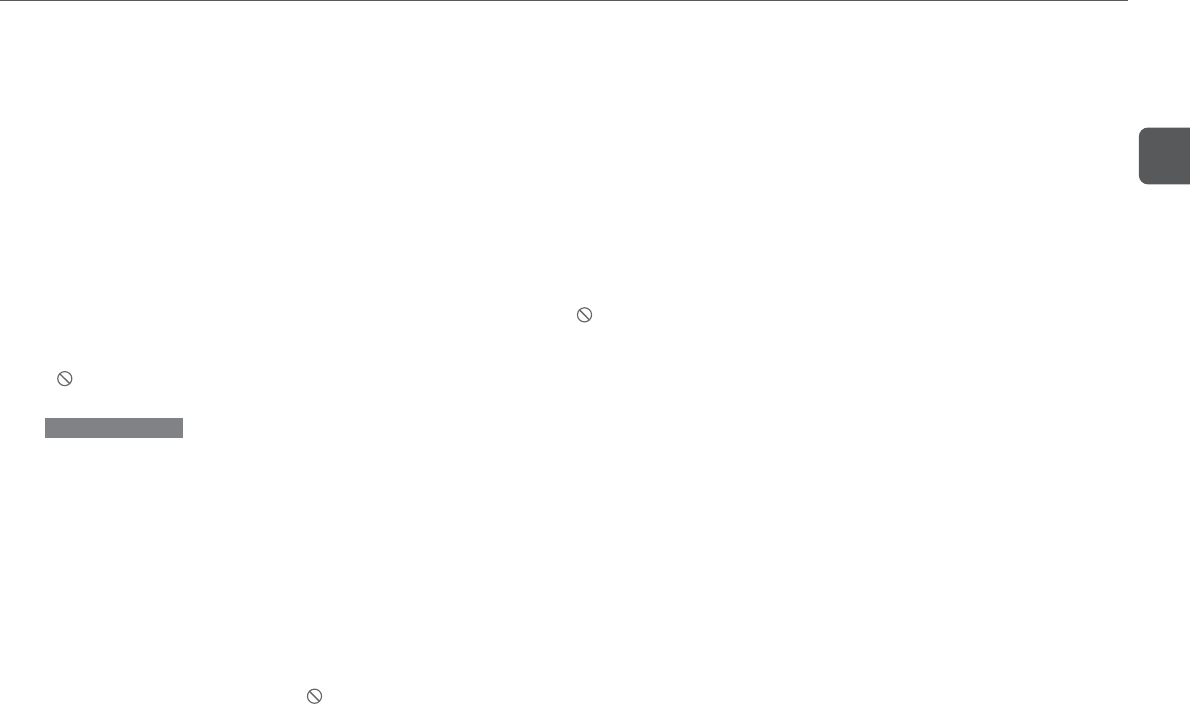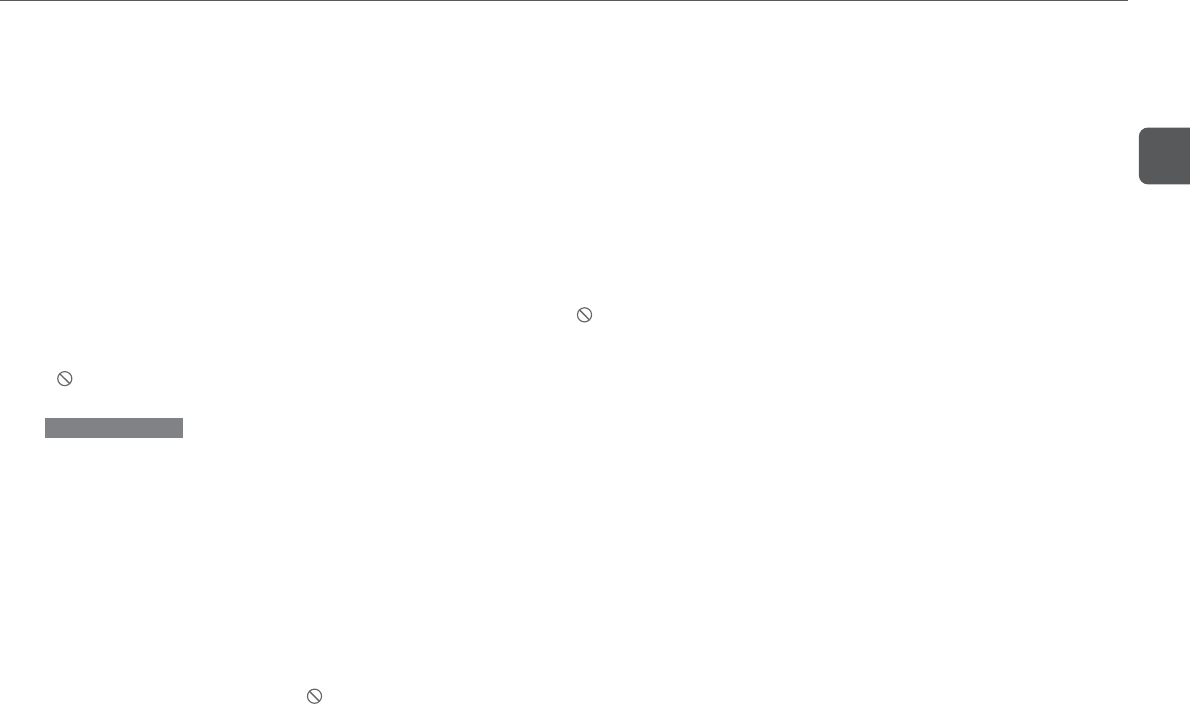
21
En
Time search
Locate a point in the title by specifying the time from its
beginning.
1
Press SHIFT+T-SEARCH 3 times while the resume
function is activated or during playback.
2
Press the numbered buttons to enter the time for
the desired point.
Example:
To specify 1:17:30 (1 hour 17 minutes 30 seconds), press
1, 1, 7, 3 and 0.
To specify 0:08:07 (8 minutes 7 seconds), press 8, 0 and
7.
To clear the numbers, press C repeatedly.
3
Press ENTER or c.
Playback begins from the specified location.
•If you specify a time greater than the length of the title, the
symbol is displayed. Repeat from step 1 with a valid
time.
Note on searching
•Title, chapter, and time search will not work with discs that
do not support the search function.
Changing angles
Select the angle to view a scene when playing back DVDs shot
with multiangles.
Press SHIFT+ANGLE repeatedly to select a viewing
angle.
With each press, the angle will change. The current angle
number and the number of available angles are displayed on
the TV.
•If you press SHIFT+ANGLE when playing back a scene or a
disc without multiple viewing angles, the
symbol is
displayed.
Changing subtitles
Display the subtitles on the screen when playing DVDs which
contain them. Subtitle language can be changed if more than
one is available.
Press SHIFT+SUB TITLE ON / OFF during playback.
The subtitles will be displayed.The current subtitle number
and the number of available subtitles are displayed on the TV.
To change the subtitle language
Press SHIFT+SUB TITLE SELECT to select the desired subtitle
language.
To turn off the subtitles
Press SHIFT+SUB TITLE ON / OFF again.
•If you press SHIFT+SUB TITLE ON / OFF when playing a
disc without subtitles, the
symbol is displayed.
•The subtitle language can be changed only if the disc
contains more than one subtitle language.
•Some discs have subtitles on by default and does not allow
you to remove them.
•The subtitle language first displayed is specified by the
subtitle setting (see “Subtitle Language”, page 33).
Changing audio tracks
Some DVDs have more than one audio tracks, for example,
soundtracks in different languages, or different sound mixes of
the same recording. You can change the audio track when
playing such discs.
Press SHIFT+AUDIO SELECT during playback.
Each time you press the button, the audio track will change.
The current audio track number and the number of available
audio tracks are displayed on the TV.
•The audio track can be changed only if the disc contains
multiple audio tracks. The number of available audio tracks
varies with the disc.
•The audio track language first played is specified by the
audio language setting (see “Audio Language”, page 32).
Listening Karaoke DVD discs
Press SHIFT+AUDIO SELECT repeatedly during playback to
select your desired Karaoke track.
•It is impossible to connect a microphone to this unit and
sing along to music sources.
Zoom
Press SHIFT+ZOOM during playback.
The picture around the center of the screen is enlarged to
approximately 4 times.
To move the enlarged picture
Press vVBb.
To return to the center of the picture, press C.
To cancel zoom
Press SHIFT+ZOOM again.