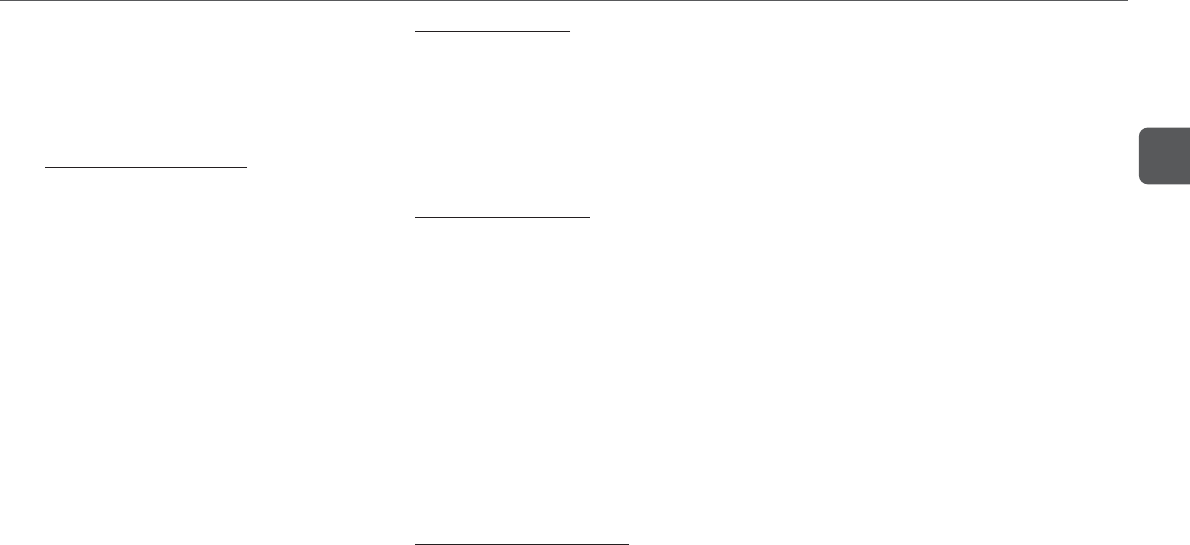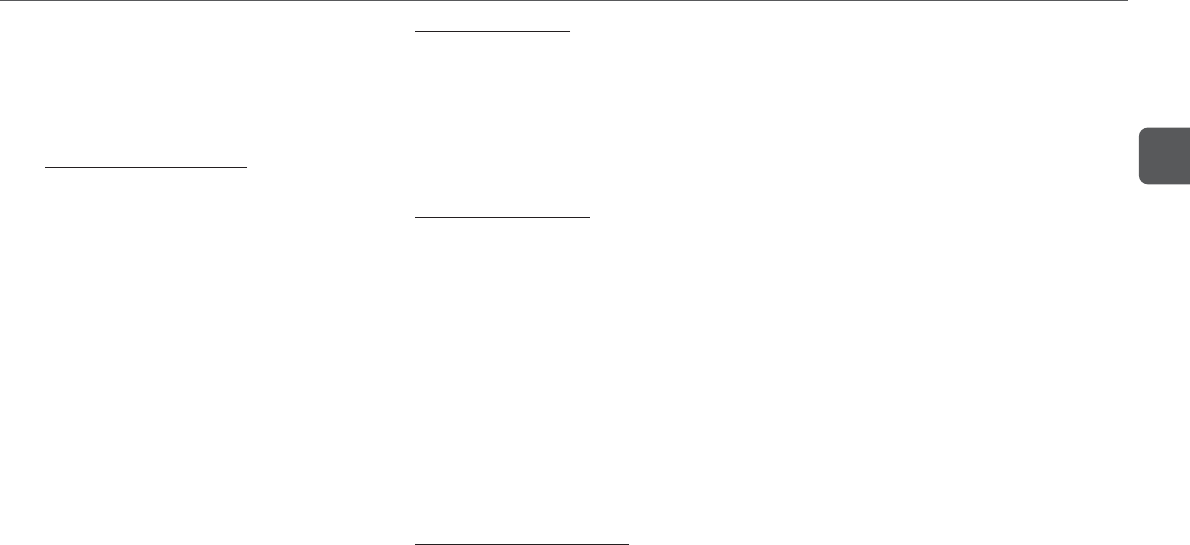
13
En
Changing the display color
The display color can be selected from among the preset colors
(Select color mode). 12 type of colors has already preset and
5 type of colors can be adjusted to your taste. In addition, the
display color can be selected for each function. (Function color
mode).
Adjust the preset colors
1
Press COLOR to display "SEL-COLOR" while the
power is on.
2
Within 4 seconds, turn VOLUME/MULTI JOG until
"COLOR M 1" to "COLOR M 5" is displayed.
3
Within 4 seconds, press COLOR.
"50_50_50" is displayed and the left "50" flashes.
4
Press DISPLAY repeatedly to select the color to
be adjusted.
- Left "50": adjust amber color.
- Center "50": adjust green color.
- Right "50": adjust blue color.
The selected item flashes.
5
Turn VOLUME/MULTI JOG to adjust the color.
The level can be adjusted from "00" to "50". "50" is
the brightest level.
6
Repeat steps 4 and 5 to set the desired color.
7
Press ENTER.
"SET-COLOR" is displayed.
•If power is interrupted for more than approximately 12 hours,
all settings stored in memory after purchase need to be reset.
•If you select "00" in each color, it displays no color on the
display.
•The display color may not change when you adjust only
one of the colors.
Select color mode
1
Press COLOR to display "SEL-COLOR" while the
power is on.
2
Within 4 seconds, turn VOLUME/MULTI JOG to
select the color.
The selected color is automatically set after 4 seconds. It
is also set when pressing ENTER within 4 seconds. In
this case, "SET-COLOR" is displayed.
Function color mode
1
Hold down COLOR until "-F-COLOR" is displayed.
2
Within 4 seconds, turn VOLUME/MULTI JOG to
select the source.
The source name and color number flashes on the display.
3
Press ENTER.
The source name stops flashing.
4
Turn VOLUME/MULTI JOG to select the color.
5
Press ENTER.
"SET-COLOR" is displayed and the color number stops
flashing.
6
Repeat steps 2 to 5 to set the colors for other
sources.
Changing the color mode
1
Hold down COLOR until "ON COLOR" and "OFF
COLOR" flash alternately.
"ON COLOR" and "OFF COLOR" flash after "-F-
COLOR" is displayed.
- ON COLOR: function color mode
- OFF COLOR: select color mode
2
Release COLOR while the desired mode flashes.
Setting the clock
1
Press SHIFT+CLOCK on the remote control.
When the unit is turned off, you can also press a or
ENTER.
2
Press f or g to set the time.
Each press changes the time in 1-minute steps.
Holding these buttons down will vary the time in 10-minute
units.
If f or g is not pressed within 4 seconds, setting
is canceled.
•You can also turn VOLUME/MULTI JOG to the right to
advance the time and to the left to move the time back.
The speed with which the time changes varies according
to how fast you turn VOLUME/MULTI JOG.
3
Press a or ENTER.
The time display stops flashing and the clock starts from
00 seconds.
To display the time while the power is on
Press SHIFT+CLOCK on the remote control.
The time will be displayed for 4 seconds.
To switch to the 24-hour standard
Display the time and press s within 4 seconds.
With each press, the clock alternates between 12- and 24-
hour standard time.
Tip:
In the 12-hour standard, "AM12:00" indicates midnight and
"PM12:00" noon.
If the clock display flashes when the unit is turned
off
There has been a power interruption. Reset the clock.