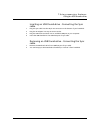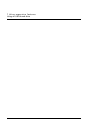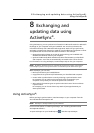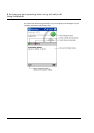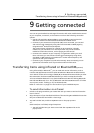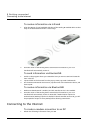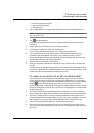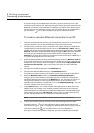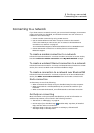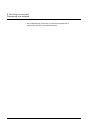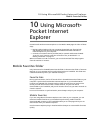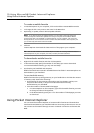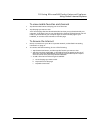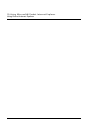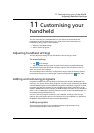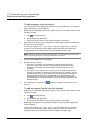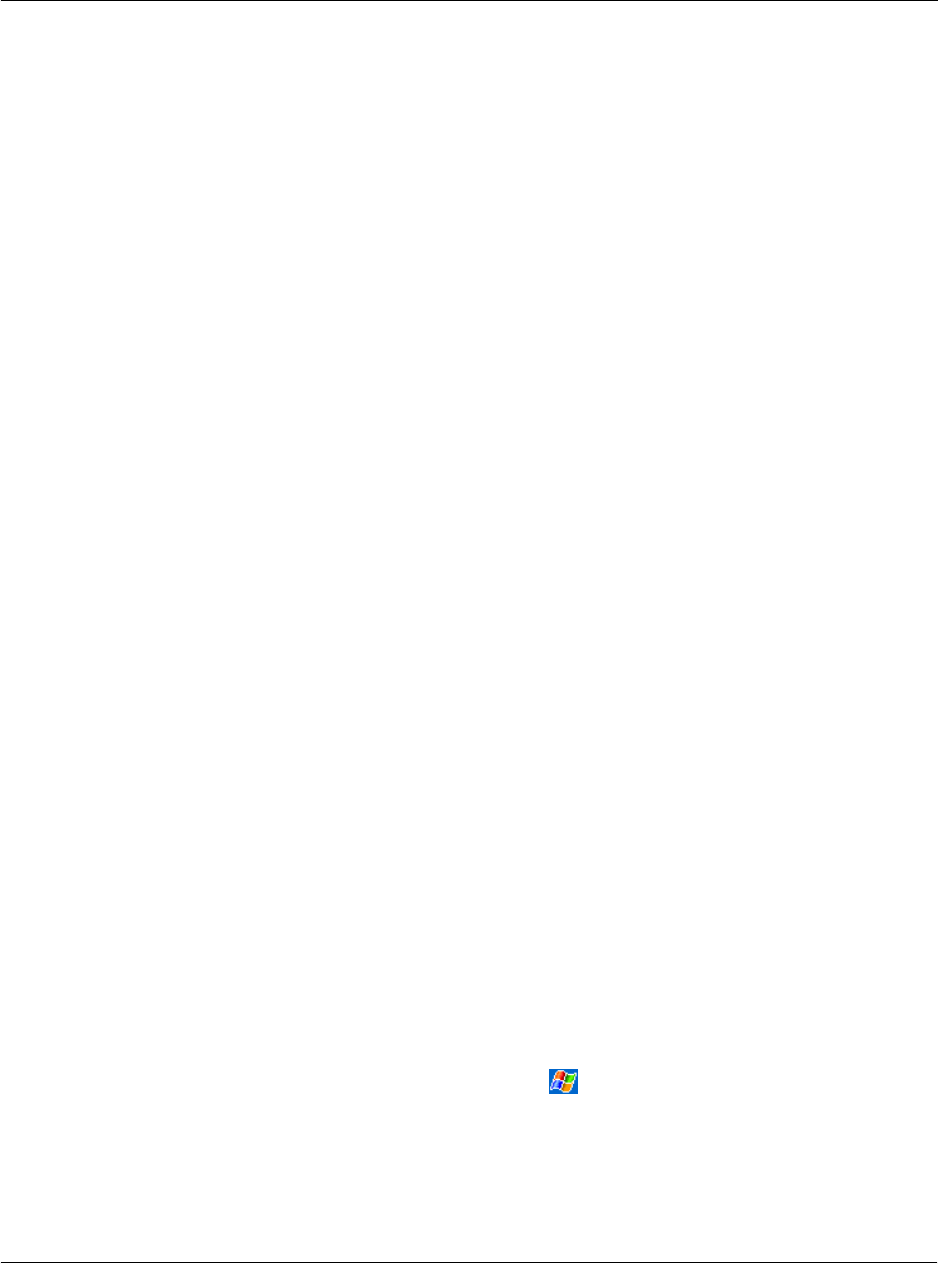
9 Getting connected
Connecting to a network
75
Connecting to a network
If you have access to a network at work, you can send email messages, view Intranet
pages, synchronise your handheld, and access the Internet. You can connect to a
network in one of three ways:
• Create a modem connection by using an RAS account.
• Use an wireless Ethernet card and a net tap to connect to the network.
If this is the method you want to use, see "To create an wireless Ethernet
connection to a network" on page 75.
Your n50 handheld supports a SD wireless Ethernet card or a SD Modem card.
• Create a Bluetooth connection to a cellular phone as a modem with
Bluetooth support.
To create a modem connection to a network
Follow the instructions stated in "To create a modem connection to an ISP" section,
but select Add a new modem connection under My Work Network to begin.
To create a wireless Ethernet connection to a network
Follow the instructions stated in "To create a wireless Ethernet connection to an ISP"
section, but connect to Work under notification bubble to begin.
To create a connection to a network over Bluetooth®
Follow the instructions stated in "To create a conection to an ISP over Blouetooth”
section, but Add a new modem connection from work under connection tab.
End a connection
To disconnect, do one of the following:
• When connected via Infrared, move your handheld away from the computer.
• When connected via a wireless (Ethernet) card, remove the card from your
handheld.
• When connected via Bluetooth, turn off Bluetooth to terminate connection.
Get help on connecting
More information on the procedures described here, as well as information on
additional procedures, can be found in the following locations:
• The section on "Messaging" on page 42.
• Online Help of your handheld. Tap and then Help. Tap View, All Installed
Help, and then Inbox or Connections.
• ActiveSync Help on the your computer. In ActiveSync, click Microsoft
ActiveSync Help on the Help menu.