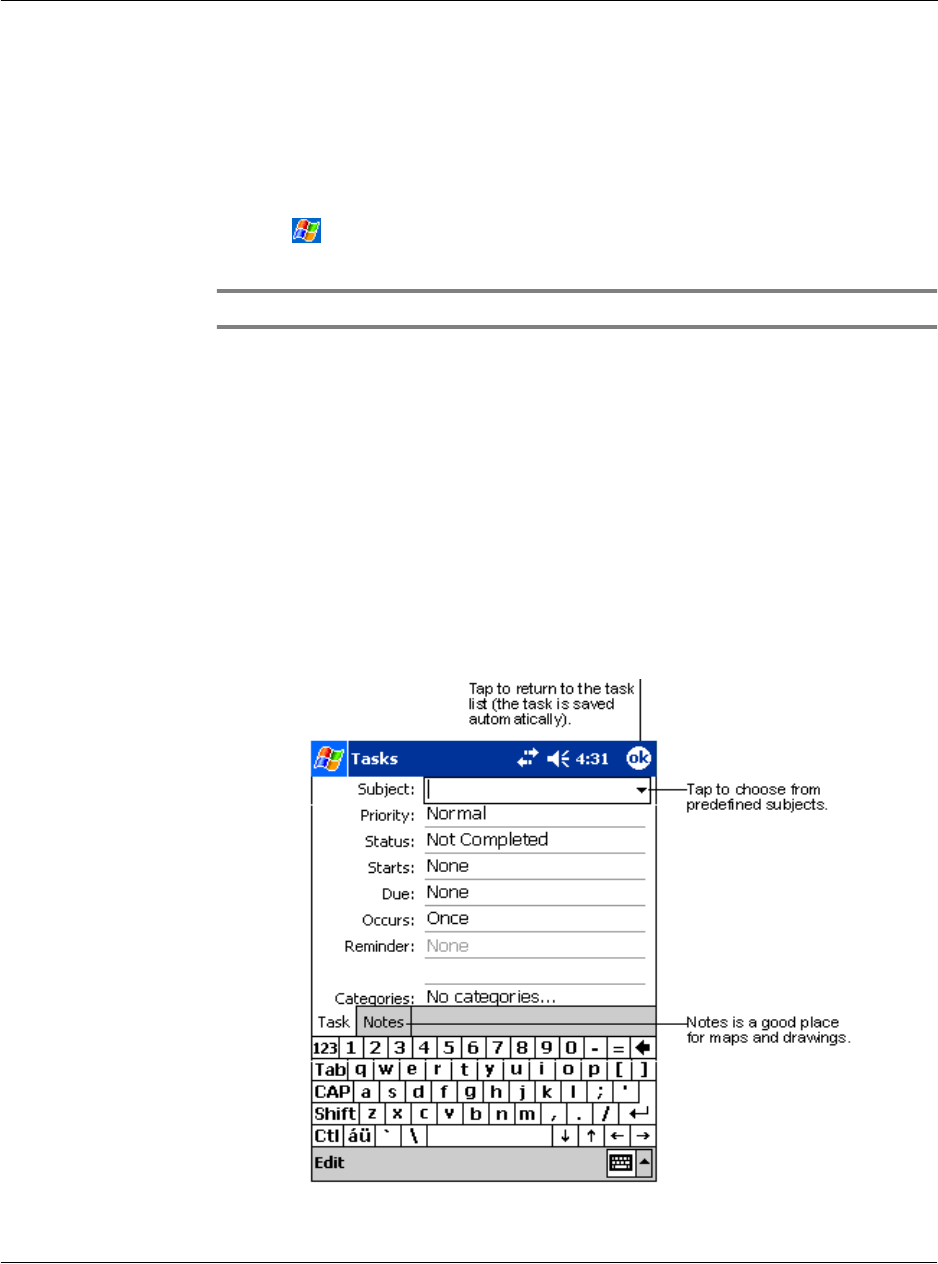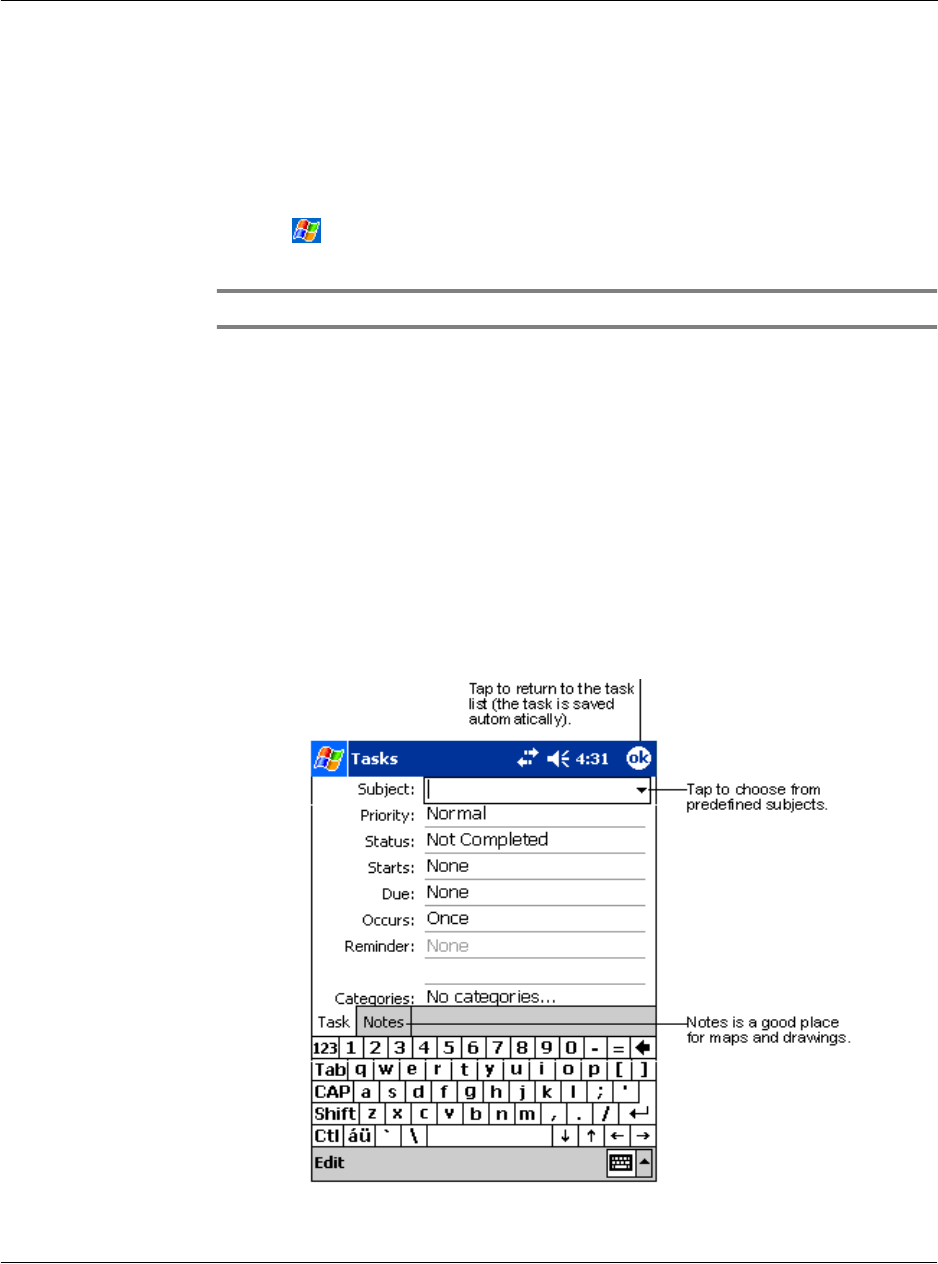
4 Managing Microsoft® Pocket Outlook applications
Tasks
39
Tasks
Use Tasks to keep track of what you have to do and prioritise them based on their
importance and urgency.
To open Tasks
• Tap then, Tasks.
Tasks will open to the Tasks list.
NOTE: To change the way information is displayed in the list, tap Tools and then Options.
Creating a task
1 Tap New.
2 Using the input panel, enter a description.
3 You can enter a start date and due date or enter other information by first tapping
the field.
If the input panel is open, you will need to hide it to see all available fields.
4 To assign the task to a category, tap Categories and select a category from the list.
In the task list, you can display tasks by category.
5 To add notes, tap the Notes tab.
You can enter text, draw, or create a recording. For more information on creating
notes, see "Notes" later in this chapter.