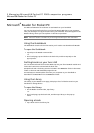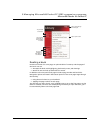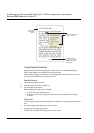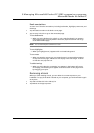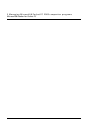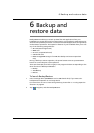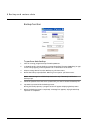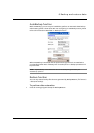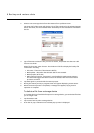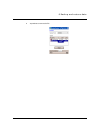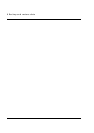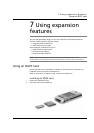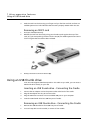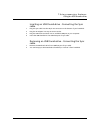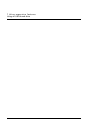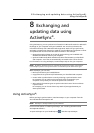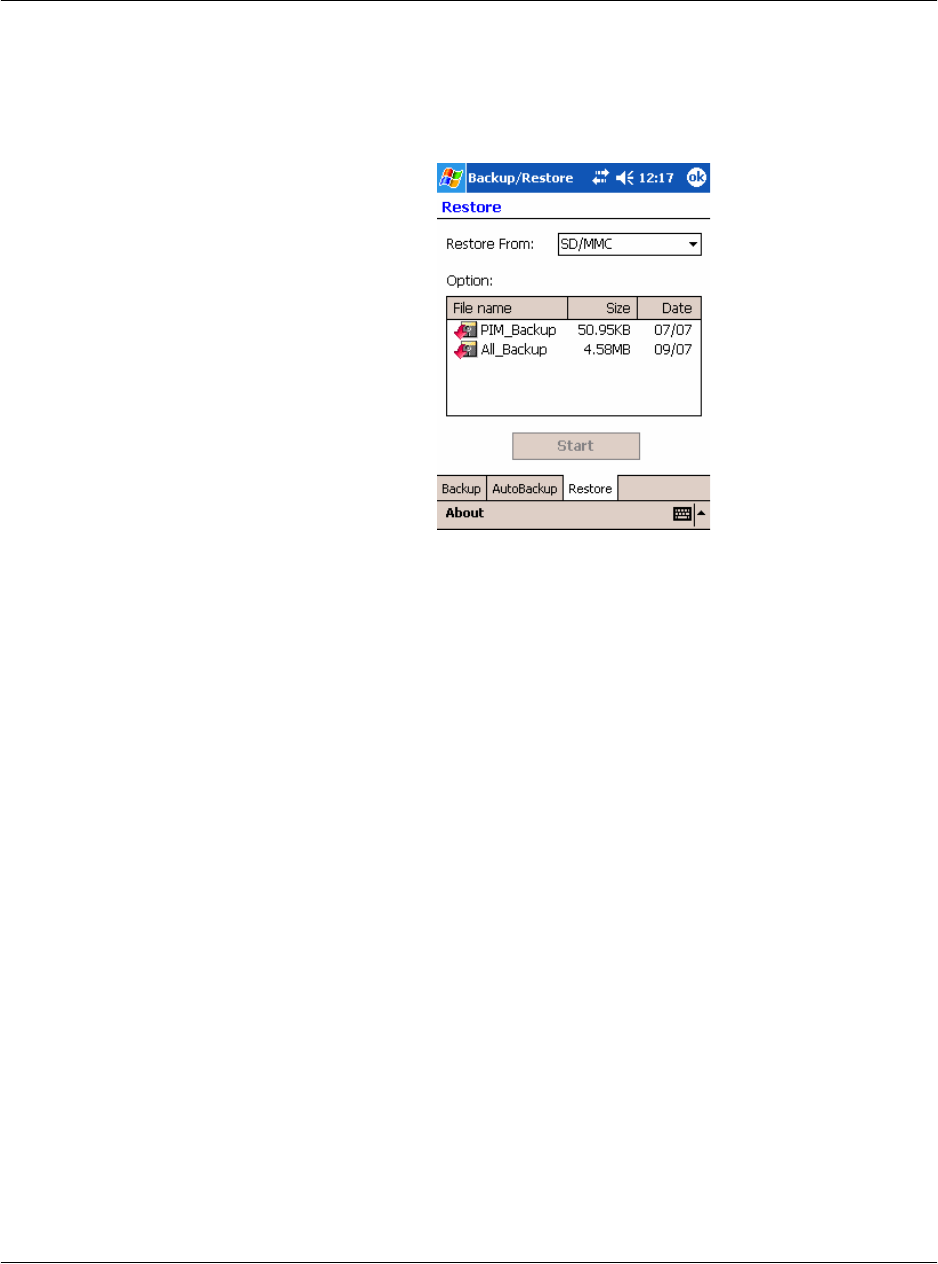
6 Backup and restore data
62
2 Select a source storage device from the 'Restore from' pulldown menu.
The lower half of the screen will display a list of files contained in the selected storage
device. Filename, file size and date when the backup file was created are indicated in
the list.
3 Tap a filename to select the file you wish to restore, and please note that non-.abk
files are not shown.
Select file, then tap "start" button. The window will shift to display the backup file
information including:
• File name - filename of the selected .abk file.
• Backup date - date when the selected .abk file was created.
• Backup option & file size.
• Main memory free size - free space in your handheld’s main storage memory.
This should be bigger than the file size of the selected .abk file for the restore
process to continue.
4 Tap Start again to proceed with the restore process.
5 During the restore process, a progress screen will appear displaying restore status.
6 When the restore process is completed, a message box appears, saying restore
operation is complete.
To delete a file from a storage device
To increase the size of available free space in a storage device, you can delete files that
you no longer need.
1 Tap the Restore tab.
2 Tap a menu item to select a storage device.
3 From the list, tap a filename until a delete pop-up menu is displayed.