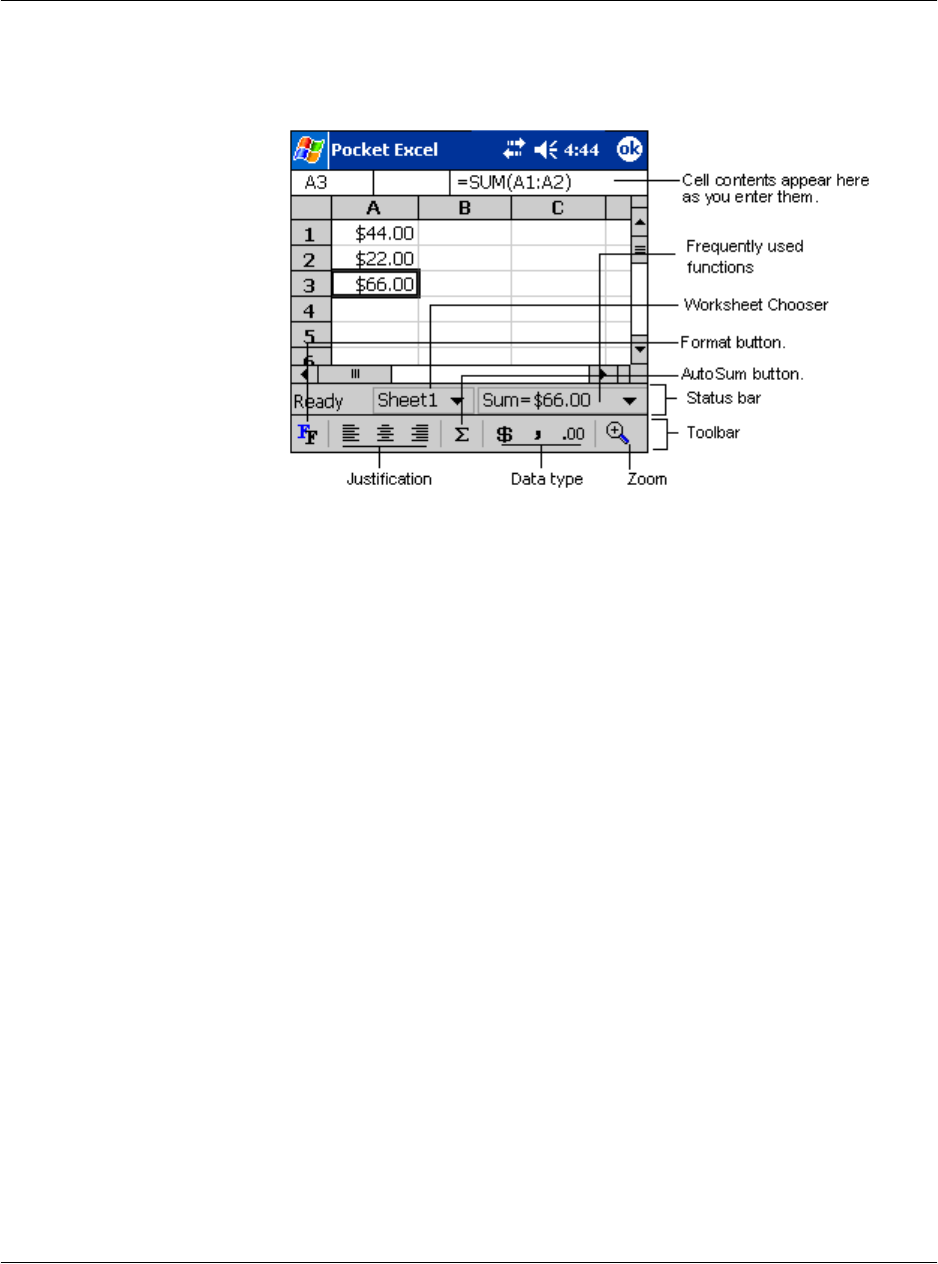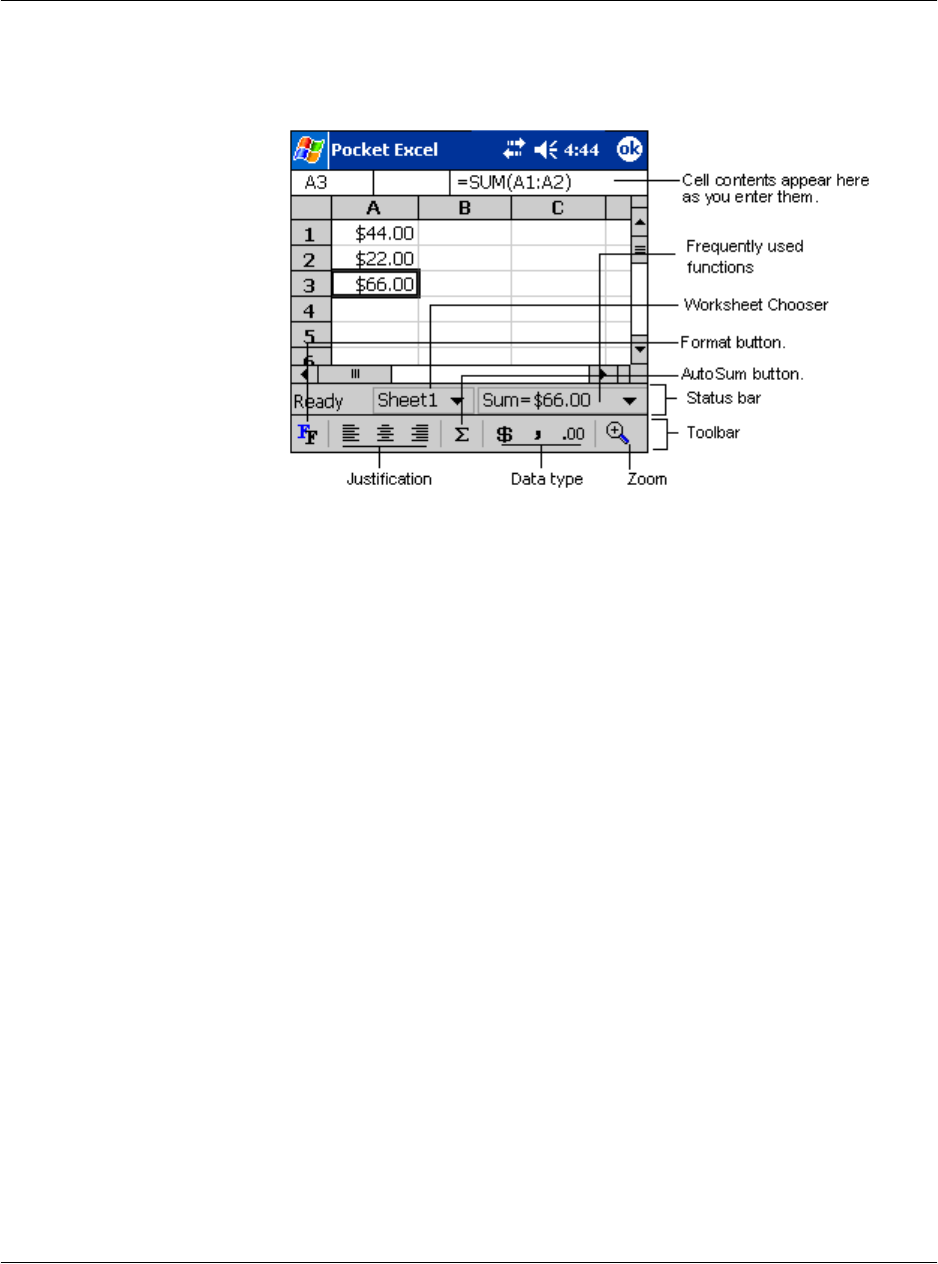
5 Managing Microsoft® Pocket PC 2003 companion programs
Pocket Excel
50
• Tap View and then Toolbar.
Protecting your workbooks
If your workbook contains sensitive information, you can protect it with a password.
• Open the workbook, tap Edit, and then Password.
Every time you open the workbook, you will need to enter the password, so
choose one that is easy for you to remember but hard for others to guess.
Tips for working in Pocket Excel
Note the following when working in large worksheets in Pocket Excel:
• View in full-screen mode to see as much of your worksheet as possible.
– Tap View and then Full Screen.
– To exit full-screen mode, tap Restore.
• Show and hide window elements.
– Tap View and then tap the elements you want to show or hide.
• You might want to freeze the top and left most panes in a worksheet to keep
row and column labels visible as you scroll through a sheet.
a Select the cell where you want to freeze panes.
b Tap View and then Freeze Panes.
• Split panes to view different areas of a large worksheet.
a Tap View and then Split.
b Then drag the split bar to where you want it.
To remove the split, tap View and then Remove Split.
• Show and hide rows and columns.
– To hide a hidden row or column: