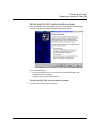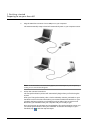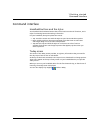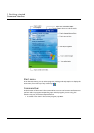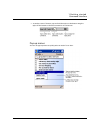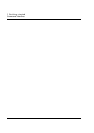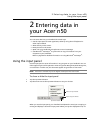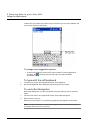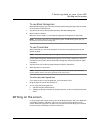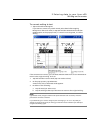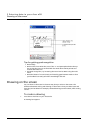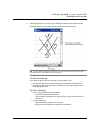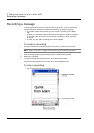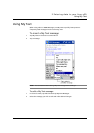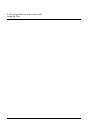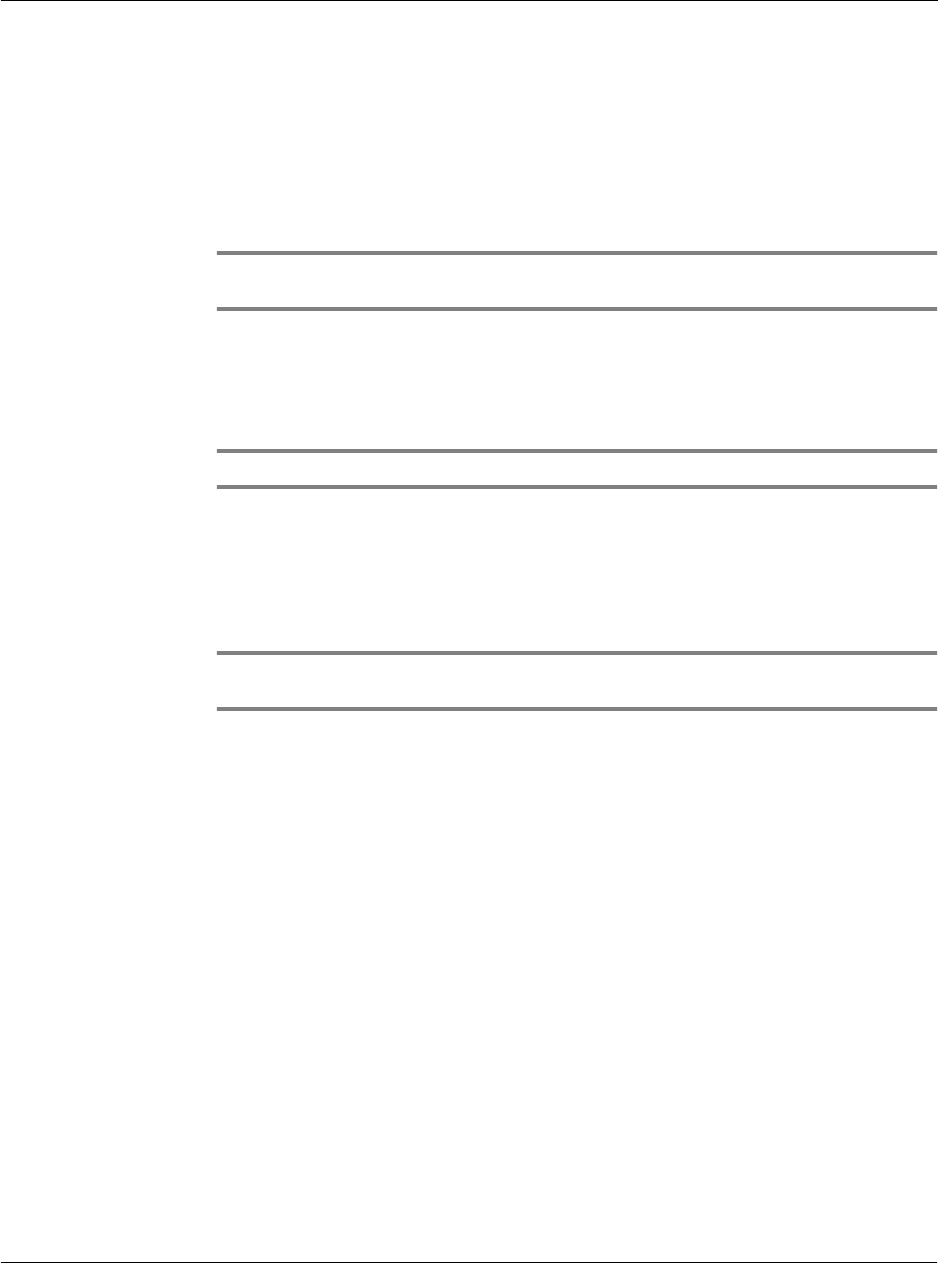
2 Entering data in your Acer n50
Writing on the screen
21
To use Block Recognizer
With Block Recognizer you can input character strokes using the stylus that are similar
to those used on other devices.
1 Tap the arrow next to the Input Panel button, then Block Recognizer.
2 Write a letter in the box.
When you write a letter, it is converted to typed text that appears on the screen.
NOTE: For specific instructions on using Block Recognizer, with Block Recognizer open, tap
the question mark next to the writing area.
To use Transcriber
With Transcriber you can write anywhere on the screen using the stylus just as you
would on paper.
NOTE: Transcriber is available only for the English and European Acer n50 models.
Unlike Letter Recognizer and Block Recognizer, you can write a sentence or more of
information. Then, pause and let Transcriber change the written characters to typed
characters.
1 Tap the arrow next to the Input Panel button and then Transcriber.
2 Write anywhere on the screen.
NOTE: For specific instructions on using Transcriber, with the Transcriber Input Panel open,
tap the question mark in the lower right hand corner of the screen.
To select and edit typed text
If you want to edit or format typed text, you must select it first.
1 Drag the stylus across the text to select it.
2 To cut, copy, and paste typed text:
a Tap and hold the selected words
b Tapping an editing command on the pop-up menu, or tap a command on the Edit
menu.
Writing on the screen
In any program that accepts writing, such as the Notes program, and in the Notes tab
of Calendar, Contacts, and Tasks, you can use your stylus to write directly on the
screen. Write the way you do on paper. You can edit and format what you've written
and convert the information to text at a later time.