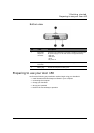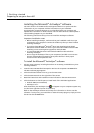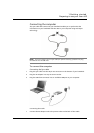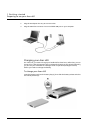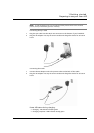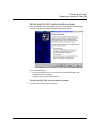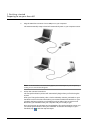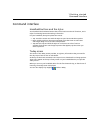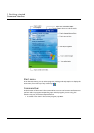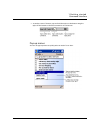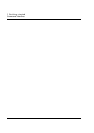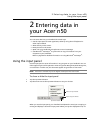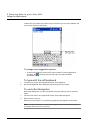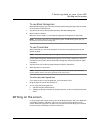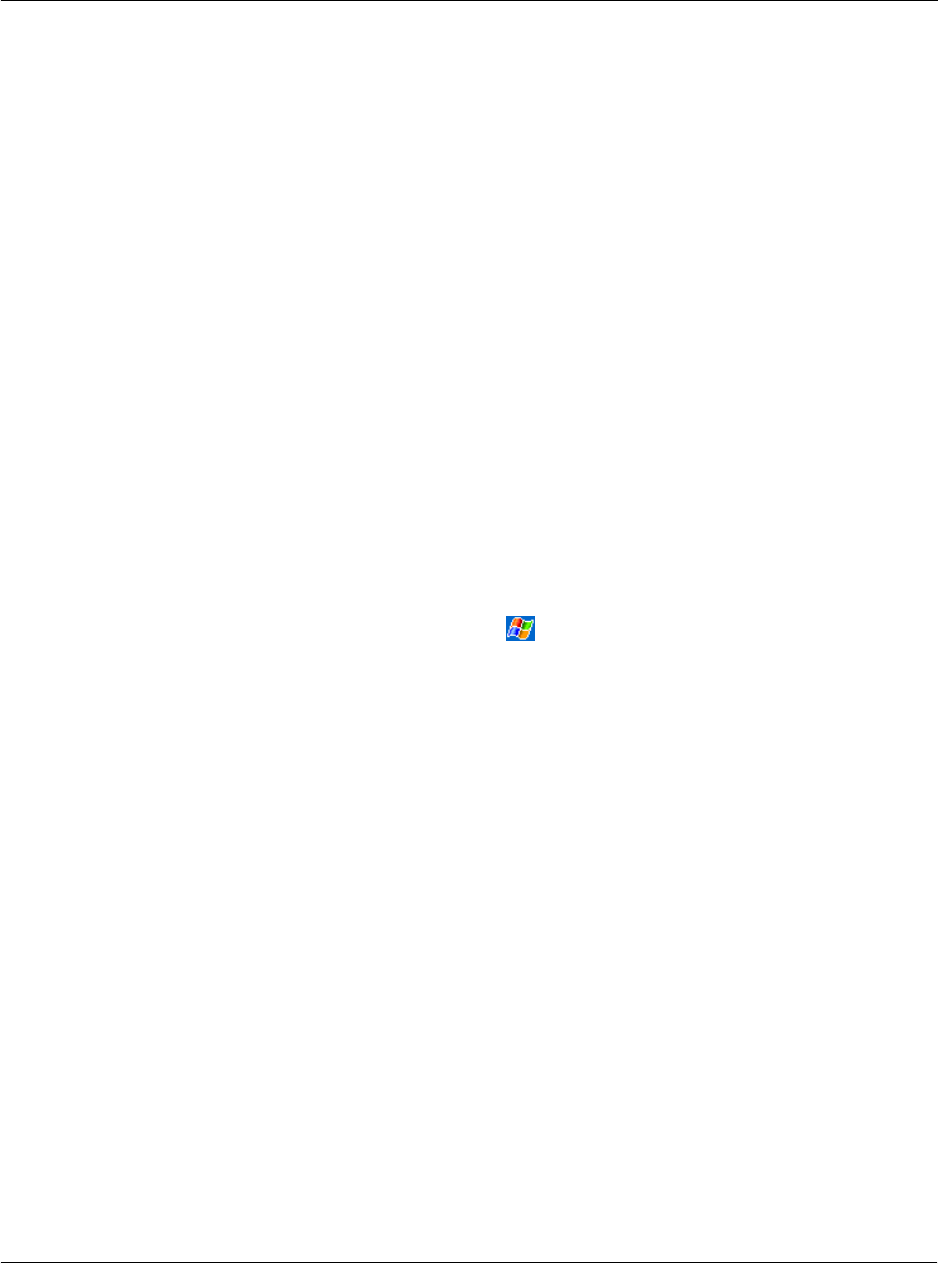
1 Getting started
Command interface
15
Command interface
Handheld buttons and the stylus
Your handheld has hardware buttons that control actions and scroll functions, and a
stylus for selecting items and entering information.
On your handheld, the stylus replaces the mouse.
• Tap. Touch the screen once with the stylus to open items and select options.
• Drag. Hold the stylus on the screen and drag across the screen to select text
and images. Drag in a list to select multiple items.
• Tap and hold. Tap and hold the stylus on an item to see a list of actions
available for that item. On the pop-up menu that appears, tap the action you
want to perform.
Today screen
The center of the Today screen provides, at a glance, information that you need for
the day. Tap an item to view or edit details.
At the top to the screen are status icons. Tap an icon to view details or change options.
These icons appear at the top of every screen on your handheld device, not just the
Today screen.
When you turn on your handheld device for the first time each day, or after hours of
inactivity, the Today screen is displayed.
You can also display it by tapping and then Today.