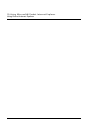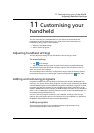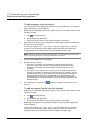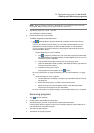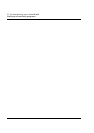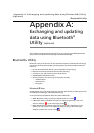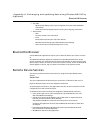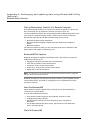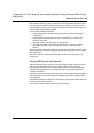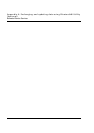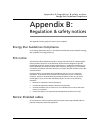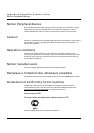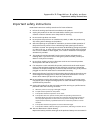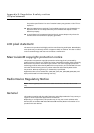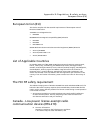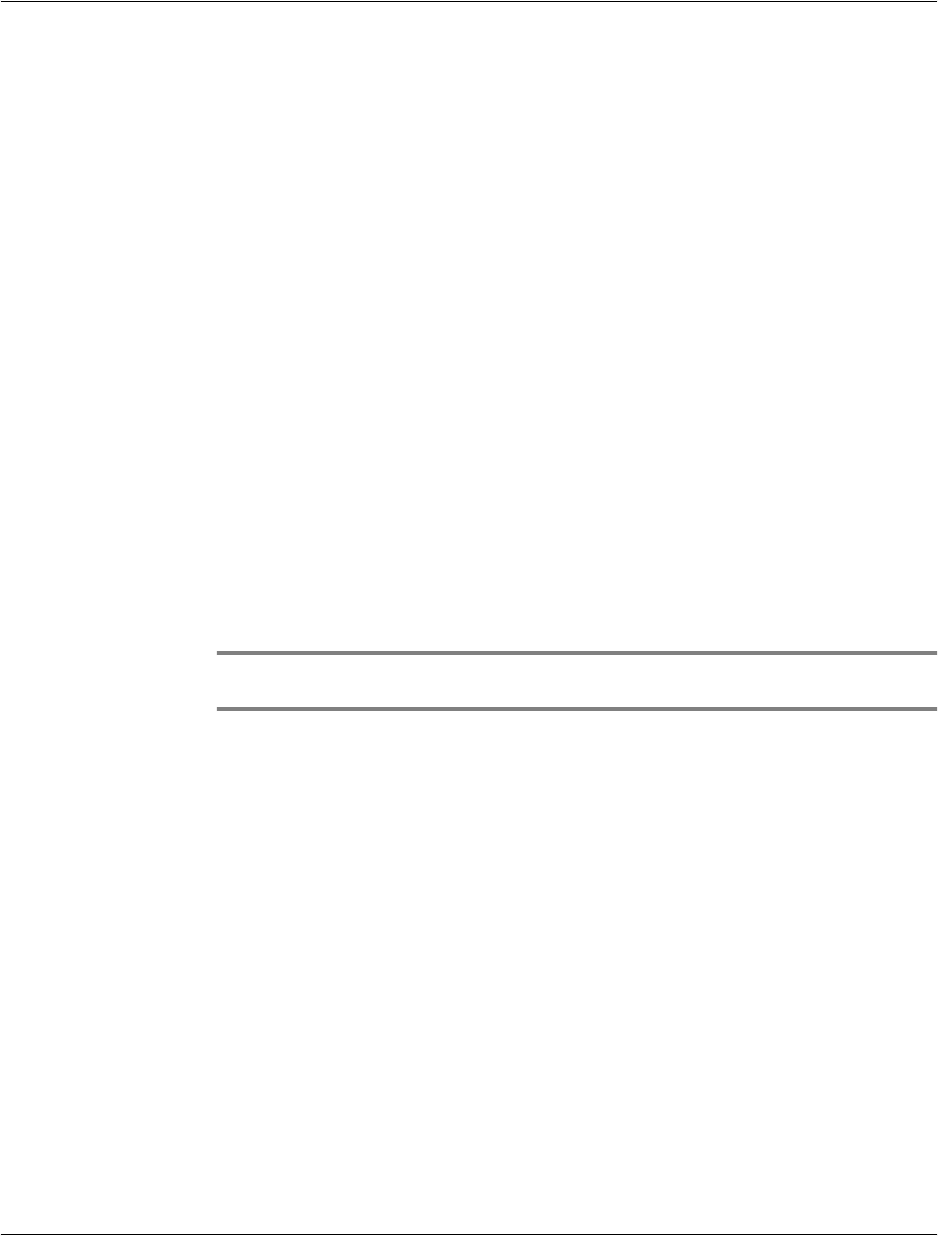
Appendix A: Exchanging and updating data using Bluetooth® Utility
(optional)
Remote Device Services
88
Dial-up Networking: Connect To A Remote Computer
Dial-up Networking allows you to connect to a remote computer via a phone line.
Once connected, you can browse the Internet, check your email, etc.
The remote Bluetooth device that will provide the Dial-up Networking service must
have access to a telephone system (either a hard-wired or cellular connection).
Devices that might provide the Dial-up Networking service include:
• Bluetooth-enabled cellular telephones
• Bluetooth-enabled desktop computers that are attached to a telephone
system
• Bluetooth modems.
The remote computer to which you are connecting must also be attached to the
phone system and capable of answering a call.
Bluetooth® File Explorer
Bluetooth File Explorer appears automatically when a File Transfer connection is
established. It allows you to:
• Navigate the directory structure of the remote device
• View files and folders on the remote device
• Create new folders on the remote device
• Send files to, and get files from the remote device
• Delete files on the remote device.
NOTE: File operations on the remote device are limited to the remote device's configured
FTP root directory and its sub-directories.
Bluetooth File Explorer also allows you to set the folder on your handheld that will
receive inbound files. This folder is configurable on an individual basis for each
connection shortcut.
Send Via Bluetooth®
Pocket Outlook contacts, calendar items, and tasks can be sent individually or
collectively to a remote device.
To send data via Bluetooth transfer:
• From the Start menu, Programs, open Calendar, Contacts or Tasks
• Highlight the item(s) to be sent
• Tap-and-hold the item(s), and from the pop-up menu, tap Send via
Bluetooth.
• On the Select a Bluetooth device screen, tap the name of the destination
device, and then tap OK.
Dial Via Bluetooth®