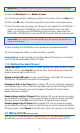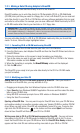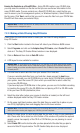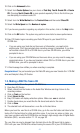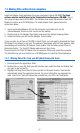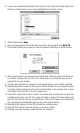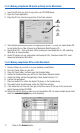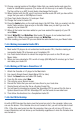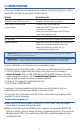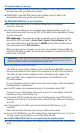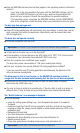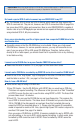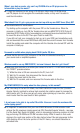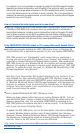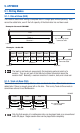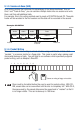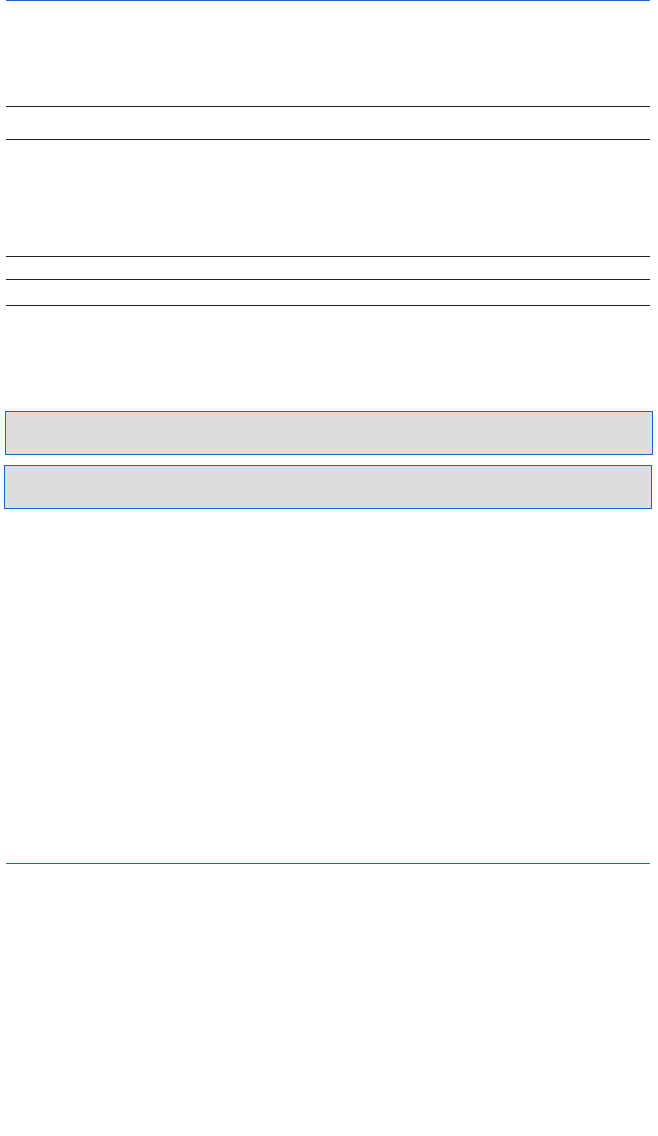
46
8. TROUBLESHOOTING
If your new CD-RW drive is not performing as expected, look up the symptoms in the fol-
lowing table, and take the appropriate corrective action.
Systems Corrective action
The power to the CD-RW drive is off • Check the DC power cable connection.
Drive (SCSI) is not recognized • Check the SCSI cable connection.
by the computer • Make sure that SCSI ID numbers are assigned
exclusively (see page 8).
• Make sure that the last device in the SCSI daisy-
chain is terminated correctly.
The disc tray will not open • Make sure that the power to the drive is turned on
The disc ejects • Make sure that the disc is seated in the tray correctly
Incorrect operation • Make sure that the disc is seated in the tray correctly
• Make sure that you are using the correct disc.
• Make sure that there is no dust, dirt, or
condensation on the disc or tray.
Important Note: Applying physical shock or vibration to your new CD-RW drive while a CD-R disc or CD-RW
disc is being written may produce writing errors.
Important Note: In the case of CD-RW fixed packet writing, the recordable capacity will be approximately 100
Mbytes less than the capacity indicated on the blank disc. This is due to differences in the recording format.
In case of difficulties or to find answers to your questions, please:
1. Carefully read this Quick Start Guide — make sure you check Section 8 (this section).
2. Visit our Customer Support web site at http://www.yamaha.com by clicking on
Service & Support. Click on CDR & RW Series of CD & CDRW Recorders, find your
model number and click on it. Go to Yamaha Solutions Network (at the bottom of the
page) for FAQ and specific solutions to common problems.
3. E-mail our Tech Support at cdrtech@yamaha.com
4. Call Toll Free at (888) 926-2426
A summary of common questions and their answers are listed below to help you
troubleshoot your new drive before calling for customer service.
You may also refer to the Yamaha web site at http://www.yamaha.co.jp/english/product/
computer/ for more information.
The drive does not power up.
● Make sure that the drive is properly connected to a “live’ AC outlet using the supplied
power cable. If necessary, reconnect the cable.
● Make sure that the front panel POWER switch is depresed. As long as the ON/DISC LED
lights up or blinks in green or orange, the driver is successfully turned on. There may be no
hardware trouble (P.43). If you cannot ee any LED activity, consult the dealer where you
purchased the drive.