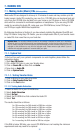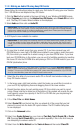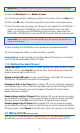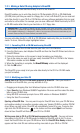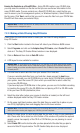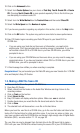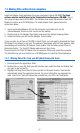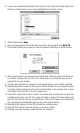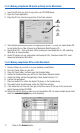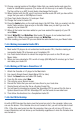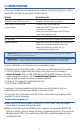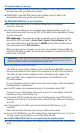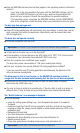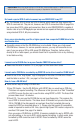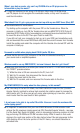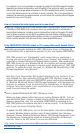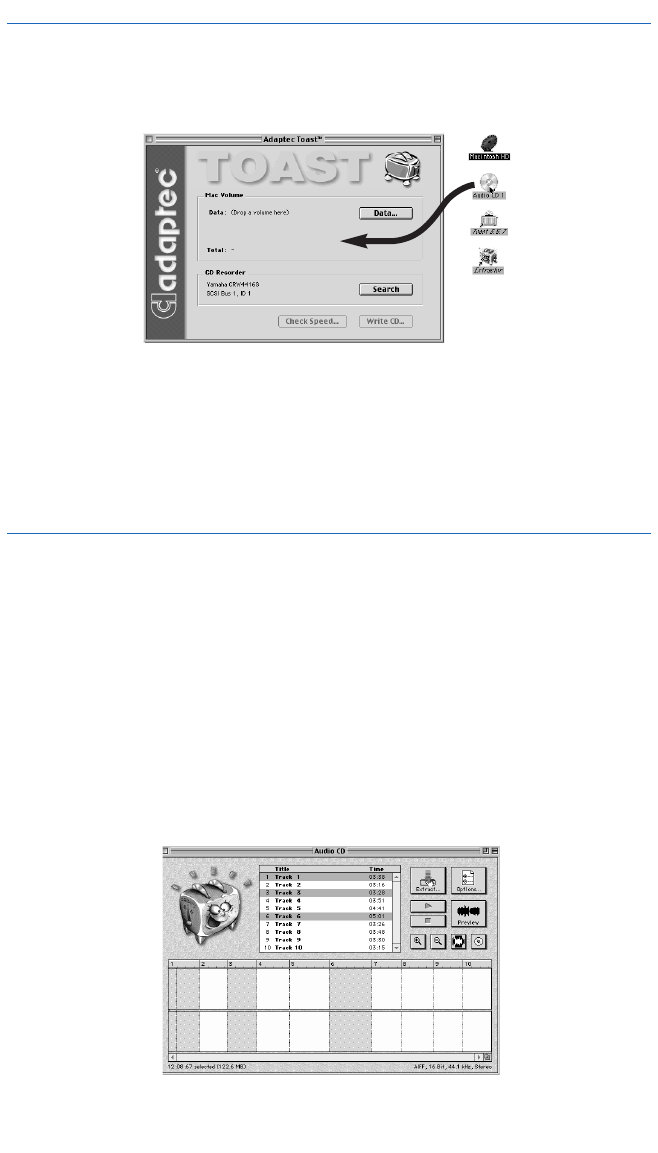
44
7.4.2. Making a Duplicate CD (Audio or Data) on the Macintosh.
1. Insert the CD that you wish to copy into your CD-ROM player.
2. Open the Toast application.
3. Drag the CD icon into the top portion of the Toast window.
4. Toast should automatically select the appropriate format. If it does not, select Audio CD
for an Audio Disc or Mac Volume for a Macintosh Data/Program CD.
5. Select Write CD..., then write disc. When making an exact duplicate of a CD, selecting
Write Disc is recommended.
6. Audio CD players do not understand multi-session CD's, therefore Audio CD's must
always be selected as Write Disc.
7.4.3. Making compilation CD's on the Macintosh
1. Create a folder on your HD or on your desktop named Music.
2. Go to the Toast folder on your HD.
3. Open the Toast folder, find and open the Goodies folder.
4. Inside the Goodies folder you will find a Toast Audio Extractor folder.
5. Inside that folder will be the application Toast Audio Extractor 1.0.
6. Launch the application.
7. Place an Audio CD in either the Apple CD player or the Yamaha drive.
8. The audio tracks should appear under the Title/Time window.
9. If the tracks do not show up, then go to the Drive menu at the top of the screen and
select the appropriate CD-ROM.
10. Select the track(s) that you want on your Compilation CD. To select multiple tracks hold
down the command (apple) key when selecting.
11. Click on the Extract button.