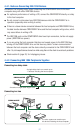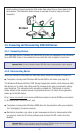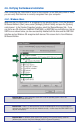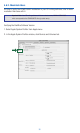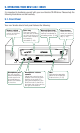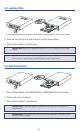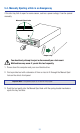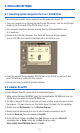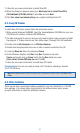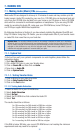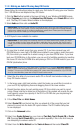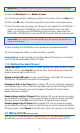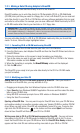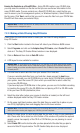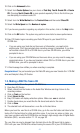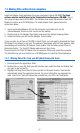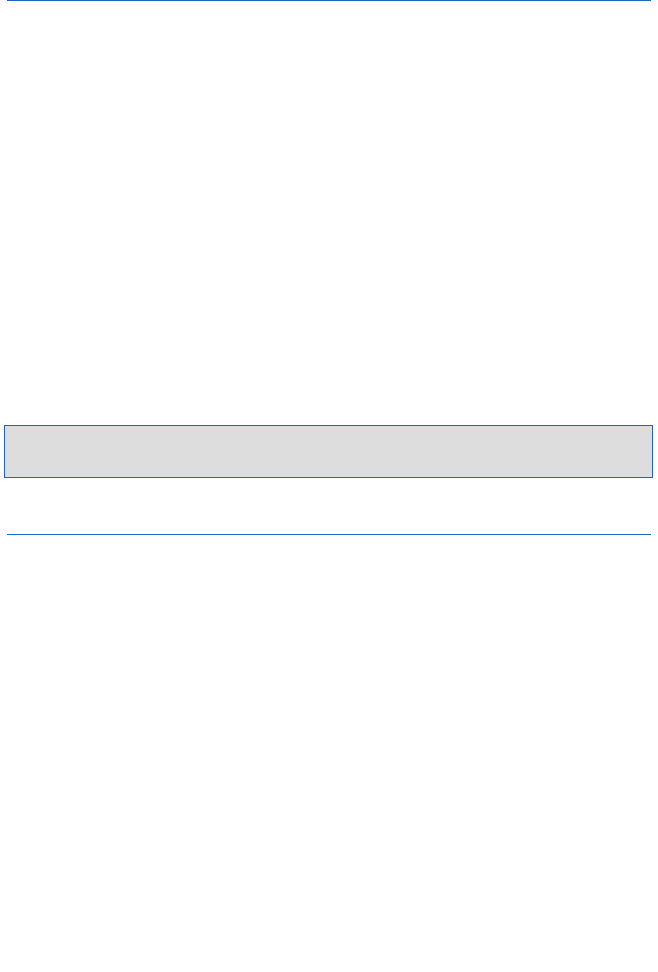
35
7. Follow the on-screen instructions to install DirectCD.
8. When the dialog box appears asking you: Would you like to install DirectCD’s
CD-ReWritable (CD-RW) utilities?, select Yes and click Next.
9. Click Yes, adjust read ahead setting and complete installing Direct CD.
6.3. Easy CD Creator
To install Easy CD Creator, please follow the instructions below:
1. While running Windows 95/98/ME, Insert the Yamaha/Adaptec CD-ROM into your new
CD-RW drive or another connected CD-ROM drive.
2. The disk is designed to auto-run and you only need to follow screen prompts to install
the program. If it does not auto-run, then follow steps 3 through 9 for full installation.
3. Double click the My Computer icon or Windows Explorer.
4. Double click the appropriate drive icon or letter to explore contents of the CD.
5. Locate the Read me files in the directory Creator.
6. On the Windows Taskbar, click Start, then Run. Browse to and open
Creator and double click on Setup. Verify that the Run dialog box reads
[Drive Letter]:\CreatorCD\Setup.exe and click OK.
7. Follow the on-screen instructions to install Easy CD Creator.
Congratulations! You are now ready to make a CD. Thanks for selecting a Yamaha
3-in-1 CD-RW drive.
Note: After installing DirectCD &Easy CD Creator, you’ll be returned to the menu screen. Click Exit and then
Finish.
6.4. Other Software
There may be other, promotional software supplied in your new Yamaha 3-in-1 CD-RW
drive package. If so, please follow instructions on the software discs and/or screen
prompts (directions) to install the additional software.