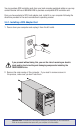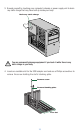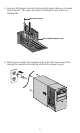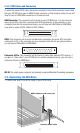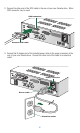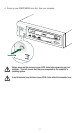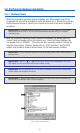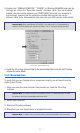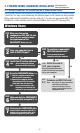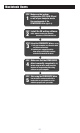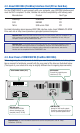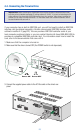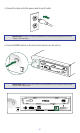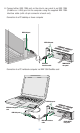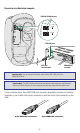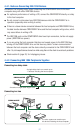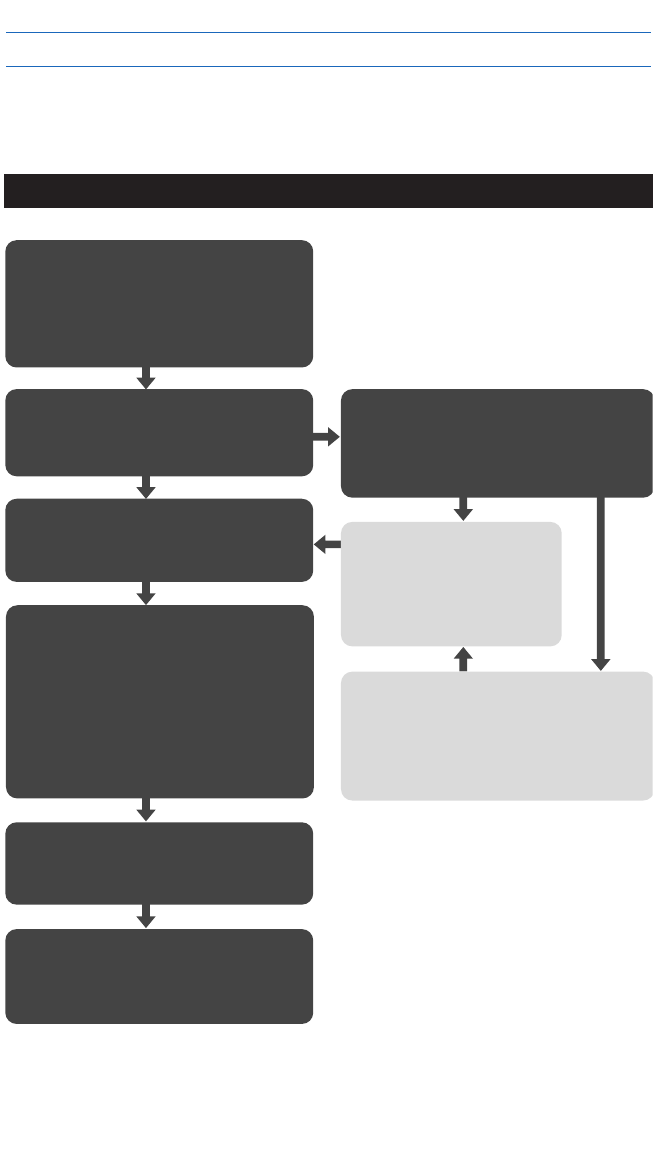
IBM Compatible or
Macintosh Computers
20
STEP
1
STEP
2
STEP
4
STEP
5
STEP
3
STEP
3-2
STEP
3-1
Yes
Yes
No
No
1. Turn your computer and the drive
both on (before connection).
2. Connect your computer and the
drive using an IEEE1394 interface
cable that came with the drive.
Make sure that system
configuration (CPU, RAM, OS and
so on) of your computer meets
the requirements of the
CRW2200FXZ drive
(Pgs 2-3).
Does your computer have a
built-in IEEE1394 port?
Set up the CRW2200FXZ drive (P. 25-30).
STEP
6
Make sure that the CRW2200FXZ
drive is correctly recognized
(P. 31).
Install the CD writing software.
STEP
7
Start using the CRW2200FXZ
drive.
Do you have an appropriate
IEEE1394 interface card?
Install the card in
your computer.
Purchase an IEEE1394 card.
Use the drive to create an audio CD, to
backup data on your hard drive, or for
whatever purpose suits your needs.
The card should be known
compatible with your computer.
Read the documentation that
came with the card and properly
set up your computer.
Note: See page 23 for more information
about approved IEEE1394
interface cards that has been
tested in compatibility with the
CRW2200FXZ drive.
Note: You may need a different cable
depending on the IEEE1394 port
connector on your computer (P. 28).
Note: Before installing the software,
disconnect all IEEE1394 devices.
4. FIREWIRE MODEL HARDWARE INSTALLATION
4.1. Setup Flowchart for CRW2100FXZ (FireWire IEEE1394)
This flowchart shows the procedure for setting up your new Yamaha 3-in-1 FireWire IEEE
1394 drive. For easy cross-referencing, the relevant pages in this manual are also provided.
Before beginning the installation process, find out if you have an appropriate IEEE 1394
(FireWire or i.Link) interface card or a built-inFireWire port in your PC (see page 22).
Windows Users