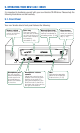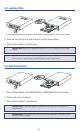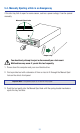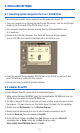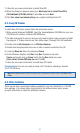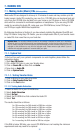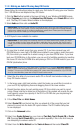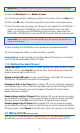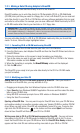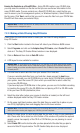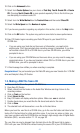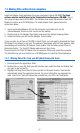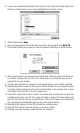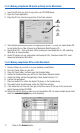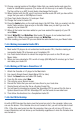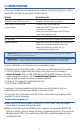39
7.2.1. Making a Data CD using Adaptec’s DirectCD
The easiest way to save data files directly to a CD is via DirectCD.
DirectCD enables you to write files directly to CD-Recordable (CD-R) or CD-ReWritable
(CD-RW) discs just like you would to a floppy disc. In fact, with DirectCD you can read and
write files directly to your CD-R or CD-RW disc with any software application that can read
and write to a drive letter. For example, you can save a Microsoft Word file directly to CD-R
or CD-RW media rather than to your hard disc or 3.5” floppy disc.
Important Note: A CD created by DirectCD can only be read in the same environment it was created.
For example, a CD created with Direct CD under Windows 95/98 can be read in the same environment but will
not be readable in Windows 3.11, Windows NT, or Mac. If you must have a CD that can be read under any envi-
ronment, Please use Easy CD Creator Software (see section 8.2.2).
You can write data directly to a CD-R or CD-RW blank media only after you format that
media. To do so, follow the steps highlighted below:
7.2.1.1. Formatting CD-R or CD-RW media using DirectCD
1. Insert a blank CD-R or CD-RW disc into your new 3-in-1 CD-RW drive.
2. From the Start menu, slect Adaptec DirectCD and then the DirectCD WIzard and click on
DirectCD Wizard.
3. Follow the instructions on the screen to begin formating your blank disc.
4. Type in the name you want to call your newly formatted CD-R or CD-RW in the Volume
Information window and click Finish.
5. When the formatting is complete, the DirectCD Ready window will be displayed.
6. Click the OK button.
The DirectCD is now ready to let you write data directly to the CD-R or CD-RW media
you just formatted.
7.2.1.2. Modifying your Data CD
Adding Data to a CD-R or CD-RW media prepared by DirectCD - Once your media is
formatted as a DirectCD disc, you may add data to it by:
• Dragging and dropping files from Windows Explorer onto the CD-RW drive icon.
• Select Save As from Windows 95/98/NT application File menu and then select the drive
letter of your CD-RW drive.
• Using MS-DOS command prompts from a DOS window in Windows 95/98/NT.
• Using the Send To command.
Ejecting a DirectCD Disc - You may want to eject a DirectCD disc from your CD-RW drive
and continue reading it on another computer using your Yamaha CD-RW or another CD-RW
drive. When you eject a disc, DirectCD will automatically format it for you. To eject a disc,
right-click the CD-RW drive icon on the toolbar and then select Eject from the drop-
down list box. DirectCD will then eject your CD-R or CD-RW.
Writing more data to CD-R or CD-RW media prepared by DirectCD - You can add more
information to the CD-R or CD-RW media formatted by DirectCD until its full. To do so,
insert the DirectCD disc into your CD-RW drive. Wait for DirectCD Disc Ready window to
appear and then click OK and continue writing more data to your CD-R or CD-RW.