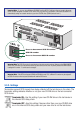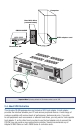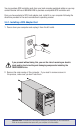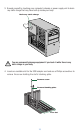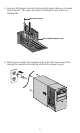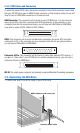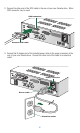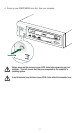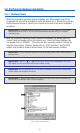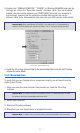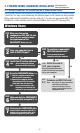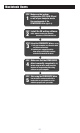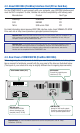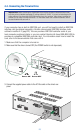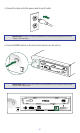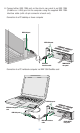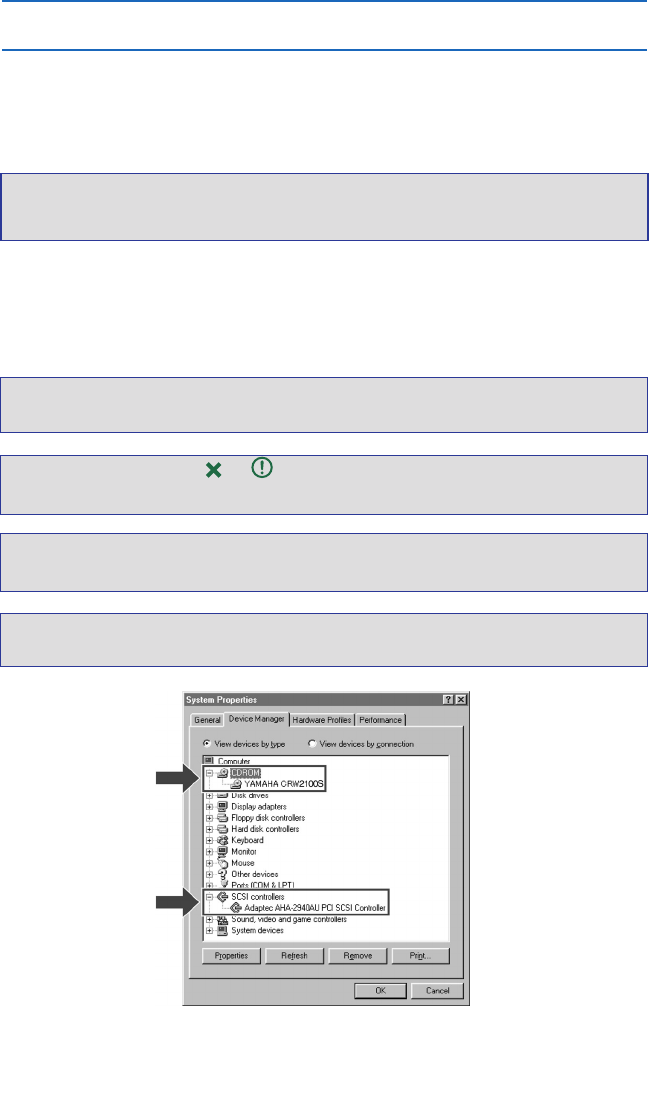
18
3.6. Verifying the Hardware installation
3.6.1. Windows Users
.
1 When the computer’s operating system is loading, your SCSI adapter card will be
recognized and you will be prompted to install the drivers for it. Follow the on-screen
instructions and choose to reboot your computer at the end of the driver installation
procedure.
Important note: For further details about installing the drivers for your SCSI adapter card, refer to the
documentation that came with it. Also refer to the documentation that came with your computer’s
operating system.
2. After the computer’s operating system (Windows 95/98/ME) has loaded, open the
Control Panel and double-click on the System icon. Select the Device Manager tab
and double-click on “CDROM.” If the drive has been correctly installed, it should be
listed as shown below. Similarly, double-click on “SCSI controllers” and the SCSI
adapter card should be listed as shown below if it has been properly installed.
Important Note: For more information about how to use the operating system, refer to the documentation
that came with it.
Important Note: If there is a or mark etc. next to the icon for the CRW2100SXZ drive or the
SCSI adapter card, this means that it has not been installed correctly.
Important Note: When using Windows NT, you can verify by opening the Control Panel, double-clicking
on SCSI Adapter and clicking the Devices tab.
Important Note: For Windows 2000, double-click System in the Control Panel, select the Hardware tab,
and click the Device Manager button in System Properties.
Screen shot from Windows 98.